How to Watch Waka TV on FireStick & Other Devices: In this guide, I’ll walk you through how to watch Waka TV on various devices, including the Amazon FireStick, Android TV Box, Smart TVs, and Android smartphones.
What is Waka TV?
Waka TV is a third-party streaming app and IPTV service that provides access to over 200 live TV channels and more than 60,000 movies and TV shows on demand. Since it’s not available on official app stores, Waka TV must be sideloaded onto your device. Despite that, its wide selection of up-to-date content has made it a popular streaming choice in South Africa and globally.
The app’s live TV section features a wide variety of channels, including top networks from Africa, the U.S., the U.K., and more. Whether you’re into sports, news, music, entertainment, telenovelas, or reality TV—Waka TV has something for everyone. Kids can also enjoy a large selection of cartoons and children’s programming from well-known networks.
Waka TV operates as a premium service, offering monthly and yearly subscription codes. However, new users can enjoy a 7-day free trial to explore the platform and decide if the service suits their needs. With a user-friendly interface, high-definition streaming, smooth performance, and subtitle support, Waka TV is a solid option for anyone seeking a feature-rich streaming experience.
Waka TV Features
Waka TV comes packed with several impressive features that make it a standout streaming option:
- Extensive library of live TV channels and on-demand content
- Compatible with multiple platforms and devices
- User-friendly and intuitive interface
- High-definition streaming with adjustable quality settings
- Clear and straightforward pricing structure
- 7-day free trial for new users
- Built-in media player (no need for third-party players)
Is Waka TV Safe and Legal?
Since Waka TV is a third-party streaming app not available on official app stores like Amazon or Google Play, it naturally raises questions around safety and legality. While firesticktricksapps.com does not have the capability to fully guarantee the app’s safety, you can perform your own due diligence. A helpful tool for this is VirusTotal, which scans files for malicious code. According to a scan of the Waka TV APK on VirusTotal, no security vendors flagged it as harmful.
Disclaimer
The following list is for educational purposes only. Firesticktricksapps does not create, own, host, run, manage, sell, or distribute any streaming apps, add-ons, websites, IPTV, or services. We also don’t earn commissions from featuring these services on our site. Our goal is to review and give an honest opinion from the end-user’s point of view to help people decide if these services are useful.
We cannot verify whether the services mentioned have legal licenses to distribute content everywhere. It’s up to our readers to make sure they are using these media services in line with the copyright laws of their countries. Firesticktricksapps assumes that all users are following the copyright rules in their region.
Waka TV provides access to a broad range of premium content, including cable TV channels, movies, and shows, often at a significantly reduced price. This raises legal concerns, particularly around content licensing and distribution rights. Unfortunately, firesticktricksapps.com cannot confirm whether Waka TV holds the appropriate licenses for all the content it offers. Watching pirated content is illegal, and we do not condone or promote such activity.
1. ExpressVPN — Best VPN With the Fastest Speeds for Smooth Streaming
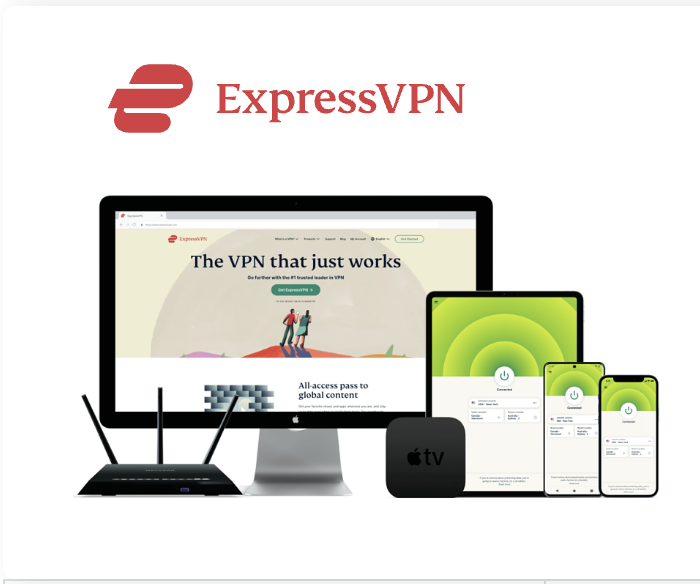
Best Feature The fastest speeds we tested, ensuring you can stream, browse, game, and torrent without interruptions Server Network 3,000 servers in 105 countries give you fast worldwide connections Simultaneous Device Connections Up to 8, so you can protect your compatible devices under one subscription Works With Netflix, Disney+, Amazon Prime Video, BBC iPlayer, (HBO) Max, Hulu, Vudu, DAZN, and more
2. NordVPN — Best VPN With the Fastest Speeds for Smooth Streaming


Best Feature High security features and fast speeds for a reliable connection Server Network 5,400 servers in 60 countries for improved accessibility and connection speeds Simultaneous Device Connections Up to 6 devices, suitable for protecting multiple devices simultaneously Works With Netflix, Disney+, Amazon Prime Video, BBC iPlayer, (HBO) Max, Hulu, Vudu, DAZN, and more
How to Subscribe to Waka TV
Legal Disclaimer: This guide is intended for educational purposes only. firesticktricksapps.com does not own, operate, host, resell, or distribute any streaming apps, add-ons, websites, IPTV services, or their content. Some of the services mentioned may be unverified, and we cannot confirm whether they hold the necessary legal licenses for content distribution. We encourage users to conduct their own research before using any third-party apps or services. Always ensure that you are streaming content that is in the public domain. The responsibility for the content accessed through these services lies solely with the end user.
Waka TV is a premium IPTV service that requires a paid subscription once the 7-day free trial ends. Here are the available packages:
- Waka TV Monthly Renewal Code – $8
- Waka TV Annual Renewal Code – $80
- My Family Cinema Monthly Plan – $2.37
- My Family Cinema Annual Plan (South Africa) – $18.99
All payments are processed in USD via PayPal.
How to Purchase a Waka TV Subscription
You can buy a Waka TV subscription in one of three ways:
- Through an online reseller panel
- At an authorized retail outlet
- Via trusted third-party online platforms
In this guide, we’ll walk you through purchasing a Waka TV recharge code via the PANEL method:
Step-by-Step: Buying Waka TV Recharge Codes via PANEL
- Open a web browser and go to https://sales.novareseller.xyz.
Create an account using your phone number or email, then log in. - Click “Follow Store.”
- Add a Store:
- Click Add Stores
- In the search bar, enter this UID:
- Click the search icon
- Once the seller appears, click Follow.
- A confirmation popup will appear. Click Follow again.
- Select the seller to view available packages.
Browse and choose the Waka TV subscription you want. - Click Buy Now on your selected package.
- On the next page, click Submit.
- Choose USD as your currency and click Submit again.
- Enter your payment details, then click Pay to complete your purchase.
Once your order and payment are successfully processed, the recharge code will be sent to your email. Use this code to activate or renew your Waka TV subscription.
How to Install Waka TV on FireStick
Since Waka TV isn’t available on the Amazon App Store, you’ll need to sideload it onto your FireStick using an external source. This process involves two main steps:
- Preparing your FireStick for sideloading
- Installing the Waka TV app using the Downloader tool
Part 1: Prepare Your FireStick to Sideload Waka TV
Follow these steps to set up your FireStick:
- From the Fire TV home screen, go to Find > Search and type Downloader.
Select the Downloader app from the search results and click Get or Download to install it. - Return to the home screen, then go to Settings > My Fire TV > Developer Options.
- Note: If Developer Options is not visible:
- Navigate to Settings > My Fire TV > About
- Select your FireStick device name (e.g., Fire TV Stick) and click it 7 times to activate Developer Options.
- Once Developer Options is enabled, you’ll see one of the following based on your FireStick model:
- Option 1: Install Unknown Apps – Select it, then toggle ON for Downloader.
- Option 2: Apps from Unknown Sources – Enable the toggle to allow installations from external sources.
Your device is now ready for sideloading third-party apps like Waka TV.
Part 2: Install Waka TV on FireStick
- Open the Downloader app and click the URL field.
- When the on-screen keyboard appears, enter the following Downloader Code: then click Go.
Alternatively, you can use this direct link: http://aftv.news/407016 - The page will load, and the download should begin automatically.
- Once the APK file finishes downloading, a prompt will appear. Select Install.
- After installation, click Done to exit the installer.
- You’ll now see a prompt to delete the APK file. Select Delete to free up storage space.
- Confirm again by clicking Delete.
Waka TV is now installed on your FireStick! You can find it under Your Apps & Channels. Move it to your home screen for quicker access. Need help activating your code or exploring the app interface? I can walk you through that too!
Secure Your Streaming with a VPN Before Using Waka TV
Before you begin streaming with your FireStick or Fire TV, it’s important to understand that your online activity is visible to your Internet Service Provider (ISP) and possibly government authorities. Streaming free content such as movies, TV shows, or sports—even unintentionally from unverified sources—could potentially lead to legal consequences.
The good news? You can protect yourself with a VPN (Virtual Private Network). A VPN hides your IP address—such as your current IP, and encrypts your internet activity. This helps bypass ISP throttling, geo-restrictions, and shields your streaming activity from surveillance. I personally recommend ExpressVPN, which is one of the fastest and most secure VPNs available. It works smoothly with all streaming apps and is easy to install on FireStick.
How to Install and Use ExpressVPN on FireStick
- Subscribe to ExpressVPN – It comes with a 30-day money-back guarantee. If you’re not satisfied, you can get a full refund.
- Turn on your Fire TV Stick, go to Find > Search, and type ExpressVPN.
- Select ExpressVPN from the results and click Download to install the app.
- Open the app and sign in using the credentials you used during subscription.
- Click the Power icon to connect to a VPN server.
That’s it—your connection is now encrypted and secure!
How to Use Waka TV on FireStick
Waka TV is your all-in-one destination for live TV, movies, and TV series on FireStick. For easier access, you can add it to your home screen or simply open it from the Apps & Channels section.
- Launch the app and click Allow when prompted to grant access to local files.
- The welcome screen will appear, with the main navigation menu on the left-hand side.
Waka TV Main Menu Sections:
- Home: Editor’s picks and currently airing content
- Live TV: Access over 200 channels covering news, entertainment, kids’ content, reality shows, and more
- Movies & Series:
- Movies are organized into categories like Action, Romance, Horror, Animation, etc.
- Series are grouped by streaming platform and include viewer ratings
- My Lists: View your watch history and saved content
- Profile: Access account details, plan info, settings, and notifications
- Subscription: Renew your plan or input a recharge code
- Search: Find specific movies, series, or TV channels by entering keywords
How to Install Waka TV on Android TV Box / Smart TV
Waka TV also works on Android TV Boxes and Android-based Smart TVs. Since it’s not listed in the Google Play Store, you’ll need to sideload it manually using the Downloader app.
Steps to Install:
- Go to Apps on the Android TV home screen.
- Select Get More Apps and click the Search icon.
- Type Downloader and select it from the suggestions.
- Click Install to download it onto your device.
- Once installed, return to the home screen and go to Settings > Security & Restrictions.
- Enable Unknown Sources for the Downloader app.
- Open Downloader and click the URL field.
- Enter the Downloader Code: 407016 and click Go.
- The Waka TV APK will start downloading.
- Once downloaded, choose Install when prompted.
- After installation, click Done or Open to start using the app.
How to Install Waka TV on an Android Mobile Phone
As mentioned earlier, the Waka TV app isn’t available on the Google Play Store. To install it on your Android smartphone, you’ll need to download the APK directly from the official Waka TV site. Unlike on FireStick or Android TV, Android mobile devices can directly install apps from external sources without the need for a downloader app.
Here are the steps to install Waka TV on your Android mobile:
- Open your mobile browser and go to www.wakatvapp.com.
- You’ll see a security warning that the site is not secure. Tap Continue to Site anyway to proceed.
- Once on the site, tap the menu icon at the top left corner.
- From the drop-down menu, select Download.
- Scroll to find the Mobile Version and tap Download.
- Your device will warn you that the file may be harmful. This is common for Android phones when installing apps from third-party sources. Tap Download Anyway to continue.
- Once the APK file is downloaded, you’ll see a File Downloaded notification. Tap Open.
- Tap Install to begin the installation process.
- If Google Play Protect shows a warning that the app is blocked, tap See More and then choose Install Anyway.
- After the installation is complete, tap Done or Open to launch the app.
- You’ve successfully installed Waka TV on your Android device. Grant the necessary permissions and start exploring the vast content library, including live TV, movies, and series.
How to Watch Waka TV on a Windows PC
While Waka TV is designed for Android devices, you can also use it on your Windows PC by installing an Android Emulator like BlueStacks.
Here’s how to install Waka TV on a Windows computer:
- Go to BlueStacks Download and click Download to install the emulator.
- Visit Waka TV’s official download page and select the Download link for the computer version to download the APK file.
- Open the BlueStacks app, and on the home screen, click on the Install APK icon.
- Locate the Waka TV APK file you just downloaded (it should be in your Downloads folder) and click Open.
- BlueStacks will automatically download and install the Waka TV app. Once complete, launch the app.
- Grant the app permission to access local files by clicking Allow.
- The app will initialize, and you can either create a new Waka TV account or log in using your credentials.
Once the app is up and running, you’re all set to enjoy your content!
How to Watch Waka TV on a Mac
Waka TV does not have a native app for macOS, but you can still access it on your Mac by using BlueStacks, the Android app player for Mac.
Follow these steps to install Waka TV on your Mac:
- Open a browser and visit BlueStacks for Mac. Click See all versions, scroll down to the macOS section, and click Download.
- Go to Waka TV’s download page and select the Download link for the computer option. The APK file will be saved to your Mac.
- Go to your Downloads folder and double-click the BlueStacks app file to open and set up the emulator.
- In the BlueStacks interface, locate and click the Install APK icon.
- Choose the Waka TV APK file you downloaded earlier and follow the on-screen instructions to install it.
- After installation, the Waka TV app tile will appear on the BlueStacks home screen.
- Open the app, sign in, and start exploring Waka TV’s content library.
Wrapping Up
This guide shows you how to install and use Waka TV on multiple devices, including FireStick, Android TV, Android mobile devices, Windows PC, and Mac. Waka TV offers a broad range of live TV channels and on-demand content, making it a versatile streaming option for many users. Have you successfully installed Waka TV on your device? Feel free to share your experience in the comments below!
FAQs
How do I install Waka TV on my Android mobile device?
To install Waka TV on an Android phone, you must download the APK file directly from the official Waka TV website. After visiting the site, click on the download link for the mobile version and allow your phone to install apps from unknown sources. Once the APK is downloaded, tap on it to begin the installation process.
Can I use Waka TV on my Windows PC?
Yes, you can use Waka TV on a Windows PC by installing an Android emulator like BlueStacks. Download BlueStacks, then download the Waka TV APK file from the official website. Once the APK file is downloaded, use BlueStacks to install it and enjoy Waka TV content on your PC.
Is there a version of Waka TV for Mac?
While Waka TV doesn’t have a native app for macOS, you can use it on a Mac by installing BlueStacks, an Android emulator. After setting up BlueStacks on your Mac, download the Waka TV APK, install it via BlueStacks, and start streaming your favorite shows.
What is the best way to install Waka TV on FireStick?
To install Waka TV on FireStick, you’ll need to sideload the app since it’s not available on the Amazon Store. This requires installing the Downloader app, enabling installation from unknown sources in the settings, and then downloading the Waka TV APK from an external website.
Can I watch Waka TV on my Android TV Box or Smart TV?
Yes, you can watch Waka TV on Android TV Boxes and Android-based smart TVs by sideloading the app. You need to install the Downloader app, enable “Unknown Sources” in your device’s settings, and then download and install the Waka TV APK file.
Is Waka TV available on the Google Play Store?
No, Waka TV is not available on the Google Play Store. You will need to sideload the app onto your device using an APK file. You can download it directly from the Waka TV website or use a third-party site that hosts the APK for installation.
Privacy protection and transparency

Best overall VPN with a free trial
ExpressVPN


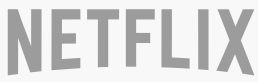



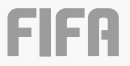
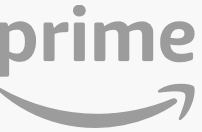
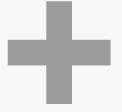


Related Articles