How to Set Up & Use Premiumize on Kodi and FireStick: This guide will walk you through the process of setting up and using Premiumize on Kodi and FireStick. You’ll learn how to create an online account, integrate Premiumize with Kodi, and get it working on your FireStick. This tutorial is specifically for Kodi users and new Amazon Fire TV devices.
What is Premiumize?
Premiumize is a paid service, often referred to as a Debrid service. It leverages premium scrapers to provide high-quality streaming links for your favorite TV shows and movies, ensuring faster download and streaming speeds compared to free services. In addition to speed, Premiumize enhances playback quality, offering more reliable sources, better links, and superior streaming experiences.
Key Features
Premiumize also provides several useful features, including:
- Cloud-based file transfer and storage
- Remote downloading
- RSS automation
- VPN servers
It is compatible with various Kodi and Stremio add-ons, as well as FireStick apps.
How to Set Up a Premiumize Account Online
To get started with Premiumize, follow these simple steps:
- Open a web browser on your PC, tablet, or laptop and visit the official Premiumize website: www.premiumize.me.
- Click the Sign Up button at the top right corner of the page.
- Enter your email address and choose a password.
- Complete the CAPTCHA to confirm you’re not a robot, then click the Register button.
- Open your email inbox and click the Activate Account button within the email. If you don’t see the email in your main inbox, check your spam folder.
- After clicking the activation link, you will be redirected to the Premiumize website, where you’ll see a Welcome message. This confirms your account is set up.
- Select the plan that best fits your needs, then click Continue to Payment.
- Enter your payment details and follow the on-screen instructions to complete the payment process. After your payment is processed, you’ll have access to Premiumize’s services.
Premiumize Membership Pricing and Features
Premiumize offers three different subscription plans:
Disclaimer
The following list is for educational purposes only. Firesticktricksapps does not create, own, host, run, manage, sell, or distribute any streaming apps, add-ons, websites, IPTV, or services. We also don’t earn commissions from featuring these services on our site. Our goal is to review and give an honest opinion from the end-user’s point of view to help people decide if these services are useful.
We cannot verify whether the services mentioned have legal licenses to distribute content everywhere. It’s up to our readers to make sure they are using these media services in line with the copyright laws of their countries. Firesticktricksapps assumes that all users are following the copyright rules in their region.
- 1 Month – €9.99 per month
- 3 Months – €8.33 per month, billed at €24.99 every three months
- 12 Months – €5.75 per month, billed at €69.99 annually
All plans come with the following benefits:
- Up to 1 TB of cloud storage
- Support for multiple devices
- Optimization and configuration of local sources
- Privacy-protected file transfers
You can pay for your Premiumize subscription using the following methods:
- PayPal
- Visa/Mastercard
- Cryptocurrencies
How to Set Up Premiumize on Kodi
Now that you’ve created your Premiumize account and selected a plan, follow these steps to integrate it with Kodi:
Legal Disclaimer: This tutorial is for educational purposes only. firesticktricksapps.com does not own, host, operate, resell, or distribute any streaming apps, addons, websites, IPTV services, or other content. The page includes unverified services, and we cannot confirm whether they hold legal licenses to distribute the content. firesticktricksapps.com does not verify the legality of apps or services in all regions. It is your responsibility to research and ensure that any content you stream complies with local laws. The end-user is solely responsible for the content they access.
How to Set Up Premiumize on Kodi:
- Go to Kodi Settings: Launch Kodi and select the Gear Cog icon on the home page to access the settings.
- Open the System Page: Navigate to the System section.
- Enable Expert Mode: On the left menu, scroll to Standard and select it twice to open the Expert menu.
- Manage Add-ons: In the Expert menu, scroll up and click on the Add-ons tab. Then, select Manage Dependencies.
- Select ResolveURL: In the Manage Dependencies window, find and select ResolveURL.
- Configure ResolveURL: Select Configure to open the ResolveURL settings.
- Authorize Premiumize: In the ResolveURL settings, click on the Universal Resolvers 2 tab. Scroll down to the Premiumize.me section and click (Re)Authorise My Account.
- Get the Authorization Code: On the authorization screen, open a web browser on your phone, tablet, or PC and visit https://premiumize.me/device.
- Enter the Code: Enter the code shown on Kodi into the provided input box and click Submit.
- Allow Access: On the Premiumize website, click Allow to grant Kodi access to your Premiumize account.
- Confirmation: Once authorized, you’ll see a notification in Kodi confirming that Premiumize is successfully linked.
Congratulations! Premiumize is now set up on your Kodi app.
Important Reminder About Streaming:
Streaming via Kodi may expose your activity to your ISP and government authorities. Accessing copyrighted content without permission could lead to legal issues. To protect your privacy and avoid such risks, consider using a VPN. I recommend ExpressVPN for Kodi, which will encrypt your connection and help bypass content restrictions and throttling.
How to Set Up ExpressVPN on FireStick:
- Get ExpressVPN: Subscribe to ExpressVPN here (30-day money-back guarantee).
- Download the App: On your FireStick, go to Find > Search and type “ExpressVPN”. Select the app and click Download.
- Sign In and Connect: Open the app, sign in, and click the Power button to connect to a VPN server. Your connection is now secure.
Using Premiumize on Kodi:
Here’s a comparison of the results before and after adding Premiumize to Kodi:
- Before Premiumize: When I used free scrapers like the THE CREW addon, I found only 24 links, and many didn’t work properly.
- After Premiumize: With Premiumize activated, the same addon provided me with 100 working links. These links were faster, higher quality, and all played seamlessly.
Enabling Premiumize (If Not Automatically Enabled):
If Premiumize isn’t auto-enabled in your addon, here’s how to turn it on:
- Open the addon’s Settings/Tools section.
- Go to RESOLVEURL: SETTINGS and then click Universal Resolvers 2.
- Scroll to the Premiumize.me section and ensure that Enabled is turned on.
How to Use Premiumize with FireStick Apps:
To use Premiumize with supported FireStick apps like Cinema HD:
- Open the app and go to Settings.
- Navigate to the Account section and select Login to Premiumize.
- Visit https://premiumize.me/account on your browser.
- Log in with your Premiumize credentials and click Show API Key to get your API key.
- Copy the API key and enter it in the FireStick app prompt to complete the setup.
FAQs
Can I use Premiumize with multiple Kodi add-ons?
Yes, Premiumize is compatible with various Kodi add-ons. Once it’s authorized through ResolveURL or URLResolver, it will work across all supported add-ons that use these dependencies to fetch streaming links.
What makes Premiumize better than free Kodi scrapers?
Premiumize provides high-speed, reliable streaming links that are typically higher in quality than those from free scrapers. It significantly reduces buffering and dead links, offering a smoother and more consistent streaming experience.
Do I need to authorize Premiumize every time I use Kodi?
No, once you’ve authorized your Premiumize account in Kodi using the provided code, the connection remains active. However, you may need to reauthorize if the session expires or you switch devices.
How do I know if Premiumize is working in Kodi?
You’ll notice an increase in the number of available streaming links and a higher success rate when playing videos. Some add-ons may also display “Premiumize” next to the links to confirm the source.
Is Premiumize safe and legal to use?
Premiumize itself is a legal paid service offering cloud storage and downloads. However, the legality of streaming certain content depends on your region and the sources you access. Always use a VPN like ExpressVPN to protect your privacy and stay safe online.
Can I use Premiumize without a VPN?
Technically, yes—you can use Premiumize without a VPN. However, it’s highly recommended to use one, especially on Kodi or third-party apps, to safeguard your privacy, avoid ISP throttling, and bypass geo-restrictions.
Conclusion
By integrating Premiumize with Kodi or FireStick, you unlock a world of higher-quality links, faster speeds, and better streaming experiences. Premiumize enhances third-party addons and FireStick apps, providing a smoother and more efficient way to access content. If you have any questions or feedback, feel free to share in the comments!
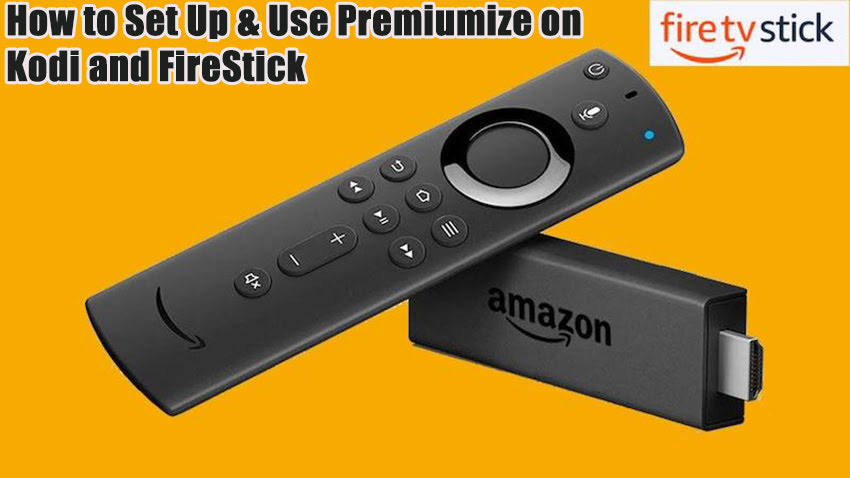


Related Articles