How to Log Out of Netflix on FireStick A Complete Guide- Logging out of Netflix on your FireStick may seem tricky since the sign-out option is hidden within the interface. Whether you’re managing device limits, signing out for privacy, or switching accounts, understanding how to properly log out of Netflix can help you stay in control of your streaming experience. This guide will walk you through the simple steps to log out of Netflix on all Fire TV devices, including FireStick Lite, FireStick 3rd Generation, FireStick HD, FireStick 4K, FireStick 4K Max, and Fire TV Cube. Netflix restricts the number of devices you can use simultaneously, so signing out of one device may be necessary to make room for others, especially if you’ve reached the registration limit.
Why You Need to Log Out of Netflix on FireStick
Netflix limits the number of devices you can register and stream from based on your subscription plan. For example, the standard plan allows streaming on two devices simultaneously, while the premium plan supports up to four devices at once. If you hit your device limit, you’ll need to log out of one device to free up space for another. The FireStick is no exception and may require you to sign out if you need to add a new device.
How to Log Out of Netflix on FireStick 2024
Here’s a step-by-step guide to help you log out of Netflix on your FireStick.
Method 1: Using the ‘Get Help’ Menu
This method is the easiest and most direct way to log out of Netflix on your FireStick. Follow these steps:
- Navigate to the Netflix Home Screen: Turn on your FireStick and open the Netflix app. You’ll be on the main Netflix screen.
- Open the ‘Get Help’ Menu: Scroll down to the bottom of the screen and select ‘Get Help’ from the menu. It’s located at the far end of the navigation bar.
- Select Sign Out: At the bottom of the Get Help window, you’ll see the Sign Out option. Click on it to proceed.
- Confirm Sign Out: A pop-up will appear asking, “Are you sure you want to sign out?” Select Yes to confirm.
- You’re Done: After confirming, you will be logged out of Netflix, and the app will return to the login screen.
Method 2: Clearing App Data to Log Out
If you’re unable to find the Sign Out option, or if the app is not functioning correctly, you can log out by clearing the app’s data. This method resets the Netflix app to its default settings and signs you out.
Note: Use this method only as a last resort since it removes your stored login credentials.
Follow these steps to clear Netflix app data on your FireStick:
- Go to the Home Screen
From the FireStick home screen, navigate to Settings by scrolling to the right. - Open the Applications Menu
Under the Settings menu, select Applications. - Manage Installed Applications
Click on Manage Installed Applications to see all installed apps. - Select Netflix
Scroll through the list of installed apps and select Netflix. - Clear Data
Once in the Netflix app options, select Clear Data to reset the app. You may be prompted to confirm this action, so click OK. - Sign Out of Netflix
Clearing the app data will sign you out of Netflix, and you’ll have to log in again when you open the app.
Method 3: Sign Out of All Devices Using Netflix.com
If you’re looking to log out of Netflix on all devices, including FireStick, you can do so through your Netflix account on a web browser.
This method is useful if you suspect unauthorized access or want to reset your device registrations. Here’s how:
- Log In to Netflix on a Browser
Open your preferred web browser and go to Netflix.com. Sign in with your credentials. - Access Account Settings
Once logged in, click on the downward-facing arrow next to your profile icon in the top-right corner. From the dropdown menu, select Account. - Manage Access and Devices
Scroll down to the Manage Access and Devices section, where you’ll see a list of all devices connected to your account. - Sign Out from Specific Devices
Find the device(s) you want to sign out of (e.g., your FireStick) and click the Sign Out button next to it. - Sign Out of All Devices
If you want to sign out of all devices at once, scroll to the bottom and select Sign Out of All Devices. Confirm the action, and you will be logged out of Netflix on every device connected to your account.
Troubleshooting: Why Can’t I Sign Out of Netflix on FireStick?
If you’re having trouble logging out of Netflix on your FireStick, here are some common issues and solutions:
Issue 1: “Sign Out” Option Missing
- Solution: Ensure you’re accessing the correct menu. The Sign Out option is under the ‘Get Help’ section, not the main menu.
Issue 2: The App Doesn’t Respond to the Sign-Out Command
- Solution: Try clearing the app data as outlined in Method 2 above. This should reset the app and allow you to sign out.
Issue 3: Netflix Keeps Logging Me In Automatically
- Solution: Clearing the app data will delete your stored login credentials, effectively signing you out. You will need to enter your login information again.
How to Manage Device Registration on Netflix
If you use Netflix on multiple devices, understanding how to manage device registrations is crucial. Netflix allows you to stream on multiple devices but has limits based on your plan. If you hit the registration limit, you may need to remove a device before adding a new one.
Device Limits on Netflix
- Basic Plan: Allows streaming on 1 device at a time.
- Standard Plan: Allows streaming on 2 devices at once.
- Premium Plan: Allows streaming on 4 devices simultaneously.
To manage your devices, visit the Manage Access and Devices section under your Netflix account settings, where you can remove devices or log out of all devices at once.
How to Protect Your Privacy While Streaming on FireStick
If you’re concerned about privacy and security while streaming on your FireStick, using a VPN (Virtual Private Network) is highly recommended. A VPN will encrypt your internet connection, making it more difficult for third parties to track your online activity.
How to Use a VPN with FireStick
- Choose a VPN Provider
We recommend ExpressVPN for its speed and reliability. You can install it directly on your FireStick. - Install ExpressVPN on FireStick
Go to Find > Search and type ExpressVPN. Select the app and click Download. - Log In to ExpressVPN
After installation, open the app and sign in with your account credentials. - Connect to a VPN Server
Choose a server location and click the Power icon to connect. Your internet traffic will now be encrypted.
FAQs About Logging Out of Netflix on FireStick
Where Is the Sign-Out Option in Netflix on FireStick?
The sign-out option is located under the Get Help section at the bottom of the menu. You will need to select Sign Out from there.
Can I Sign Out of Netflix on Multiple FireStick Devices at Once?
You cannot sign out of multiple devices from within the Netflix app itself. However, you can sign out of all devices by visiting the Manage Access and Devices section on the Netflix website.
How Do I Log Out of Netflix Without Clearing App Data?
You can log out directly from the Get Help section on FireStick. If this isn’t working, clearing the app data is the next best option.
Final Thoughts
Logging out of Netflix on FireStick may seem challenging at first, but once you know where to find the Sign Out option, the process becomes easy. Whether you’re freeing up space for a new device or securing your account, the methods above will help you manage your Netflix experience with ease. Always remember, if you’re using multiple devices or concerned about privacy, a VPN can add an extra layer of security and anonymity.
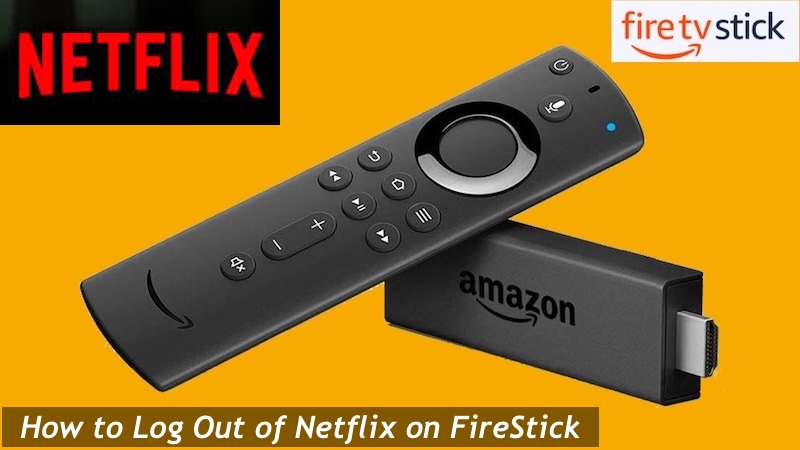
Related Articles