How to Install HDTV Ultimate APK on FireStick (Free Live TV): This guide will walk you through the steps to install the HDTV Ultimate app on your FireStick (v1.6 APK). The app is compatible with FireStick 4K, FireStick 4K Max, Fire TV Cube, FireStick Lite, older Fire TV devices, and Android TV devices.
What is HDTV Ultimate?
HDTV Ultimate is a live TV streaming application for Android-based devices. It offers a wide range of popular cable TV channels from around the world, including the USA, UK, several European and Asian countries, and more.
The app is simple to use and allows you to start streaming with just a few clicks. It also lets you select from multiple streaming servers for an optimal experience. The latest version, HDTV Ultimate v1.6, uses Yalla Receiver to gather the content. Overall, HDTV Ultimate is a solid option for live TV streaming, and it’s worth giving a try!
Is HDTV Ultimate Safe & Legal?
HDTV Ultimate is not an official IPTV/live streaming app; it has been developed by third-party, unknown developers. As it’s not from an official source, there’s no way to definitively verify its safety. That being said, I tested the HDTV Ultimate APK using VirusTotal, and fortunately, it passed all tests – you can check it out for yourself. HDTV Ultimate collects streaming links from various unverified sources. Unfortunately, due to the limited resources at FireStickTricks, we can’t confirm the legality of each source used by the app. Therefore, we cannot guarantee the app’s legality. To stay protected, it’s highly recommended to use a reliable VPN service. I personally use and recommend ExpressVPN for FireStick and all your devices.
Best VPN For Streaming
1. ExpressVPN — Best VPN With the Fastest Speeds for Smooth Streaming
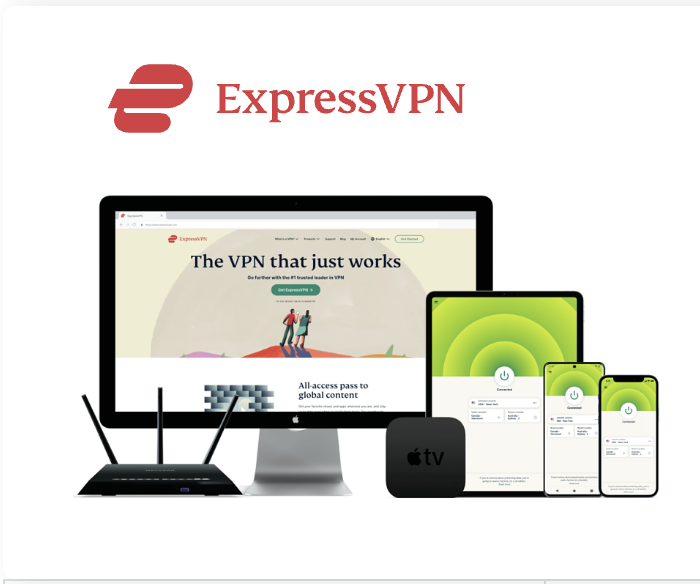
| Best Feature | The fastest speeds we tested, ensuring you can stream, browse, game, and torrent without interruptions |
| Server Network | 3,000 servers in 105 countries give you fast worldwide connections |
| Simultaneous Device Connections | Up to 8, so you can protect your compatible devices under one subscription |
| Works With | Netflix, Disney+, Amazon Prime Video, BBC iPlayer, (HBO) Max, Hulu, Vudu, DAZN, and more |
2. NordVPN — Best VPN With the Fastest Speeds for Smooth Streaming


| Best Feature | High security features and fast speeds for a reliable connection |
| Server Network | 5,400 servers in 60 countries for improved accessibility and connection speeds |
| Simultaneous Device Connections | Up to 6 devices, suitable for protecting multiple devices simultaneously |
| Works With | Netflix, Disney+, Amazon Prime Video, BBC iPlayer, (HBO) Max, Hulu, Vudu, DAZN, and more |
Features of HDTV Ultimate
- Simple and user-friendly interface for live TV streaming.
- Easy-to-navigate categories for quick access to content.
- Multiple servers to choose from for smooth streaming.
- A diverse lineup of channels, including those from the USA, India, France, and other regions.
Steps to Install HDTV Ultimate APK on FireStick
The installation process is divided into three main steps to make it easy to follow:
- Preparing Fire TV for HDTV Ultimate.
- Installing the HDTV Ultimate APK on Fire TV/FireStick.
- Installing the Yalla Receiver APK on Fire TV/FireStick.
Legal Disclaimer: This tutorial is purely educational. firesticktricksapps.com neither owns, hosts, operates, resells, nor distributes any streaming apps, add-ons, websites, IPTV services, or related content. Some of the services mentioned here may be unverified, and we cannot confirm whether they hold the proper legal licenses for distributing content. We do not verify the legality of every app/service in all regions. If you decide to use any unverified apps or services, please do so at your own discretion and ensure you’re only streaming content available in the public domain. The end-user is solely responsible for the media they access.
Disclaimer
DISCLAIMER:The following list is for educational purposes only. Firesticktricksapps does not create, own, host, run, manage, sell, or distribute any streaming apps, add-ons, websites, IPTV, or services. We also don’t earn commissions from featuring these services on our site. Our goal is to review and give an honest opinion from the end-user’s point of view to help people decide if these services are useful.
We cannot verify whether the services mentioned have legal licenses to distribute content everywhere. It’s up to our readers to make sure they are using these media services in line with the copyright laws of their countries. Firesticktricksapps assumes that all users are following the copyright rules in their region.
Preparing Fire TV for HDTV Ultimate
Since HDTV Ultimate isn’t available on the Amazon App Store, you’ll need to sideload it onto your FireStick. To do this, you’ll first need to install an app called Downloader and then enable the Install Unknown Apps option for Downloader.
Here’s how to do it:
- Go to the Home Screen of FireStick: Navigate to the home screen, then select Find and click Search. Type in Downloader and open its page. Click Get to install the app.
- Enable Developer Options:
- Click on Settings from the menu on the right.
- Then, go to My Fire TV.
- Select Developer Options.
- Choose Install Unknown Apps and toggle on Downloader.
Note: If you can’t find Developer Options, go to Settings > My Fire TV > About. Select Fire TV Stick and click it 7 times to enable Developer Options. If needed, refer to a detailed guide on enabling Developer Options.
Installing HDTV Ultimate APK on Fire TV/FireStick
Follow these steps to install HDTV Ultimate (v1.6) on your FireStick:
- Open Downloader: Launch the Downloader app.
- Agree to the Pop-ups: The app will show a few pop-ups when you run it for the first time. Once you’ve agreed to them, the main window will appear. Click the empty box (highlighted on the screen).
- Enter the URL: Type in firesticktricksapps.com/hdtv and click Go. Double-check the URL for accuracy to avoid typos.
- Download the APK: The APK will begin downloading automatically. Wait for the download to complete.
- Install the APK: After the download finishes, the app will be ready for installation. Click Install.
- Wait for Installation: Allow the app to install on your device.
- Finish Installation: Once the installation is complete, you’ll receive a notification. Click DONE.
- Delete the APK File: You’ll return to the Downloader app interface, where a pop-up will ask if you want to delete the downloaded APK file. Click Delete.
- Confirm Deletion: Click Delete again to confirm.
Congratulations! HDTV Ultimate is now installed on your FireStick. However, you still need to install Yalla Receiver, so keep reading.
How to Install Yalla Receiver APK on Fire TV/FireStick
Yalla Receiver is essential for running HDTV Ultimate, as it allows the app to access and stream various content types including live TV, IPTV, videos, images, and audio. Without Yalla Receiver, HDTV Ultimate won’t function properly on your FireStick.
Here’s how to sideload the Yalla Receiver APK:
- Open Downloader and enter the following URL in the input field:
- Wait for the APK to Download: The Yalla Receiver APK file will begin downloading automatically. Just wait a few moments for it to complete.
- Click Install when prompted.
- Once the installation is finished, click Done to exit the installation screen.
- Back on the Downloader screen, click Delete to remove the APK file from your device.
- Confirm the deletion by clicking Delete again.
And that’s it! You’ve successfully installed both Yalla Receiver and HDTV Ultimate on your FireStick.
Before You Start Streaming…
Please be aware: whatever you stream online can be seen by your Internet Service Provider (ISP) and government authorities. Streaming free TV shows, movies, and live events from unverified sources could potentially lead to legal issues.
To keep your streaming activity private and secure, it’s strongly recommended to use a reliable VPN. A VPN hides your real IP address (like 223.181.41.48) and protects you from ISP tracking, throttling, and geo-restrictions. I personally recommend ExpressVPN—it’s fast, secure, and easy to install on FireStick.
How to Set Up ExpressVPN on FireStick
- Step 1: Subscribe to ExpressVPN here — it comes with a 30-day money-back guarantee, so you can try it risk-free.
- Step 2: Turn on your FireStick. Go to Find > Search.
- Step 3: Type in ExpressVPN, then select it from the results.
- Step 4: Click Download to install the app.
- Step 5: Launch ExpressVPN and sign in with the credentials you used when subscribing.
- Step 6: Click the Power icon to connect to a VPN server. You’re now protected!
- Want more help? You can also check out our full guide on how to use ExpressVPN with FireStick.
How to Use HDTV Ultimate on FireStick
To make HDTV Ultimate easier to access, create a shortcut on your Fire TV home screen:
- Press the Three-Tiles icon (grid view) from the home screen.
- Find HDTV v1.6, press the Three-Line (menu) button on your remote.
- Select Move, then drag the app to the top row so it appears on your home screen.
Launching the App
- When you open HDTV Ultimate for the first time, you’ll be prompted to select a device mode. Choose TV Mode.
Exploring the Interface
- The main interface has tabs like Live TV, Live Sports Events, Sports TV, IPTV (STB), All Categories, and more.
- When you browse channels under All Categories, HDTV Ultimate will route you through Yalla Receiver.
In Yalla Receiver:
- Select TV Mode again when prompted.
- You’ll see various options such as Select Player, Receiver Home, Favorites, Filter Channels, and more.
Wrapping Up
If you’re looking for a clean, user-friendly live TV app, HDTV Ultimate is a solid pick for FireStick users. It delivers live cable TV channels from around the world, including the USA, Canada, and beyond. That’s the full guide on installing and using HDTV Ultimate with Yalla Receiver on FireStick. If you run into any issues or have questions, feel free to drop a comment—I’m happy to help!
Best VPN For Firestick Free Trial


Best overall VPN with a free trial
ExpressVPN
Privacy protection and transparency
Show our expert takeFAQs
How can I install Downloader on FireStick for sideloading apps?
To install Downloader on your FireStick, go to the home screen and select Find. Then click Search, type in “Downloader,” and open the app’s page. Click Get to install the app on your device.
Is it necessary to enable “Install Unknown Apps” for Downloader?
Yes, to sideload apps like HDTV Ultimate and Yalla Receiver, you need to enable the Install Unknown Apps option for Downloader. Go to Settings > My Fire TV > Developer Options and toggle on Install Unknown Apps for Downloader.
Why do I need to install Yalla Receiver for HDTV Ultimate?
Yalla Receiver is essential for HDTV Ultimate to function properly. It enables the app to stream various content like IPTV, live TV, videos, and images by sourcing data from external servers. Without Yalla Receiver, you won’t be able to use HDTV Ultimate effectively.
How do I delete the APK file after installing the app on FireStick?
Once the APK file for HDTV Ultimate or Yalla Receiver is downloaded and installed, you can delete it to free up space. After installation, open the Downloader app, and you will see a pop-up asking to delete the downloaded APK. Click Delete, and then confirm the deletion.
Is it legal to stream content on HDTV Ultimate?
HDTV Ultimate sources its content from unverified links, and while we cannot verify the legality of each source, using a VPN can help protect your privacy. Always ensure that you are streaming content that is legal in your region.
How can I set up a shortcut for HDTV Ultimate on my FireStick home screen?
To create a shortcut, navigate to the FireStick home screen and select the Three-Tiles icon (grid view). Find the HDTV Ultimate icon, press the Three-Line (menu) button on your remote, select Move, and drag the app to the top row for easy access.


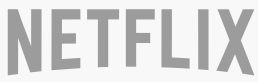



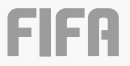
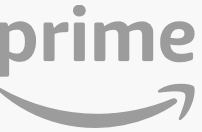
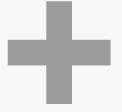


Related Articles