How to Install FlixHQ on FireStick 2025: This detailed guide will help you install and stream content from FlixHQ on your FireStick device, which applies to all FireOS-compatible devices including Fire TV, FireStick Lite, Fire TV Stick 4K, Fire TV Stick 4K Max, and Fire TV Cube.
What is FlixHQ?
FlixHQ is a third-party streaming app for watching on-demand movies and TV shows for free. The app doesn’t host its own content but instead aggregates streaming links from external sources, making it easy for users to access a wide variety of movies and TV shows. This includes everything from timeless classics to the latest releases, available in high definition.
The app features a user-friendly interface, offering an ad-free, seamless streaming experience. There’s no need to register, although signing up does allow you to sync your watch history across devices.
Disclaimer
How to Install FlixHQ on FireStick 2025: Quick Info
Feature | Details |
App Name Disclaimer
DISCLAIMER: The following list is for educational purposes only. Firesticktricksapps does not create, own, host, run, manage, sell, or distribute any streaming apps, add-ons, websites, IPTV, or services. We also don’t earn commissions from featuring these services on our site. Our goal is to review and give an honest opinion from the end-user’s point of view to help people decide if these services are useful. We cannot verify whether the services mentioned have legal licenses to distribute content everywhere. It’s up to our readers to make sure they are using these media services in line with the copyright laws of their countries. Firesticktricksapps assumes that all users are following the copyright rules in their region. | FlixHQ (Also known as OnStream) |
Supported Devices | FireStick, Fire TV Stick 4K, Fire TV Cube, Fire TV Lite |
Content | Movies, TV Shows |
Streaming Quality | HD |
Cost | Free |
Ads | No Ads |
Registration | Optional |
VPN Recommended | Yes, for privacy and security |
APK Source | firesticktricksapps.com/flixhq |
App Safety | Safe, no malware detected (VirusTotal scan) |
This guide should now give you everything you need to install and use FlixHQ on your FireStick with ease. Enjoy your streaming!
Key Features of FlixHQ
- Vast Library: Hundreds of free movies and TV shows available for streaming.
- User-Friendly Interface: Attractive, easy-to-navigate design.
- High-Quality Content: Most movies and shows are available in HD.
- No Sign-Up Required: Access content immediately, with optional registration to sync your watch history.
- Ad-Free Experience: No interruptions while streaming.
- Low Buffering: Enjoy minimal buffering while watching content.
- Regular Updates: The app regularly updates its library with the latest content.
Experts Recommended:
The Amazon FireStick is an incredibly powerful streaming device that has revolutionized the way we watch TV. Even if you don’t own a Smart TV, simply plug the FireStick into any HDMI port, and it instantly transforms your regular TV into a smart one with access to a wide range of streaming services. To take your FireStick experience to the next level, using a VPN is highly recommended. A FireStick VPN helps you bypass geo-restrictions and ISP throttling, ensuring uninterrupted and buffer-free streaming.
Using a VPN with FireStick brings significant benefits, and one of the top options is ExpressVPN. This VPN offers excellent performance, strong encryption, and access to global content libraries. No matter where you are, ExpressVPN ensures a seamless, high-speed streaming experience with top-notch privacy protection. Plus, they offer a 30-day money-back guarantee, so you can try it risk-free. If for any reason you're not satisfied (though it’s highly unlikely), you can get a full refund. With ExpressVPN on FireStick, you can enjoy your favorite shows and movies without any interruptions or concerns.
Is FlixHQ Safe And Legal?
As an unofficial third-party app, FlixHQ may raise questions regarding its safety and legality.
- Safety: The app itself is generally considered safe, and it doesn’t appear to contain any malware or harmful files. The APK file has been scanned on VirusTotal with no suspicious findings.
- Legality: FlixHQ aggregates content from external sources, which means that its legality may vary by region and is subject to copyright laws. While we do not encourage the use of pirated content, it’s important to note that using FlixHQ could be in violation of copyright laws in some areas. To mitigate risks, it is highly recommended to use a VPN when streaming with FlixHQ.
Preparation for Sideloading FlixHQ on FireStick
Before you can install FlixHQ on your FireStick, you need to prepare the device for sideloading, as the app is not available on the official Amazon Store. This involves installing a third-party app called Downloader and enabling the option to install apps from unknown sources.
Installing Downloader App
- Go to FireStick Home: Navigate to the main menu of your FireStick.
- Find & Search for Downloader: Select the “Find” tab, then search for the “Downloader” app in the search field.
- Install Downloader: Select the Downloader app from the results and press “Download” to install it.
Enable Unknown Sources for Sideloading
- Go to Settings: On your FireStick’s home screen, go to “Settings.”
- Navigate to My Fire TV: Scroll and select “My Fire TV.”
- Access Developer Options: Click “Developer Options” and enable either:
- Install Unknown Apps (for newer FireStick models), or
- Apps from Unknown Sources (for older models).
- If you don’t see the Developer Options, go to “About” under “My Fire TV” and click “Fire TV Stick” 7 times to enable Developer Options.
Best VPN For Firestick Free Trial

Best overall VPN with a free trial
ExpressVPN
Privacy protection and transparency
Show our expert take
How to Sideload FlixHQ on FireStick
Now that you have prepared your FireStick, you are ready to sideload FlixHQ using the Downloader app.
Downloading FlixHQ APK
- Open Downloader: From the “All Apps” section of your FireStick, select the Downloader app.
- Enter the URL: In the search bar of the Downloader app, type the following URL:
firesticktricksapps.com/flixhq - Click Go: Press “Go” to start the download process.
Installation Process
- Wait for the APK to Download: The file will start downloading. The process may take a few minutes depending on your internet speed.
- Install the APK: Once downloaded, you’ll see an “Install” button. Press it to begin installing FlixHQ on your FireStick.
- Close the Window: After the installation is complete, click “Done” to close the window.
Deleting the APK File
- Remove the APK: You no longer need the APK file since FlixHQ is installed. To save storage space, press “Delete” to remove the APK file.
- Confirm Deletion: Press “Delete” again to confirm.
Setting Up FlixHQ on FireStick
Once FlixHQ is installed, you can set it up and start streaming.
- Open FlixHQ (or OnStream): Find the FlixHQ app under “Apps & Channels” and open it.
- Login Options: When you open the app, you’ll see three options:
- Watch 1800+ Movies/Shows: Access content without logging in.
- Sign In with Email: Register an account and log in.
- Quick Sign In: Log in via a mobile phone.
How to Use FlixHQ on FireStick
FlixHQ (or OnStream) has a user-friendly interface with sections such as Home, Movies, TV Shows, and MyBoard.
- Trending and Popular: The app displays trending and popular content on the home screen. Click on any title to start streaming.
- Search for Titles: You can search for specific movies or TV shows using the “Search” bar.
- Explore Categories: Browse through categories such as Movies, TV Series, and more.
- MyBoard: This section keeps track of your viewing history and allows you to add shows or movies to your list for later.
Streaming Safely on FireStick with a VPN
When using FlixHQ, it’s essential to protect your privacy and bypass any geo-restrictions. A VPN (Virtual Private Network) will ensure that your streaming activity is kept private and secure.
- Subscribe to ExpressVPN: Visit ExpressVPN’s website and sign up for a subscription.
- Install ExpressVPN on FireStick: Search for the ExpressVPN app on your FireStick and install it.
- Connect to a Server: Open the VPN app, log in, and connect to a server of your choice. Your streaming activities are now encrypted and anonymous.
Best VPN For Streaming
1. ExpressVPN — Best VPN With the Fastest Speeds for Smooth Streaming
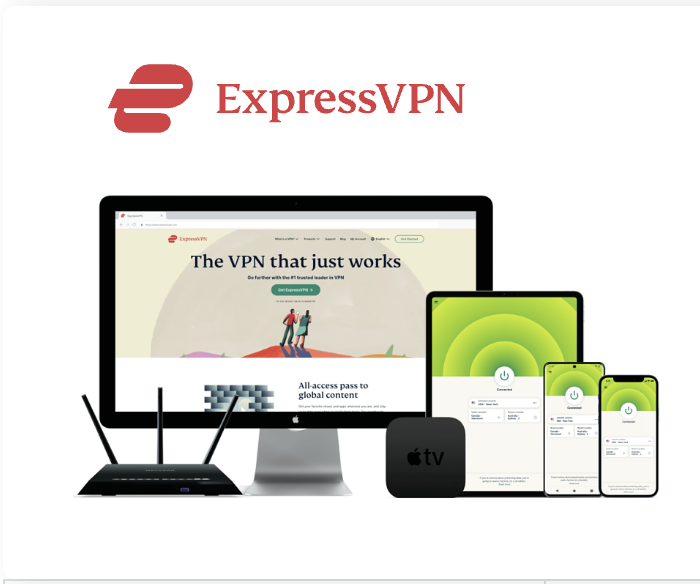
| Best Feature | The fastest speeds we tested, ensuring you can stream, browse, game, and torrent without interruptions |
| Server Network | 3,000 servers in 105 countries give you fast worldwide connections |
| Simultaneous Device Connections | Up to 8, so you can protect your compatible devices under one subscription |
| Works With | Netflix, Disney+, Amazon Prime Video, BBC iPlayer, (HBO) Max, Hulu, Vudu, DAZN, and more |
2. NordVPN — Best VPN With the Fastest Speeds for Smooth Streaming


| Best Feature | High security features and fast speeds for a reliable connection |
| Server Network | 5,400 servers in 60 countries for improved accessibility and connection speeds |
| Simultaneous Device Connections | Up to 6 devices, suitable for protecting multiple devices simultaneously |
| Works With | Netflix, Disney+, Amazon Prime Video, BBC iPlayer, (HBO) Max, Hulu, Vudu, DAZN, and more |
FAQs
Can I install FlixHQ on any Fire TV/FireStick device?
Yes, FlixHQ can be installed on all FireOS-based devices, including FireStick Lite, Fire TV Stick 4K, and Fire TV Cube.
Do I need an account to use FlixHQ?
No, you can stream content without signing up. However, creating an account allows you to sync your watch history across devices.
Is it legal to stream on FlixHQ?
FlixHQ aggregates content from third-party sources, which could potentially infringe copyright laws. It is recommended to use a VPN for privacy and legal protection.
How do I update FlixHQ on FireStick?
Since FlixHQ is sideloaded, you will need to manually download and install the latest APK version using the Downloader app.
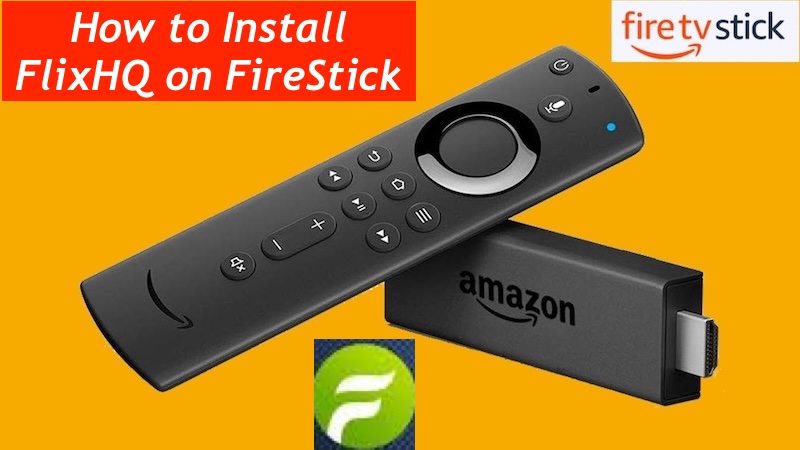

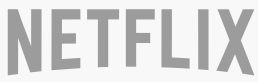



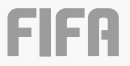
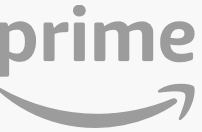
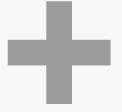


Related Articles