How to Installing CucoTV APK on FireStick: This comprehensive guide will take you through the process of installing CucoTV on a range of devices, including FireStick (including FireStick Lite, FireStick 4K, FireStick 4K Max, New FireStick 4K Max, Fire TV Cube), Android TV boxes, Android mobile devices, and computers. We’ll also provide a detailed overview of the CucoTV application and explore what it has to offer.
CucoTV APK on FireStick Overview 2024
Feature | Details |
App Name | CucoTV |
Type Disclaimer
DISCLAIMER: The following list is for educational purposes only. Firesticktricksapps does not create, own, host, run, manage, sell, or distribute any streaming apps, add-ons, websites, IPTV, or services. We also don’t earn commissions from featuring these services on our site. Our goal is to review and give an honest opinion from the end-user’s point of view to help people decide if these services are useful. We cannot verify whether the services mentioned have legal licenses to distribute content everywhere. It’s up to our readers to make sure they are using these media services in line with the copyright laws of their countries. Firesticktricksapps assumes that all users are following the copyright rules in their region. | Free Streaming App |
Content Available | Movies, TV Shows, Documentaries, Kids’ Content |
Interface | Sleek, Minimalistic |
Language Options | Multiple Languages |
Subtitles | Auto English Subtitles |
Premium Features | Trakt & Real-Debrid Integration |
App Installation Method | Download APK via Downloader (FireStick) |
Safety | Scan with VirusTotal, Use VPN for privacy |
Legality | Use caution—check content legality |
VPN Recommended | ExpressVPN (for privacy & security) |
Let us know how your experience with CucoTV goes, and feel free to leave feedback or ask questions below!
What is CucoTV?
CucoTV is an easy-to-use and visually appealing streaming application that allows users to access a wide range of movies, TV shows, documentaries, family-friendly content, and much more, all for free. The app boasts a sleek, minimalist interface, enabling users to instantly start streaming with just a click.
Its intuitive design and seamless navigation make it stand out from other similar applications. CucoTV pulls content data from IMDb, ensuring that movie and show descriptions are accurate, and it automatically loads subtitles in English. The app’s built-in player allows users to control playback speed, adjust quality settings, and switch streams with ease.
Is CucoTV Safe and Legal?
Before installing CucoTV, it’s important to be cautious, as the app is a third-party service not officially available in app stores. While CucoTV itself doesn’t appear to raise security flags according to a VirusTotal scan, it’s impossible to verify the legality of its content in all regions.
- Security: CucoTV did not trigger any security warnings in tests, but caution is always advised when using third-party apps.
- Legality: It’s unclear if CucoTV offers only legally licensed content. You should always proceed carefully and ensure you’re not violating copyright laws by using it.
Disclaimer
What are the Key Features of CucoTV:
- Free content: Watch movies, TV shows, documentaries, and kids’ content.
- IMDb integration: Movie and show descriptions from IMDb.
- Auto subtitles: English subtitles load automatically with streams.
- Sleek and minimalistic design: Easy-to-navigate interface.
- Playback control: Adjust quality, speed, and more.
- Flexible stream selection: Switch between streams and resume from where you left off.
Recommendations:
- Use a VPN: Protect your privacy and mask your IP address while streaming to safeguard against potential legal risks.
- Verify the legality: Always check the laws in your region to ensure that streaming via third-party apps doesn’t violate copyright rules.
Best VPN For Firestick Free Trial

Best overall VPN with a free trial
ExpressVPN
Privacy protection and transparency
Show our expert take
Step-by-Step Guide to Installing CucoTV APK on FireStick & Android TV Boxes
Preparing Your Device for Installation
Before downloading CucoTV, you’ll need to enable your device to install apps from unknown sources. For FireStick, you’ll also need the Downloader app, which allows you to download APK files.
For Android users, you can skip the Downloader app but must ensure that your device is configured to allow installations from unknown sources.
Downloading and Installing CucoTV APK
- Open the Downloader App on FireStick:
Launch the Downloader app on your FireStick device. If you don’t have it, you can download it from the Amazon App Store. - Enter the URL:
On the Downloader home screen, click the address bar and type the URL:
firesticktricksapps.com/cuco. Then, press Go. - Download CucoTV APK:
Wait for the APK to download. This may take a few moments. - Install CucoTV:
Once the APK file has downloaded, click the Install button at the bottom right of the screen. - Wait for Installation:
Allow the app to install. Once it’s complete, you’ll see the “App Installed” message. - Launch CucoTV:
You can either click Done to finish and use the app later, or click Open to start using CucoTV immediately.
How to Use CucoTV APK on FireStick & Android TV Boxes
Once CucoTV is installed on your device, follow these simple steps to start watching:
- Launch CucoTV:
Open the app. You’ll be greeted by a welcome screen. Click Select on your remote to proceed. - Choose Your Language and Settings:
On the next screen, choose your preferred language and enable automatic subtitles if desired. - Set Your Device Orientation:
Choose Portrait if you’re using a mobile device or Landscape if you’re using a TV or monitor. - Allow Permissions:
Permit the app to access photos, media, and files on your device by clicking Allow. - Final Setup:
After acknowledging the setup, you’ll be taken to CucoTV’s main screen, where you can browse movies, shows, and other content.
Experts Recommended:
The Amazon FireStick is an incredibly powerful streaming device that has revolutionized the way we watch TV. Even if you don’t own a Smart TV, simply plug the FireStick into any HDMI port, and it instantly transforms your regular TV into a smart one with access to a wide range of streaming services. To take your FireStick experience to the next level, using a VPN is highly recommended. A FireStick VPN helps you bypass geo-restrictions and ISP throttling, ensuring uninterrupted and buffer-free streaming.
Using a VPN with FireStick brings significant benefits, and one of the top options is ExpressVPN. This VPN offers excellent performance, strong encryption, and access to global content libraries. No matter where you are, ExpressVPN ensures a seamless, high-speed streaming experience with top-notch privacy protection. Plus, they offer a 30-day money-back guarantee, so you can try it risk-free. If for any reason you're not satisfied (though it’s highly unlikely), you can get a full refund. With ExpressVPN on FireStick, you can enjoy your favorite shows and movies without any interruptions or concerns.
How to Enhance Your Experience with Trakt and Real-Debrid
For an even better streaming experience, you can link Trakt and Real-Debrid to CucoTV. Trakt allows you to sync your watch history and favorites across multiple devices, while Real-Debrid provides access to high-quality premium streams.
Setting Up Trakt and Real-Debrid:
- Navigate to Settings:
Click the Settings icon on the top-right corner of the CucoTV app. - Sign In to Trakt:
Follow the instructions to sign in to your Trakt account (or create one if you don’t already have one). - Integrate Real-Debrid:
Enter your Real-Debrid credentials to unlock premium streams.
Protecting Your Privacy While Streaming with a VPN
To safeguard your privacy and ensure that your streaming activities are hidden from your ISP and government authorities, it’s strongly recommended to use a VPN, such as ExpressVPN.
Steps to Set Up ExpressVPN on FireStick:
- Subscribe to ExpressVPN:
Visit the official website and sign up for ExpressVPN. It comes with a 30-day money-back guarantee. - Install ExpressVPN on FireStick:
Open the FireStick home screen, go to Find > Search, and type “ExpressVPN.” Download and install the app. - Log in and Connect:
Open the ExpressVPN app, enter your credentials, and click Sign In. Tap the Power button to connect to a VPN server.
Once connected, your internet traffic will be encrypted, keeping your streaming activities secure and anonymous.
Best VPN For Streaming
1. ExpressVPN — Best VPN With the Fastest Speeds for Smooth Streaming
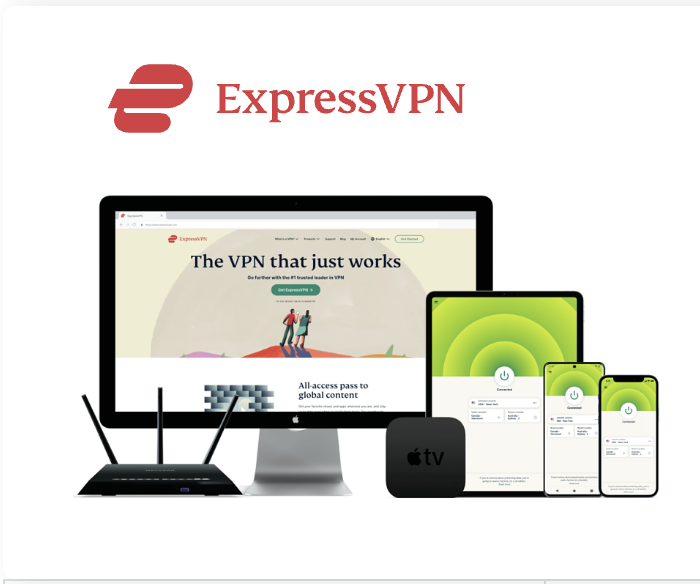
| Best Feature | The fastest speeds we tested, ensuring you can stream, browse, game, and torrent without interruptions |
| Server Network | 3,000 servers in 105 countries give you fast worldwide connections |
| Simultaneous Device Connections | Up to 8, so you can protect your compatible devices under one subscription |
| Works With | Netflix, Disney+, Amazon Prime Video, BBC iPlayer, (HBO) Max, Hulu, Vudu, DAZN, and more |
2. NordVPN — Best VPN With the Fastest Speeds for Smooth Streaming


| Best Feature | High security features and fast speeds for a reliable connection |
| Server Network | 5,400 servers in 60 countries for improved accessibility and connection speeds |
| Simultaneous Device Connections | Up to 6 devices, suitable for protecting multiple devices simultaneously |
| Works With | Netflix, Disney+, Amazon Prime Video, BBC iPlayer, (HBO) Max, Hulu, Vudu, DAZN, and more |
How to Download Install CucoTV APK on FireStick 2024
Final Thoughts
CucoTV offers a vast library of movies, TV shows, and other content, all available for free. With a simple interface, easy navigation, and automatic subtitles, it’s a great alternative for those looking for free entertainment. However, as with any third-party streaming app, caution is advised when it comes to legality and security. Always consider using a VPN to protect your data and keep your streaming activities private. Enjoy endless entertainment on FireStick and Android TV boxes, but always ensure that you are streaming responsibly and legally.


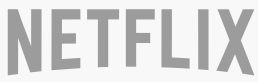



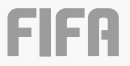
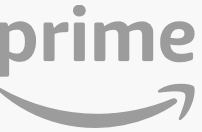
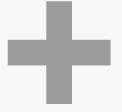


Related Articles