How to Install the Base Kodi Addon on FireStick: This guide provides detailed steps to install the Base Kodi addon. The same instructions apply to all Kodi-compatible devices, including FireStick, Android TV, smartphones, PCs, Raspberry Pi, and more.
What Is the Base Kodi Addon?
The Base is an on-demand Kodi addon found in The Crew Repository—a well-known source also hosting popular addons like The Crew. With the Base addon, you can stream a wide selection of movies and TV shows, including both the latest releases and timeless classics. The Base addon is fully compatible with premium debrid services such as Real-Debrid, Premiumize, and AllDebrid. Among these, Real-Debrid is often the preferred choice due to its superior streaming quality. Thanks to its clean, user-friendly interface and reliable high-quality links, the Base Kodi addon is a great option for anyone looking for a smooth, enjoyable streaming experience.
Is the Base Addon Safe & Legal?
The Base addon is hosted on The Crew Repository, which is an unofficial third-party source. As such, we cannot fully guarantee the safety of the Base addon. However, based on my experience using both the Base and The Crew addons, I’ve never encountered any issues. They have not introduced any malicious software, adware, or viruses to my device.
To further verify its safety, I scanned the repository’s source URL using an online antivirus tool, and it found no threats or warnings. Based on this, it’s reasonable to assume that the Base addon is safe to use. Here’s the screenshot for reference: As for the legality of the Base addon, we cannot confirm if it has the appropriate distribution licenses for the content it provides. To stay on the safe side and avoid potential legal issues, it’s best to use a Kodi VPN while using the Base addon or any third-party addon.
Best VPN For Streaming
1. ExpressVPN — Best VPN With the Fastest Speeds for Smooth Streaming
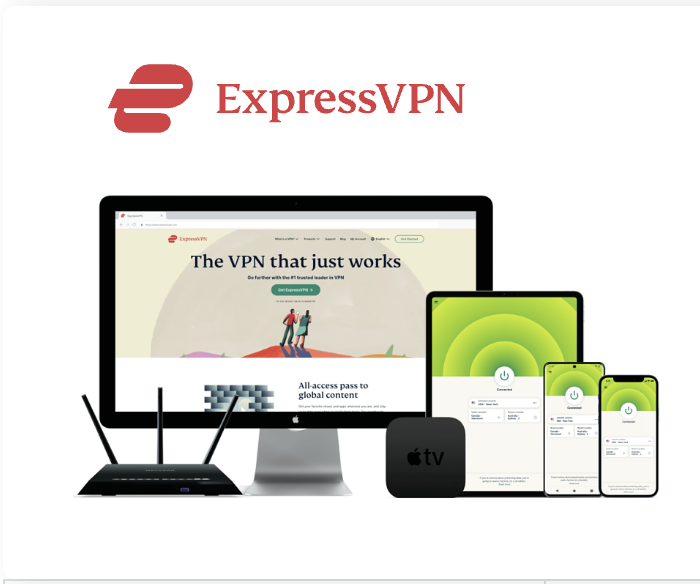
| Best Feature | The fastest speeds we tested, ensuring you can stream, browse, game, and torrent without interruptions |
| Server Network | 3,000 servers in 105 countries give you fast worldwide connections |
| Simultaneous Device Connections | Up to 8, so you can protect your compatible devices under one subscription |
| Works With | Netflix, Disney+, Amazon Prime Video, BBC iPlayer, (HBO) Max, Hulu, Vudu, DAZN, and more |
2. NordVPN — Best VPN With the Fastest Speeds for Smooth Streaming


| Best Feature | High security features and fast speeds for a reliable connection |
| Server Network | 5,400 servers in 60 countries for improved accessibility and connection speeds |
| Simultaneous Device Connections | Up to 6 devices, suitable for protecting multiple devices simultaneously |
| Works With | Netflix, Disney+, Amazon Prime Video, BBC iPlayer, (HBO) Max, Hulu, Vudu, DAZN, and more |
Steps to Install the Base Addon on Kodi
To install third-party Kodi addons like Base, you’ll need to add the source and install the repository. This process is broken down into several steps, but don’t worry—it’s simple to follow. I’ve divided it into three parts to make it easier:
Part 1: Enable Unknown Sources
Kodi, for security reasons, restricts the installation of third-party or unofficial addons. You’ll need to adjust the Unknown Sources setting to allow Kodi to install the Base addon. Here’s how:
Disclaimer
The following list is for educational purposes only. Firesticktricksapps does not create, own, host, run, manage, sell, or distribute any streaming apps, add-ons, websites, IPTV, or services. We also don’t earn commissions from featuring these services on our site. Our goal is to review and give an honest opinion from the end-user’s point of view to help people decide if these services are useful.
We cannot verify whether the services mentioned have legal licenses to distribute content everywhere. It’s up to our readers to make sure they are using these media services in line with the copyright laws of their countries. Firesticktricksapps assumes that all users are following the copyright rules in their region.
Legal Disclaimer: This tutorial is for educational purposes only. firesticktricksapps.com does not own, host, operate, resell, or distribute any streaming apps, addons, websites, IPTV services, or related services. Some of the services mentioned are unverified, and we cannot confirm whether they have the legal right to distribute the content. We do not verify the legality of these services in all regions. Always conduct your own research, and only stream content that is legally available. The end-user is solely responsible for the media they access.
- Launch Kodi and navigate to Settings from the top-left corner of the home screen.
- In the Settings menu, go to System.
- On the left panel, select Add-ons. Then, enable Unknown Sources by toggling the switch on the right.
- When a prompt appears, select Yes to confirm.
- From the same window, choose Update official add-ons.
- Select Any repositories to allow the Base Kodi addon to update automatically.
- Now that Unknown Sources is enabled, you can proceed with installing the repository.
Part 2: Install The Crew Repository
All addons are housed in repositories, and the Base addon is part of The Crew Repository. Here’s how to install it:
- Go back to Settings.
- Open File Manager.
- Click Add source (or double-click on some devices).
- In the popup, click on <None>.
- Enter the following URL for the source:. Make sure there are no typos to avoid installation issues later.
- In the field titled Enter a name for this media source, type any memorable name. I suggest crew for simplicity. Click OK.
- Press the back button to return to the Settings window, then click Add-ons.
- Select Install from zip file..
- Click Yes to proceed.
- Select crew (or the custom name you chose earlier).
- Open the file named repository.thecrew-x.x.x.zip.
- The Crew repository will install in a few seconds. You’ll see the notification The Crew Repo Add-on installed in the top-right corner.
This completes the installation of The Crew Repo.
Part 3: Install Base Kodi Addon from The Crew Repo
Now, follow these steps to install the Base addon:
- Go to Kodi Settings > Add-ons.
- Select Install from repository.
- Choose The Crew Repo.
- Click Video add-ons.
- Find and select the Base addon from the list..
- Click the Install button at the bottom-right.
- When a popup appears about additional addons being installed with Base, click OK to confirm.
- Kodi will take a few minutes to install the Base addon. Wait for the notification Base Add-on installed in the top-right corner to confirm installation.
Important Note Before Streaming on Kodi
Before you begin using Kodi addons or builds, it’s important to know that your online activity is visible to your Internet Service Provider (ISP) and government authorities. Streaming copyrighted content—such as free movies, shows, sports, or live TV—could land you in legal trouble. The safest and most effective way to protect your privacy is by using a VPN (Virtual Private Network). A VPN hides your IP address (like and encrypts all your streaming activity, shielding you from surveillance, ISP throttling, and geo-restrictions.
How to Get VPN Protection on Kodi (3 Quick Steps)
- Get ExpressVPN – Subscribe here. It includes a 30-day money-back guarantee.
- Install the App – Download ExpressVPN on your streaming device.
- Connect – Launch the app and click the Power icon to connect to a server. You’re now protected!
How to Set Up ExpressVPN on FireStick
If you’re using a FireStick, follow these steps:
- Subscribe to ExpressVPN if you haven’t already.
- From the FireStick home screen, click Find > Search.
- Type ExpressVPN in the search bar and select it.
- Click Download.
- Open the app and sign in with your ExpressVPN account.
- Click the Power icon to connect. Your device is now secure.
How to Use the Base Kodi Addon
The Base addon is simple and user-friendly. Here’s how to access it:
- From the Kodi home screen, go to Add-ons on the left panel.
- On the right side, under Video add-ons, you’ll see Base.
- If a popup appears, press Close or your back button to dismiss it.
You’ll then see the addon’s main screen, which includes categories like Movies and TV Shows.
How to Set Up Real Debrid with Base Addon
Real Debrid is a premium service that provides top-quality streaming links. It is highly recommended for the best streaming experience with Base.
Steps to Link Real Debrid:
- On Base’s main screen, select Settings.
- From the left menu, click Debrid.
- Ensure Enable Debrid service is turned ON.
- Confirm Real-Debrid is selected as the provider.
- Click Re-auth Real-Debrid.
- A popup will show a code. On a computer or phone, go to real-debrid.com/device and enter the code.
- Once linked, a Base OK message will appear on the top-right of your screen.
That’s it! Real Debrid is now set up, and you’ll start seeing premium streaming links inside the addon.
Best VPN For Firestick Free Trial


Best overall VPN with a free trial
ExpressVPN
Privacy protection and transparency
Show our expert takeWrapping Up
This guide walked you through installing and setting up the Base Kodi addon, which gives you access to a vast collection of movies and TV shows. For the best performance, it’s recommended to use Real Debrid and a VPN like ExpressVPN. With everything set up, you’re now ready to enjoy secure, high-quality streaming with Kodi!
FAQs
How can I ensure my streaming activities are private on Kodi?
To keep your streaming activities private, it’s essential to use a VPN like ExpressVPN. A VPN hides your IP address and encrypts your internet connection, protecting you from ISP throttling, surveillance, and geo-restrictions while streaming content on Kodi.
What is Real Debrid and why is it important for Base Kodi addon?
Real Debrid is a premium link provider that enhances your streaming experience by offering high-quality, high-speed streaming links. It’s highly recommended for Base Kodi addon as it gives you access to the best available streaming content with fewer buffering issues.
Is it necessary to have a VPN while using Kodi addons like Base?
Yes, using a VPN is highly recommended when using Kodi and third-party addons like Base. A VPN ensures that your online activities remain private and secure, protecting you from potential legal issues and enhancing your streaming experience by bypassing content restrictions.
What happens if I don’t use Real Debrid with the Base Kodi addon?
Without Real Debrid, the Base Kodi addon will still work, but you might experience lower-quality streaming links. Real Debrid offers faster, higher-quality streams, especially for movies and TV shows that are in high demand, improving your overall viewing experience.
How do I install a VPN on FireStick for Kodi?
To install a VPN like ExpressVPN on your FireStick, simply go to the Find > Search menu, search for ExpressVPN, and download the app. After installing, sign in and click the Power icon to connect to a server for secure streaming.
What is the best VPN for Kodi users?
ExpressVPN is considered the best VPN for Kodi users due to its fast speeds, strong encryption, and compatibility with all Kodi devices. It helps protect your privacy while streaming, bypasses ISP throttling, and ensures you can access geo-blocked content without issues.


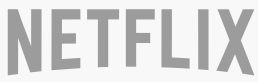



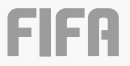
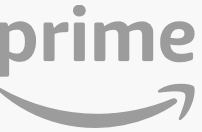
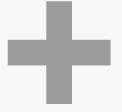


Related Articles