How to Install The Loop Kodi Addon on FireStick: In this guide, I’ll show you how to install and use The Loop addon on Kodi. These instructions work across all Kodi-compatible devices, including Amazon FireStick, Fire TV models, Android TV boxes, smartphones, computers, and more. The Loop is compatible with both Kodi 18 and Kodi 19.
What Is The Loop Kodi Addon?
The Loop is a popular sports-oriented addon found in the Loop Repository. It’s been around for a while and serves as a reliable source for sports fans to stream live events, major tournaments, and league games.
Whether you’re into American sports like football, basketball, baseball, hockey, or college sports, or you prefer combat sports and European soccer, The Loop has something for you. It offers a wide range of live sports content to keep you up to date with your favorite teams and athletes. The addon doesn’t host any of the streams itself—it works by scraping video links from public hosting websites. There’s no subscription, no registration, and it’s completely free to use. Plus, it’s been recently updated to ensure smooth performance on Kodi 19.
Steps to Install The Loop Kodi Addon
Now let’s dive into the main part—installing The Loop addon on Kodi. I’ve broken the process down into three simple sections, each with a clear set of steps. To make it even easier, every step is accompanied by screenshots so you can follow along without any confusion.
Legal Disclaimer: This guide is intended for educational purposes only. firesticktricksapps.com does not own, operate, host, resell, or distribute any streaming apps, addons, websites, IPTV services, or related content. Some of the services mentioned may be unverified, and we cannot confirm whether they hold the appropriate licenses to distribute their content. We do not make any legal determinations about the status of each app or service in every region. If you choose to use any unverified sources, please make sure to do your own research. Only stream content that is publicly available and free to access. The responsibility for any content accessed lies solely with the end-user.
Part 1: Enable Unknown Sources on Kodi
To install The Loop addon—which is a third-party addon—you’ll first need to allow installations from unknown sources in Kodi’s settings. Without enabling this setting, Kodi won’t let you add the repository source.
Disclaimer
The following list is for educational purposes only. Firesticktricksapps does not create, own, host, run, manage, sell, or distribute any streaming apps, add-ons, websites, IPTV, or services. We also don’t earn commissions from featuring these services on our site. Our goal is to review and give an honest opinion from the end-user’s point of view to help people decide if these services are useful.
We cannot verify whether the services mentioned have legal licenses to distribute content everywhere. It’s up to our readers to make sure they are using these media services in line with the copyright laws of their countries. Firesticktricksapps assumes that all users are following the copyright rules in their region.
Follow these steps:
- From the Kodi home screen, click the gear icon in the top-left corner to open Settings.
- Select System (bottom-right of the screen).
- In the left sidebar, highlight Add-ons. On the right side, if Unknown sources is turned off, click the toggle to turn it on.
- A warning pop-up will appear. Click Yes to proceed.
- Click Update official add-ons from, then choose Any repositories.
Now that unknown sources are enabled, you’re ready to install third-party addons like The Loop.
Part 2: Install The Loop Repository
Before installing the addon itself, we need to add the repository where it’s hosted. Here’s how:
- Head back to the Kodi home screen and open Settings.
- Select File manager.
- On the left panel, choose Add source.
- In the window that opens, click where it says <None>.
- Enter the appropriate URL for your Kodi version:
- Give the source a name (like loop19 or anything you’ll remember), then click OK twice to save.
Part 3: Install The Loop Addon
Now that the repository has been added, it’s time to install The Loop addon.
- Return to the Kodi home screen and click Settings.
- Select Add-ons.
- Click Install from zip file.
- If you’re on Kodi 19, confirm the warning pop-up by clicking Yes.
- Select the source name you added earlier (e.g., loop19).
- Click the file named repository.loop-x.x.x.zip to start the installation.
- Wait for the repository to install. A notification will confirm once it’s done.
- Now select Install from repository.
- Choose Loop Repository from the list.
- Click Video add-ons.
- Select The Loop.
- Hit Install in the bottom-right corner.
- A pop-up will list the additional addons and dependencies required. Click OK to proceed.
- Wait a few moments while The Loop installs. You’ll see a notification when the installation is complete.
Before You Start Streaming on Kodi – A Quick Warning
Before diving into streaming with Kodi addons or builds, it’s important to know that your online activity—including everything you stream—is visible to your Internet Service Provider (ISP) and potentially your government. This could lead to legal issues if you’re caught streaming copyrighted content such as free movies, TV shows, live sports, or IPTV from unauthorized sources.
1. ExpressVPN — Best VPN With the Fastest Speeds for Smooth Streaming
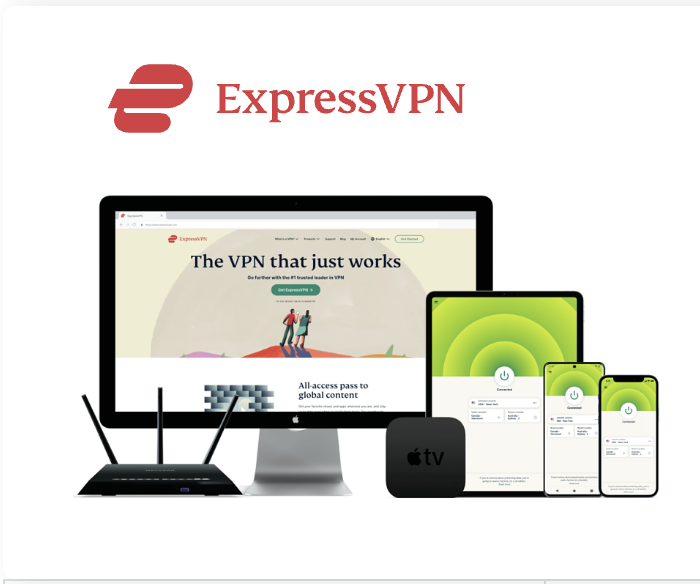
Best Feature The fastest speeds we tested, ensuring you can stream, browse, game, and torrent without interruptions Server Network 3,000 servers in 105 countries give you fast worldwide connections Simultaneous Device Connections Up to 8, so you can protect your compatible devices under one subscription Works With Netflix, Disney+, Amazon Prime Video, BBC iPlayer, (HBO) Max, Hulu, Vudu, DAZN, and more
2. NordVPN — Best VPN With the Fastest Speeds for Smooth Streaming


Best Feature High security features and fast speeds for a reliable connection Server Network 5,400 servers in 60 countries for improved accessibility and connection speeds Simultaneous Device Connections Up to 6 devices, suitable for protecting multiple devices simultaneously Works With Netflix, Disney+, Amazon Prime Video, BBC iPlayer, (HBO) Max, Hulu, Vudu, DAZN, and more
How to Set Up a VPN for Kodi (in 3 Simple Steps)
- Step 1: Subscribe to ExpressVPN HERE. It includes a 30-day money-back guarantee, so you can try it risk-free.
- Step 2: Download and install the ExpressVPN app on your device. Click here to get the app.
- Step 3: Launch the app and click the Power icon to connect to a secure VPN server. That’s it—your streaming activity is now private and secure.
Installing ExpressVPN on FireStick (Step-by-Step)
If you’re using a Fire TV Stick, follow these extra steps:
- Step 4: If you haven’t already, subscribe to ExpressVPN here.
- Step 5: From your FireStick home screen, go to Find > Search.
- Step 6: Type ExpressVPN in the search bar and select the app from the results.
- Step 7: Click Download to install the app.
- Step 8: Open ExpressVPN and sign in using your email and password.
- Step 9: Click the Power icon to connect to a server. Your FireStick is now protected with a secure VPN connection.
How to Use The Loop Kodi Addon
Using The Loop is straightforward and user-friendly. Here’s how to access it:
- From the Kodi home screen, go to Add-ons > Video add-ons
- Select The Loop from your installed addons list
When the addon opens, you’ll see a welcome screen—just click Close to proceed. The main menu is organized into different sports categories (or “zones”), each with its own subcategories. This makes it easy to browse and find live events you want to watch. Once inside a category, you’ll find live match schedules and stream links. Just select a match to start watching.
Final Thoughts
The Loop is a reliable sports IPTV addon for Kodi that allows users to stream a variety of live sports, including football, baseball, basketball, hockey, soccer, darts, and combat sports. It’s completely free and designed with simplicity in mind, making it accessible even for beginners. All in all, The Loop is a solid choice for sports enthusiasts looking for live event coverage through Kodi. In this guide, I walked you through the steps to install and use The Loop addon. Hopefully, you found everything easy to follow. If you have any questions or need help, feel free to drop a comment below!
FAQs
How do I watch live sports on Kodi for free?
To watch live sports on Kodi for free, you can install third-party addons like The Loop. These addons scrape streams from various online sources and offer access to sports like football, basketball, soccer, and more without requiring a subscription.
Is The Loop addon safe to use on Kodi?
Yes, The Loop addon is generally safe to use as long as you download it from its official repository. However, since it pulls content from external sources, it’s recommended to use a VPN to protect your privacy and avoid potential legal risks.
Does The Loop work with Kodi 19 Matrix?
Yes, The Loop has been updated to be compatible with Kodi 19 Matrix. Just make sure to use the correct repository URL when adding the source to your Kodi file manager.
Why is The Loop addon not showing any streams?
If The Loop addon isn’t showing streams, it could be due to server issues, outdated repository files, or internet connectivity problems. Make sure the addon is updated, and try restarting Kodi or switching VPN servers if needed.
Can I use The Loop on multiple devices?
Absolutely. The Loop addon can be installed on any Kodi-supported device, including FireStick, Android TV, Windows, Mac, and smartphones. Just follow the same installation steps for each device.
Do I need a VPN for using The Loop addon?
While not mandatory, using a VPN is highly recommended when streaming with The Loop. It hides your IP address, secures your connection, and helps you access geo-blocked content while protecting your privacy.
Best VPN For Firestick Free Trial


Best overall VPN with a free trial
ExpressVPN
Privacy protection and transparency
Show our expert take

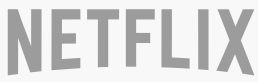



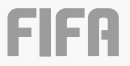
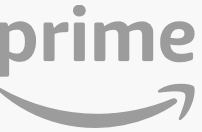
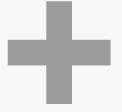


Related Articles