How to Fix Disney Plus Not Working on FireStick in Minutes: In this guide, I’ll walk you through how to fix Disney Plus not working on FireStick. I’ve outlined 8 simple and effective steps to resolve the issue quickly. Plus, I’ll explain some common reasons why your Disney Plus app may be crashing or freezing. This method applies to all Fire TV devices, including FireStick 4K, FireStick Lite, New FireStick 4K, New FireStick 4K Max, and Fire Cube TV.
How to Fix Disney Plus Not Working on FireStick 2025
Is your Disney+ app crashing when you try to open it? Freezing during streaming? Or have you already tried various fixes and are now considering uninstalling the app entirely? Don’t worry—I’m here to share 7 simple yet highly effective solutions to get Disney+ working again on your FireStick. But first, let’s take a look at some common reasons why Disney Plus might not be working properly on your device, so you can choose the right fix.
The Amazon FireStick is an incredibly powerful streaming device that has revolutionized the way we watch TV. Even if you don’t own a Smart TV, simply plug the FireStick into any HDMI port, and it instantly transforms your regular TV into a smart one with access to a wide range of streaming services. To take your FireStick experience to the next level, using a VPN is highly recommended. A FireStick VPN helps you bypass geo-restrictions and ISP throttling, ensuring uninterrupted and buffer-free streaming. Using a VPN with FireStick brings significant benefits, and one of the top options is ExpressVPN. This VPN offers excellent performance, strong encryption, and access to global content libraries. No matter where you are, ExpressVPN ensures a seamless, high-speed streaming experience with top-notch privacy protection. Plus, they offer a 30-day money-back guarantee, so you can try it risk-free. If for any reason you're not satisfied (though it’s highly unlikely), you can get a full refund. With ExpressVPN on FireStick, you can enjoy your favorite shows and movies without any interruptions or concerns. Experts Recommended:
Three Primary Reasons Why Disney Plus is Not Working on Your FireStick
There are several reasons why Disney+ might not be working on your FireStick, but here are the three most common causes:
1 Compatibility Issues
One of the primary reasons Disney+ may fail to work is due to compatibility issues with your older FireStick model. If your device is outdated or doesn’t meet the requirements needed to run the latest version of Disney Plus, the app might not open.
2 Service Interruptions
Streaming services, including Disney+, occasionally schedule maintenance or experience server outages. It’s possible that Disney+ is undergoing maintenance, causing temporary issues with the app.
Disclaimer
The following list is for educational purposes only. Firesticktricksapps does not create, own, host, run, manage, sell, or distribute any streaming apps, add-ons, websites, IPTV, or services. We also don’t earn commissions from featuring these services on our site. Our goal is to review and give an honest opinion from the end-user’s point of view to help people decide if these services are useful.
We cannot verify whether the services mentioned have legal licenses to distribute content everywhere. It’s up to our readers to make sure they are using these media services in line with the copyright laws of their countries. Firesticktricksapps assumes that all users are following the copyright rules in their region.
3 Incorrect Login Credentials
If you’ve entered the wrong username or password, Disney+ won’t be able to connect properly. This can result in the app not loading or logging you out repeatedly. These are the primary reasons Disney+ may not be working on your FireStick. Keep reading to find 8 effective methods to resolve the issue!
8 Highly Effective Methods to Fix Disney+ on FireStick
Follow these steps to resolve issues with Disney+ on your FireStick quickly.
1) Log Out and Log Back Into Disney+
If Disney+ isn’t working, it might be due to incorrect login credentials. To fix this, log out of your Disney+ account and log back in. Here’s how:
- Open the Disney+ app.
- Go to Settings.
- Find and click on the Log Out option.
- Relaunch the app, then enter your credentials and click Log In.
This will reconnect the app with Disney+ servers. If the issue persists, try the other solutions below.
2) Restart Your FireStick
A simple restart can help resolve any temporary glitches affecting Disney+. To restart your FireStick:
- Go to Settings.
- Select My Fire TV.
- Click Restart.
This will refresh your FireStick and may fix minor issues with the Disney+ app.
3) Clear the App Cache
Over time, the cache stored by apps like Disney+ can slow down performance or cause crashes. To clear the cache:
- Go to Settings.
- Select Applications.
- Choose Manage Installed Applications.
- Find Disney+ and click Clear Cache.
This will free up space and improve the app’s performance.
4) Update Your FireStick Device
If your FireStick firmware is outdated, it might be causing compatibility issues with the Disney+ app. To update your device:
- Go to the Home menu and select Settings.
- Choose My Fire TV.
- Click About, then select Check for Updates.
Updating your device ensures that your FireStick has the latest features to run Disney+ smoothly.
Best VPN For Streaming
1. ExpressVPN — Best VPN With the Fastest Speeds for Smooth Streaming
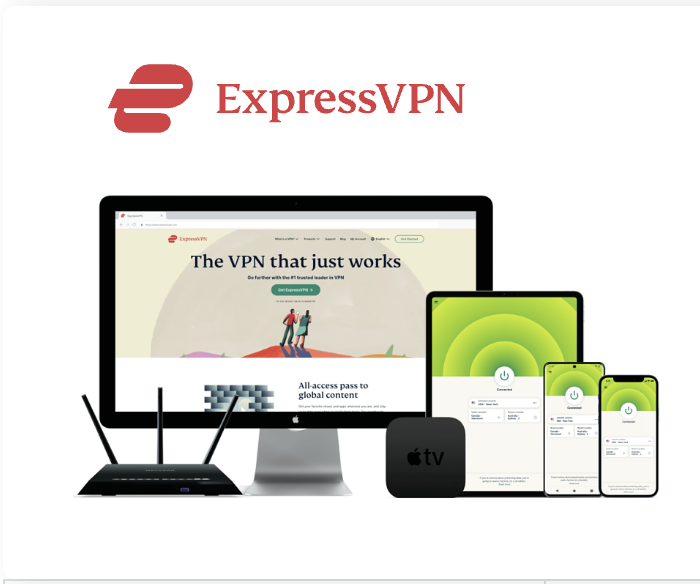
| Best Feature | The fastest speeds we tested, ensuring you can stream, browse, game, and torrent without interruptions |
| Server Network | 3,000 servers in 105 countries give you fast worldwide connections |
| Simultaneous Device Connections | Up to 8, so you can protect your compatible devices under one subscription |
| Works With | Netflix, Disney+, Amazon Prime Video, BBC iPlayer, (HBO) Max, Hulu, Vudu, DAZN, and more |
2. NordVPN — Best VPN With the Fastest Speeds for Smooth Streaming


| Best Feature | High security features and fast speeds for a reliable connection |
| Server Network | 5,400 servers in 60 countries for improved accessibility and connection speeds |
| Simultaneous Device Connections | Up to 6 devices, suitable for protecting multiple devices simultaneously |
| Works With | Netflix, Disney+, Amazon Prime Video, BBC iPlayer, (HBO) Max, Hulu, Vudu, DAZN, and more |
5) Check If Disney+ Servers Are Down
If Disney+ is not working, it might be due to a server outage. To check if Disney+ servers are down:
- Open a browser and search for Disney Plus servers down.
- You can also visit social media or forums to see if others are reporting issues.
If the servers are down, you’ll need to wait for Disney+ to restore service.
6) Check Your Network Speed
A slow or unstable internet connection can cause Disney+ to freeze or crash. To check your network speed:
- Open the search on your FireStick.
- Type Speed Test and run any speed test app.
If your internet speed is slow, contact your ISP for an upgrade to improve streaming quality.
7) Uninstall and Reinstall Disney+
Sometimes, the Disney+ app may have issues due to a corrupted installation. To reinstall Disney+:
- Go to Settings on your FireStick.
- Select Applications.
- Choose Manage Installed Applications.
- Find Disney+ and click Uninstall.
- Head to the Amazon App Store to reinstall the app.
This will resolve any installation bugs and refresh the app.
8) Factory Reset Your FireStick
If none of the above solutions work, consider performing a factory reset. This will remove any lingering issues and reset your FireStick to its original state. To factory reset:
- Go to Settings.
- Select My Fire TV.
- Choose Reset to Factory Defaults.
This will wipe your device clean, so be sure to back up any important data before proceeding.
FAQs
Why does Disney Plus keep freezing on my FireStick?
Freezing issues can often be caused by a slow internet connection, outdated app versions, or excessive app cache. Running a speed test and clearing the Disney+ cache are quick fixes that usually resolve freezing problems.
Can a FireStick update fix Disney Plus streaming problems?
Yes, updating your FireStick can resolve compatibility and performance issues that may prevent Disney+ from working properly. An outdated Fire OS may not support the latest app features, leading to crashes or glitches.
Best VPN For Firestick Free Trial


Best overall VPN with a free trial
ExpressVPN
Privacy protection and transparency
Show our expert takeWhat should I do if Disney Plus won’t install on FireStick?
If Disney+ won’t install, check your FireStick’s available storage space and ensure your device is running a supported Fire OS version. Restarting the device or clearing cache from other apps may also help free up space.
Does reinstalling Disney Plus fix crashing issues?
Reinstalling Disney+ can fix app crashes caused by corrupted files or incomplete updates. Uninstalling the app and downloading a fresh version from the Amazon App Store often restores functionality.
Will factory resetting FireStick fix Disney Plus loading errors?
A factory reset can fix persistent issues by returning your FireStick to its default settings. It’s a last resort but highly effective if Disney+ refuses to load despite trying other troubleshooting steps.
How do I check if Disney Plus is down?
To check if Disney+ is experiencing a service outage, use websites like Downdetector or search “Disney Plus down” on social media. If others report the same issue, it’s likely a temporary server problem.
Conclusion
There are many possible reasons why Disney+ may not work on your FireStick, from compatibility issues to incorrect login credentials. However, with these 8 simple methods, you should be able to fix the problem and enjoy your Disney+ streaming experience without issues.


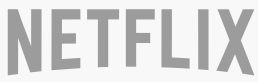



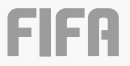
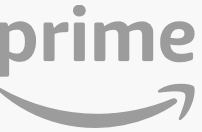
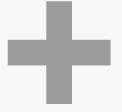


Related Articles