How to Install & Use Uptodown App Store on FireStick: This guide will walk you through installing and using the Uptodown App Store on your FireStick. I’ll also cover the app’s safety and legality, along with how to get the most out of it. This tutorial applies to all Fire TV devices, including Fire OS-enabled TVs, FireStick Lite, the all-new FireStick 4K, FireStick 4K Max, and Fire TV Cube.
What is the Uptodown App Store?
Uptodown is a third-party app store offering thousands of apps ready to be installed on your device. While it also has a web version, this post focuses on the Android version designed for easy app installation on your FireStick. Uptodown emphasizes app safety, with each app being passed through VirusTotal before it’s uploaded to their repository. This makes it one of the best alternatives to the official Amazon App Store.
Is the Uptodown App Store Safe and Legal?
Some websites may host modified versions of the Uptodown App Store, which could potentially harm your FireStick device. To keep your device secure, always download Uptodown from official, trusted sources. I scanned the Uptodown APK with VirusTotal, and the results confirm that the file is free from any security issues:
Safety and Legality of the Uptodown App Store
The Uptodown App Store itself is completely legitimate. It is a third-party platform that offers a variety of Android apps for public use. Installing it on your Fire TV is perfectly fine.
However, the legality can vary based on the apps you download. If you install unofficial apps that stream copyrighted content, you could run into legal issues. I strongly advise against piracy or any activities that may infringe on copyright. For additional safety, it’s a good idea to use a reputable VPN, such as ExpressVPN, when using the Uptodown App Store.
Note: Always check the policies of the apps you install through Uptodown to ensure they comply with local laws.
Disclaimer
The following list is for educational purposes only. Firesticktricksapps does not create, own, host, run, manage, sell, or distribute any streaming apps, add-ons, websites, IPTV, or services. We also don’t earn commissions from featuring these services on our site. Our goal is to review and give an honest opinion from the end-user’s point of view to help people decide if these services are useful.
We cannot verify whether the services mentioned have legal licenses to distribute content everywhere. It’s up to our readers to make sure they are using these media services in line with the copyright laws of their countries. Firesticktricksapps assumes that all users are following the copyright rules in their region.
Key Features of the Uptodown App Store:
- Extensive app library
- Automatic app updates
- Access to geo-restricted apps
- User-friendly interface with easy navigation
- Pre-scanned apps for viruses
- Clear compatibility information for each app
- Powerful search functionality
- Reliable server with fast download speeds
- Lightweight and efficient
How to Install Uptodown App Store on FireStick 2025
Uptodown is not available through the Amazon App Store, so you’ll need to sideload it onto your Fire TV. This process has two parts: preparing the FireStick for sideloading and the installation steps.
Legal Disclaimer: This tutorial is provided for educational purposes only. firesticktricksapps.com does not own, host, operate, resell, or distribute any streaming apps, addons, websites, IPTV services, or other related content. The page may reference third-party services that have not been verified, and we cannot guarantee whether these services possess the necessary legal rights to distribute their content. firesticktricksapps.com does not verify the legality of each app or service across all regions. It is essential that you perform your own research to ensure compliance with the law when using any unverified apps or services. Always ensure that the content you stream is legally available in the public domain.
Part 1: Preparing Your FireStick
- Go to the Find section, click Search, and find the Downloader app in the Amazon App Store. Download it by clicking Get or Download.
- Open Settings, then go to the My Fire TV section and select Developer Options.
- If you don’t see Developer Options, go to Settings > My Fire TV > About, and click on Fire TV Stick seven times to enable Developer Options.
- You’ll then see one of these two options based on your FireStick version:
- Install Unknown Apps: Enable the Downloader app.
- Apps from Unknown Sources: Turn this option On.
Part 2: Installing Uptodown on FireStick
- From the Fire TV home screen, navigate to All Apps.
- Open the Downloader app.
- In the Home tab, click the Input Box.
- Type in firesticktricksapps.com/uptodown and press Go (this is a custom link that redirects you to the official Uptodown App Store).
- Scroll down on the page and click the Download button.
- Wait for the Uptodown APK to download.
- Once the download is complete, click Install.
- After installation, click Done.
- Delete the APK file to save space by clicking Delete twice.
Now, the Uptodown App Store is installed on your FireStick!
A Word of Caution
Keep in mind that everything you stream online is visible to your ISP and government. Watching free movies, TV shows, or sports could put you at risk of legal consequences. To ensure privacy, use a reliable VPN like ExpressVPN, which can hide your IP address and help you bypass restrictions and protect your privacy.
Steps For Using ExpressVPN on FireStick
- Subscribe to ExpressVPN (it offers a 30-day money-back guarantee).
- On your Fire TV Stick, go to Find, then Search, and type in ExpressVPN.
- Install the ExpressVPN app.
- Open the app and sign in with your credentials.
- Click the Power button to connect to a secure VPN server.
Now, you can stream securely without worrying about your privacy being exposed.
Guidelines For Using Uptodown on FireStick
To make accessing Uptodown easier, you can create a shortcut on your home screen. The app is designed for Android devices, so it might appear a little out of place on the Fire TV. However, after you complete the setup, it will function just like any other FireStick app. If the app isn’t displaying properly, you can use the Set Orientation app to adjust the view.
Uptodown Firestick Interface
The Uptodown app has a simple interface with the following sections:
- Home: Browse the latest apps.
- Games: Discover new games.
- Top: See the most popular apps.
- Management: Manage installed apps, updates, and downloads.
The Search function allows you to find specific apps quickly.
How to Download Apps from Uptodown
- Open the Uptodown App Store and click on the Search icon.
- Type the name of the app you’re looking for (e.g., “Kodi”).
- Choose the app from the search results.
- Click Download to install the app on your FireStick.
Alternatives to Uptodown
If you’re looking for alternatives, here are a few options:
- Aurora Store
- Aptoide TV
- APKPure
- F-Droid
These alternatives are also safe and offer a wide selection of apps with powerful security features.
FAQs
How do I enable Developer Options on FireStick for sideloading?
If Developer Options isn’t visible, go to Settings > My Fire TV > About, then click your device name (e.g., Fire TV Stick) seven times. This unlocks Developer Options, where you can enable app installations from unknown sources.
Can I update apps through Uptodown on FireStick?
Yes, Uptodown supports automatic app updates. Once an app is installed from Uptodown, you’ll receive update prompts within the store, allowing you to keep your apps current without needing to sideload updates manually.
Why is the Uptodown app interface not fitting properly on FireStick?
Since Uptodown is designed for Android mobile devices, the layout might appear misaligned on FireStick. You can fix this by installing the Set Orientation app, which adjusts the screen orientation and improves compatibility.
Do I need a VPN when using Uptodown on FireStick?
Using a VPN is highly recommended when downloading or streaming through third-party apps from Uptodown. A VPN like ExpressVPN hides your IP address, bypasses content restrictions, and protects your online privacy.
What kind of apps can I find on Uptodown for FireStick?
Uptodown offers a massive library of Android apps, including streaming platforms, utility tools, games, and region-restricted content not available on the Amazon App Store. Always ensure the apps you download comply with your local laws.
Is there a way to create a shortcut to Uptodown on my FireStick home screen?
Yes, once installed, you can easily add Uptodown to your FireStick home screen by pressing the Menu button on your remote while highlighting the app, then selecting Move to Front for quicker access.
Conclusion
This guide showed you how to install and use the Uptodown App Store on FireStick. Make sure to download only trusted, legal apps to avoid potential issues. The Uptodown App Store is a great option to access Android apps not found on the Amazon App Store. Just remember to stay safe and legally compliant when streaming content!
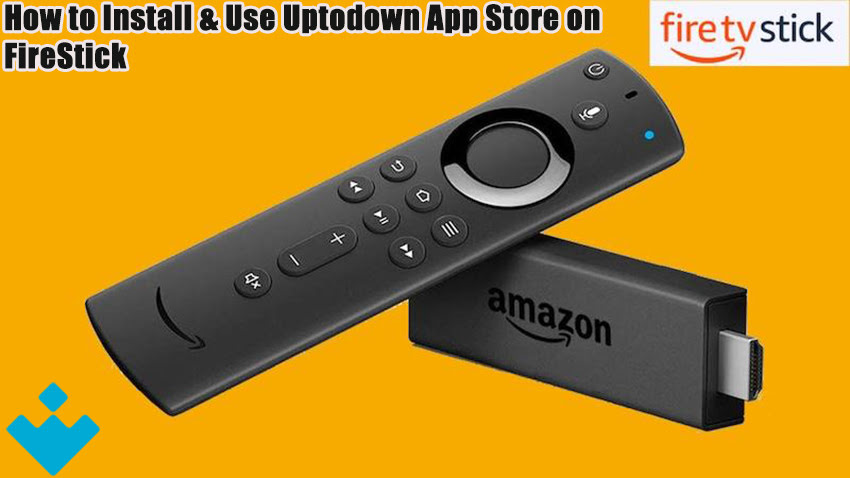


Related Articles