How to Install Sportz TV IPTV on FireStick: In this guide, I will walk you through the process of installing the Sportz TV IPTV APK on your FireStick. This app is compatible with all Fire TV devices and Android TV Boxes. If you’re an existing Sportz TV user and facing issues with streaming or loading channels, this guide will also provide solutions to help resolve those problems.
Sportz TV IPTV services for FireStick
Sportz TV is one of the top IPTV services for FireStick that I’ve come across recently. The app offers a wide variety of content, including Live TV and Video-on-Demand (movies and TV shows). You’ll find an extensive range of options in each category—more than you could ever possibly stream.
The app’s dedicated team of developers regularly updates it with fresh content. With its incredibly user-friendly interface and high-quality streaming, Sportz TV definitely deserves a spot on our list of the best apps for FireStick.
What is Sportz TV
As a paid service, Sportz TV is generally better maintained than many free alternatives. I haven’t encountered any non-working streams so far. The app is packed with features, and its multi-screen function stands out as one of its major highlights. Sportz TV for FireStick might just be the one app you need for all your streaming needs.
Important Notice for FireStick Users
Governments and ISPs around the world monitor users’ online activities. If you’re using third-party streaming apps on your Fire TV Stick, it’s crucial to use a reliable VPN to protect your identity and avoid any unwanted consequences. Currently, your IP (2401:4900:8819:8ba7:185f:35a3:cb02:45fe) is visible to everyone.
I personally recommend using ExpressVPN, which is the fastest and most secure VPN in the industry. It’s easy to install on any device, including Amazon Fire TV Stick. Plus, it comes with a 30-day money-back guarantee. If you’re not satisfied with their service, you can always request a full refund. ExpressVPN also has a special offer, giving you 4 months free and a 61% discount on the 2-year plan.
Disclaimer
The following list is for educational purposes only. Firesticktricksapps does not create, own, host, run, manage, sell, or distribute any streaming apps, add-ons, websites, IPTV, or services. We also don’t earn commissions from featuring these services on our site. Our goal is to review and give an honest opinion from the end-user’s point of view to help people decide if these services are useful.
We cannot verify whether the services mentioned have legal licenses to distribute content everywhere. It’s up to our readers to make sure they are using these media services in line with the copyright laws of their countries. Firesticktricksapps assumes that all users are following the copyright rules in their region.
Top Features of the Sportz TV FireStick App
Here are some of the standout features of the Sportz TV app on FireStick:
- Access to thousands of Live TV/IPTV channels from the USA and around the world
- A vast library of on-demand content, including your favorite movies and shows
- High-quality streaming, up to 1080p resolution
- A sleek, professional, and easy-to-navigate user interface
- Additional features like the Multi-Screen function
- Catch-Up TV feature available
- Integration with Electronic Program Guide (EPG)
- DVR functionality with compatible devices
- Option to use your preferred external media player
- Well-maintained app
- Affordable pricing
How to Sign Up for Sportz TV Service
Note: You will receive two separate emails containing login details. Make sure to keep these emails safe. More information about the login process can be found in the next section.
To use Sportz TV on FireStick, you’ll first need to purchase a paid monthly subscription.
You can start the sign-up process by choosing one of the available subscription plans at Sportz TV Pricing.
Sportz TV currently offers monthly plans starting from $9.95 per month. Here’s a quick breakdown of the plans:
- $9.95/month: 2 Screens
- $14.95/month: 3 Screens
- $19.95/month: 4 Screens
The price increases by $5 per month for each additional screen. The number of screens refers to the number of simultaneous streams allowed. If you plan to share the service with family or multiple users, you might want to opt for the plan with more screens.
However, you can always start with the base plan at $9.95 per month and upgrade to a higher plan later if needed.
Note: Free trials are not available. You can request one later from your dashboard, but free trials are not offered on weekends (Friday, Saturday, Sunday).
Select your plan and click Subscribe at the bottom to complete the sign-up process.

Subscription Alert prompt is displayed. I say you read it for a better understanding of what you are up to. The Alert also contains some useful information. For instance, it may take as long as two hours to activate the service after making the payment
Click I understand, proceed with subscription when you are ready
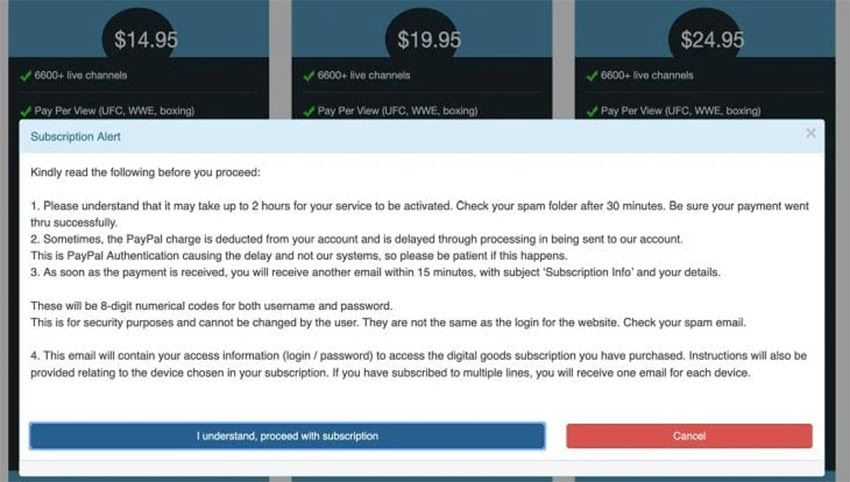
You will now be asked to provide your subscription details. Enter the desired Username and Email address.
Important: It’s crucial to provide a valid and functional email address, as all your app login credentials will be sent to this email. You will receive an auto-generated username and password, which cannot be customized. However, you can recover these details from your Web Login Dashboard.
Select the Device you wish to use the Sportz TV app on. For this guide, we will use Amazon FireStick/TV.
Important Information About the New Payment Processor, Eskaypay:
- Eskaypay does not support auto-renewal.
- You must create a new login, even if you’re renewing your subscription.
- Only renew when your subscription expires.
- PayPal no longer supports payments; Eskaypay is currently being used as an interim payment processor.
- Sportz TV plans to switch to a better payment processor once one is found.
- After successful payment, a prompt will appear confirming your subscription to Sportz TV services.
Wait for the confirmation emails from Sportz TV.
Important Note About Sportz TV Login Credentials:
Sportz TV will send you TWO separate login credentials in two different emails:
- Website Login Details: These are used to access your Sportz TV account via a web browser at http://jc.durextv.xyz/home/login. These details will allow you to manage your account, but they cannot be used to log in to the Sportz TV FireStick app.
- App Login Details: This email will contain your app login credentials. Both the username and password are 8 digits long.
How to Install the Sportz TV APK on FireStick
Note: If you already have an older version of the app installed on your FireStick, be sure to uninstall it before following these steps.
Once you’ve signed up for the service and have your app login credentials, follow these steps to install Sportz TV and start using it on your FireStick.
Legal Disclaimer: This tutorial is purely educational. https://firesticktricksapps.com/ does not own, host, operate, resell, or distribute any streaming apps, add-ons, websites, IPTV, or services. This page contains some unverified services, and we cannot guarantee they have the legal licenses to distribute the content. https://firesticktricksapps.com/ does not verify the legality of these apps/services in all regions. Always do your research and only stream content that is publicly available. The end user is solely responsible for the media accessed.
1. From the FireStick home screen, select FIND.

2. Click Search on the next window
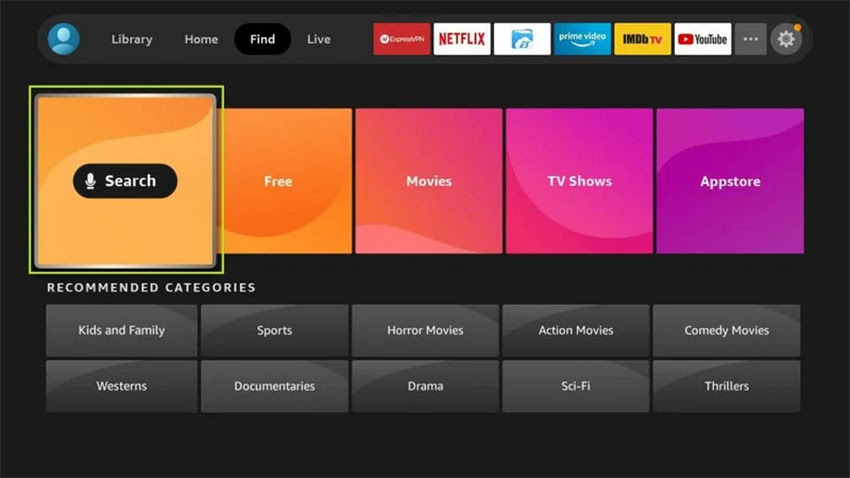
3. Lookup for Downloader app and follow the onscreen instructions to install it
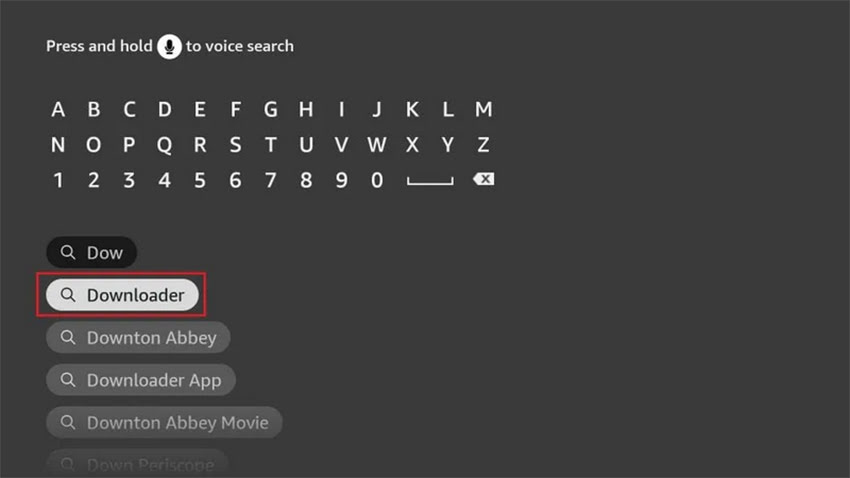
4. Go to the home window of the FireStick and select Settings
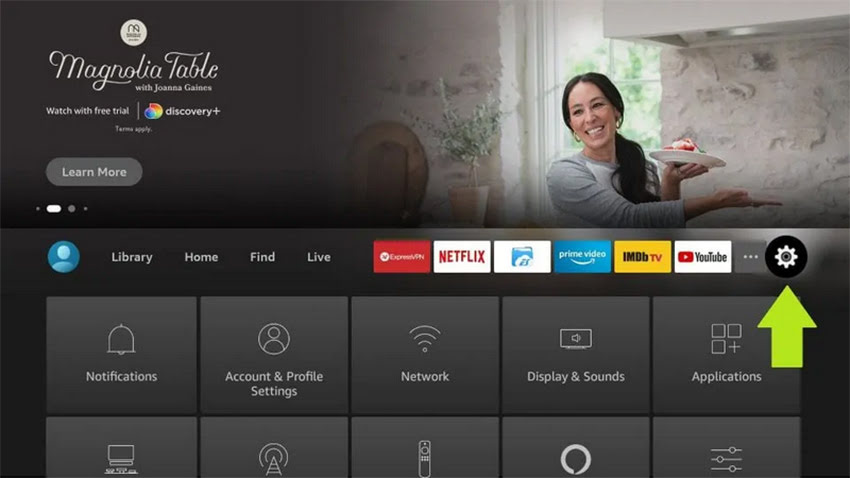
5. Now open My Fire TV
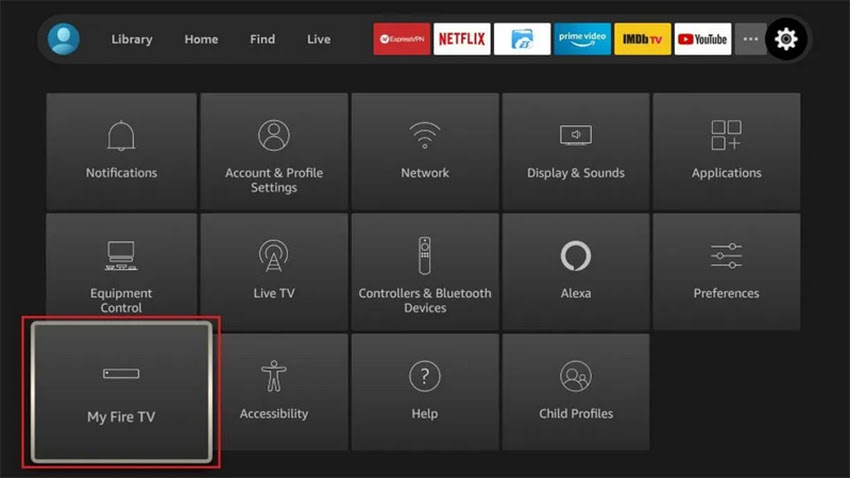
6. Click Developer options
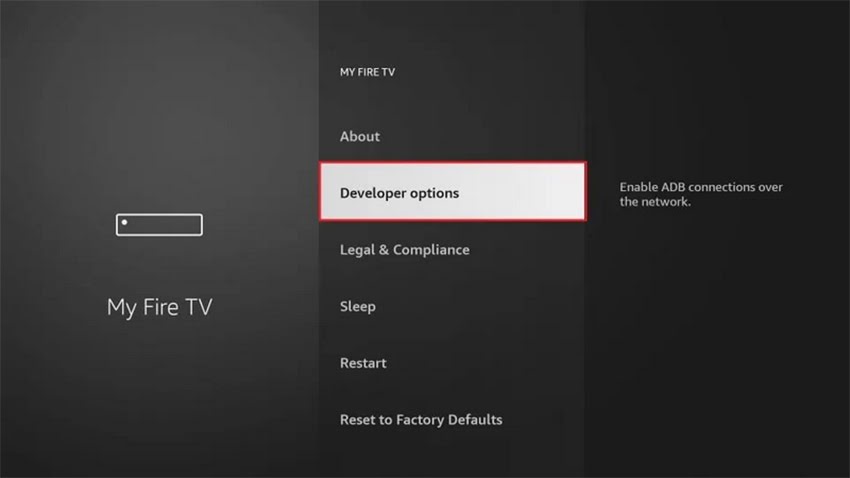
7. On the following window click Install unknown apps
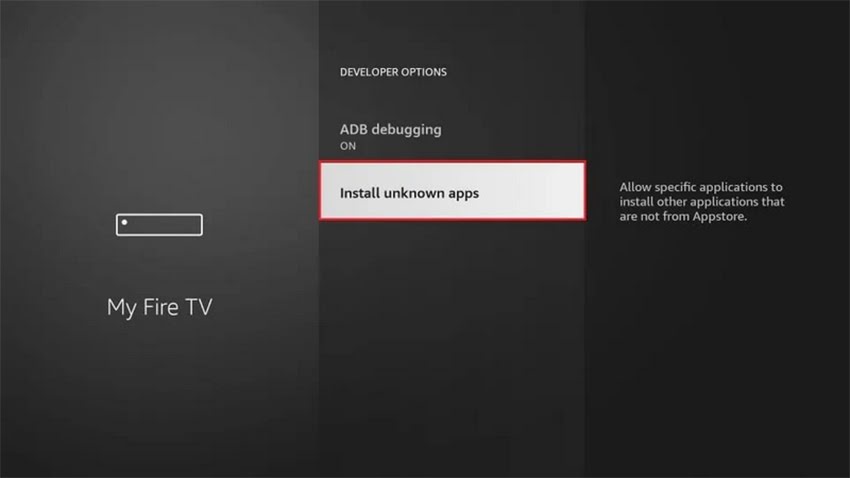
8. Turn the option ON for the Downloader app
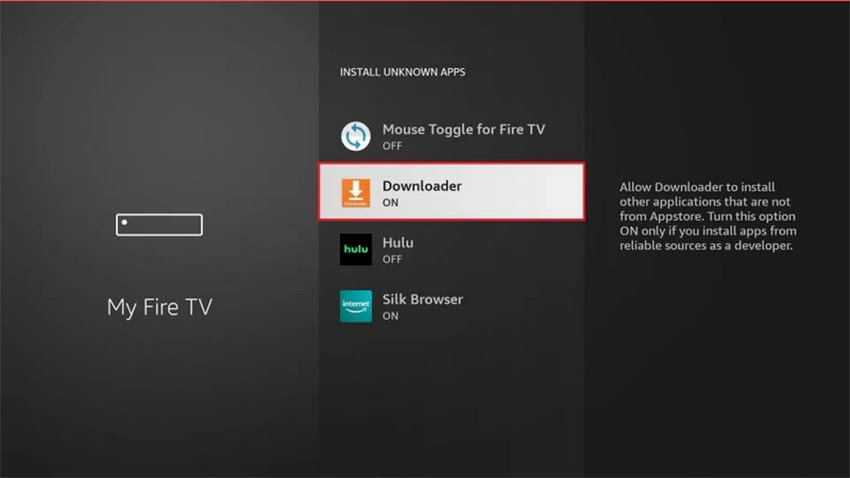
9. Launch Downloader. In the right section click the URL field

10. Enter the following URL: https://firesticktricksapps.com/stv Click GO
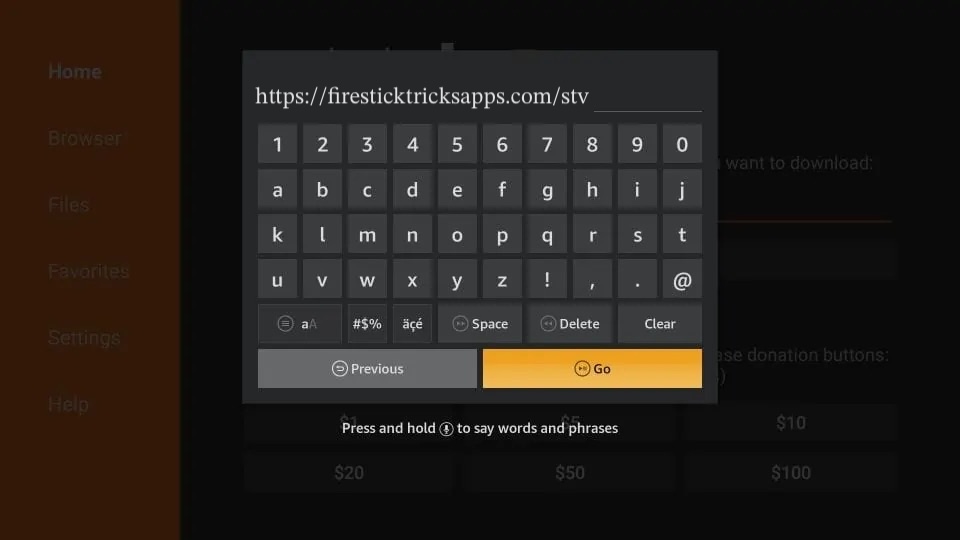
11- Sportz TV APK will get downloaded on your FireStick. It takes a minute or maybe two
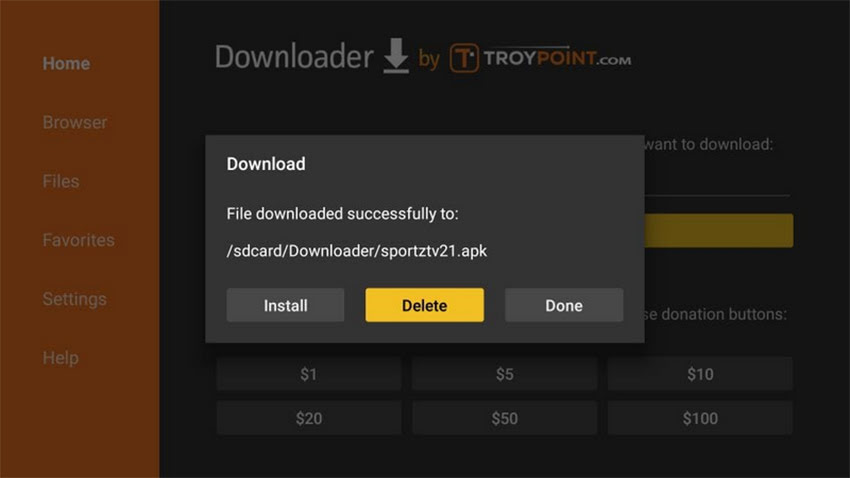
12- Click Install when the following prompt is displayed
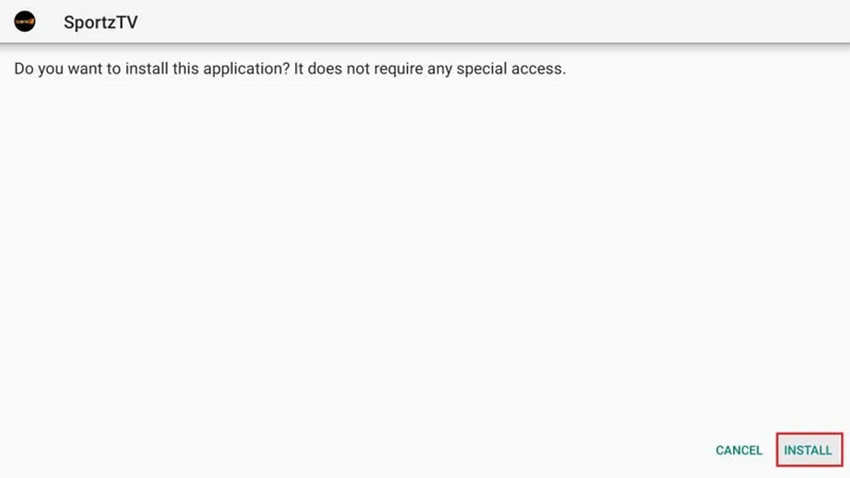
13- Wait for the Sportz TV APK to install on FireStick.
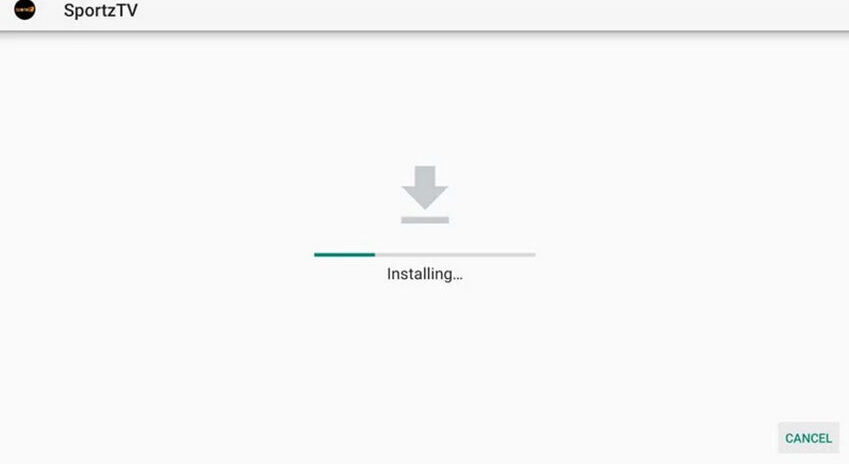
14- When the App Installed notification appears, click Done. We are not clicking Open yet
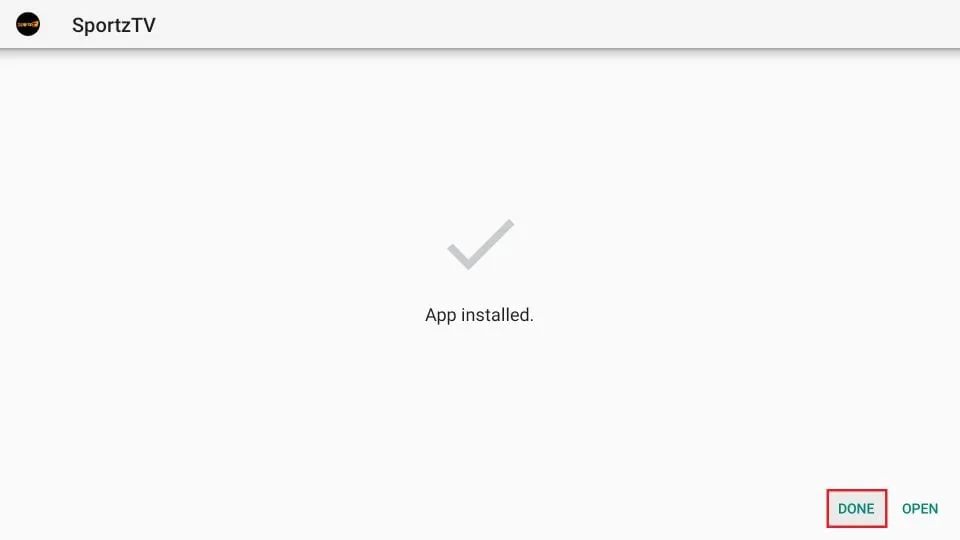
15- Click Delete on this Downloader app prompt
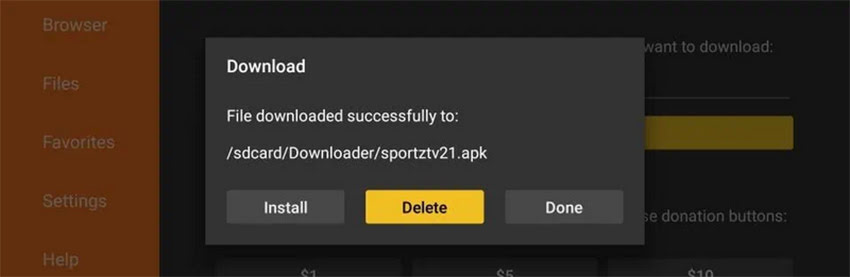
16- Click Delete again
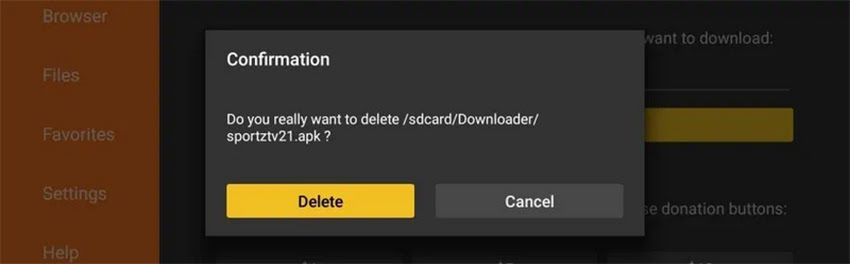
How to Use the Sportz TV APK on FireStick
Now that your FireStick or Fire TV is ready to stream your favorite content, it’s important to take a moment to consider your privacy. When streaming content, especially free movies, TV shows, and sports, your ISP and government can monitor your activities, potentially leading to legal complications.
Thankfully, there is a foolproof way to keep your streaming activities hidden: using a VPN for FireStick. A VPN will mask your original IP address and help you bypass online surveillance, ISP throttling, and geo-restrictions. I personally recommend ExpressVPN, which is the fastest and most secure VPN available. It is compatible with all kinds of streaming apps and is very easy to install on Fire TV and FireStick.
Why You Should Use a VPN for Streaming:
- Bypass ISP throttling: Stream your favorite content without buffering or slow speeds.
- Bypass geo-restrictions: Access content that might be unavailable in your region.
- Maintain privacy: Keep your streaming activities hidden from your ISP and government.
We do not encourage the violation of copyright laws, but it’s not always easy to distinguish between legitimate and illegal sources. Using a VPN can ensure that your activities are protected, even if you accidentally stream content from an illegitimate source.
Steps to Set Up ExpressVPN on FireStick:
Subscribe to ExpressVPN:
Click HERE to subscribe to ExpressVPN. It comes with a 30-day money-back guarantee, so you can try it for free. If you’re not satisfied with the performance (which is highly unlikely), you can get a full refund.
Install ExpressVPN on Your FireStick:
- Power on your Fire TV Stick and go to the Find section.
- Select Search, and type in “ExpressVPN” to find the app.
- Download and install ExpressVPN on your device.
Once ExpressVPN is set up, you can enjoy your streams securely, knowing your privacy is protected. Keep reading to learn how to use the Sportz TV FireStick app while keeping your activities secure!
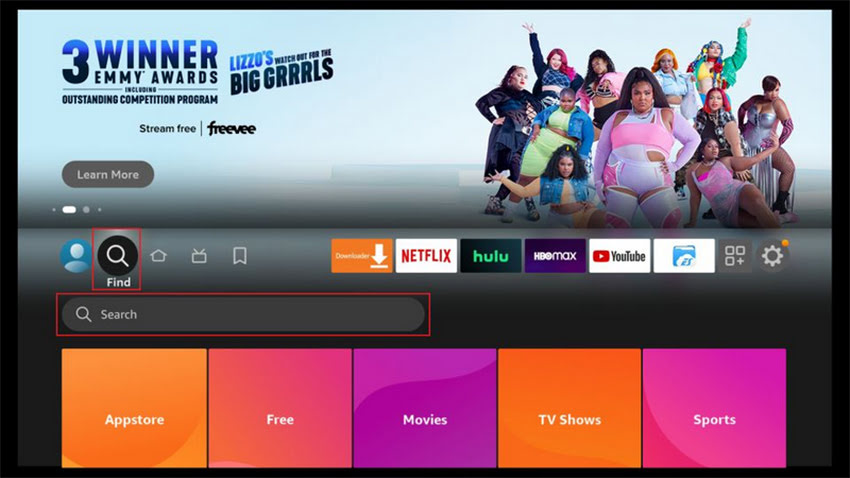
Step 3: Now type “Expressvpn” (without quotes) in the search bar and select ExpressVPN when it shows up in the search results.
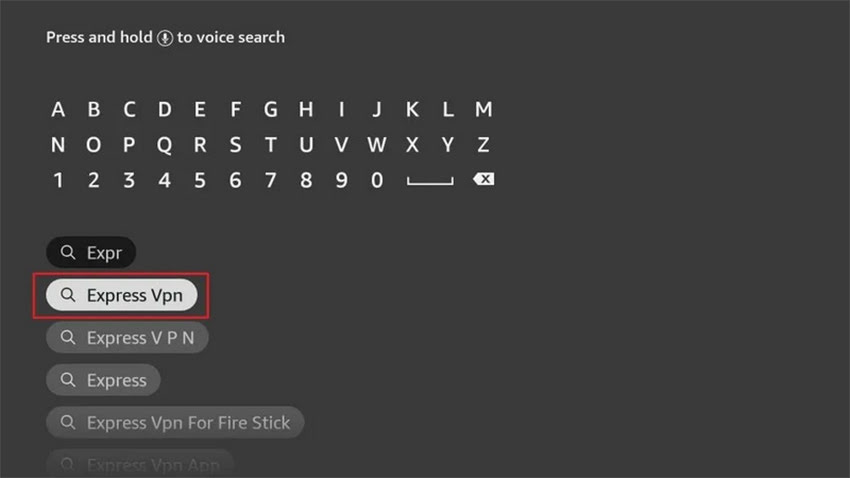
Step 4: Click Download to install the ExpressVPN app on Fire TV / Stick.
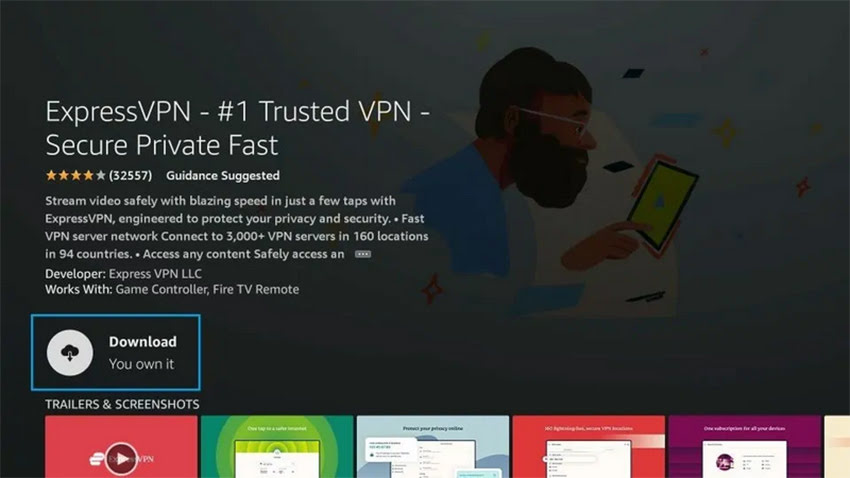
Step 5: Open the app and enter the login credentials that you created while buying the ExpressVPN subscription. Click Sign in.
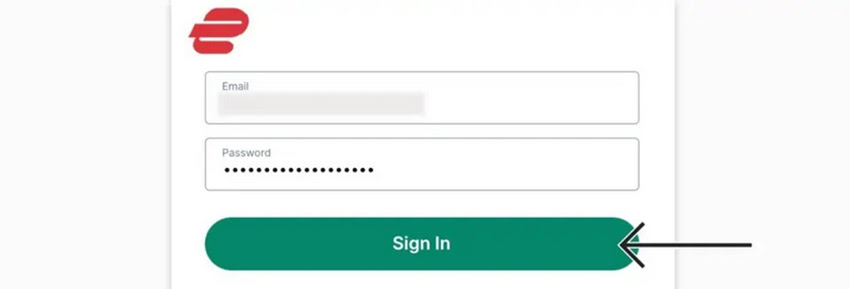
Step 6: Click the Power icon to connect to a VPN server. That’s all. Your connection is now secure with the fastest and best VPN for FireStick.
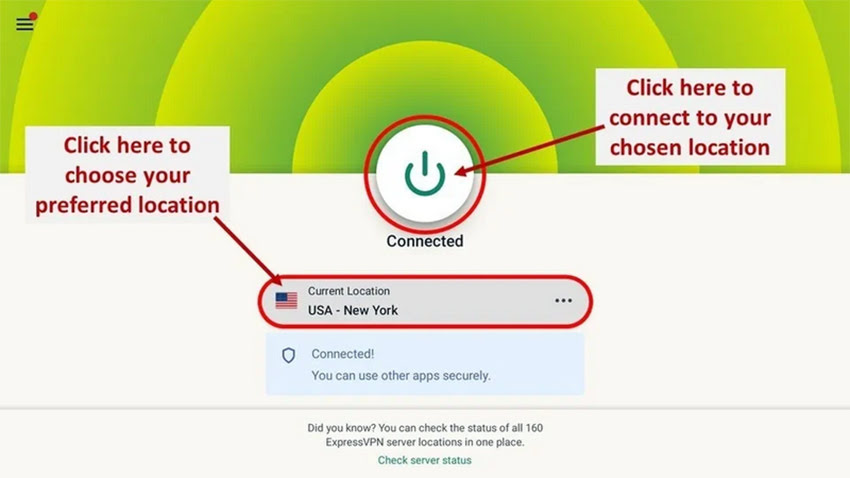
How to Use the Sportz TV APK on FireStick
First, let’s explore how to access the Sportz TV app, as it’s not directly available on the FireStick home screen. However, you can easily move it there.
Here are two ways to access the app:
Using the Home Button:
- Hold down the Home button on your Amazon FireStick remote for a few seconds.
- A popup window will appear. Select Apps to open the Your Apps & Channels section, where all your installed apps are listed.
Using the 3-Dot Icon:
- On the FireStick home screen, click the 3-dot icon to access additional options for navigating your apps.
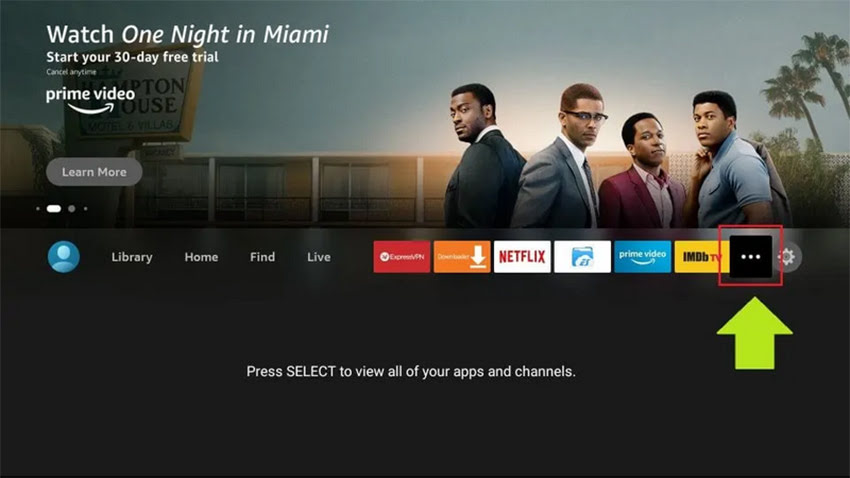
Once you’re in the Your Apps & Channels section, you can find and launch the Sportz TV app easily.
Scroll down to the bottom of the list of the apps and click Sportz TV
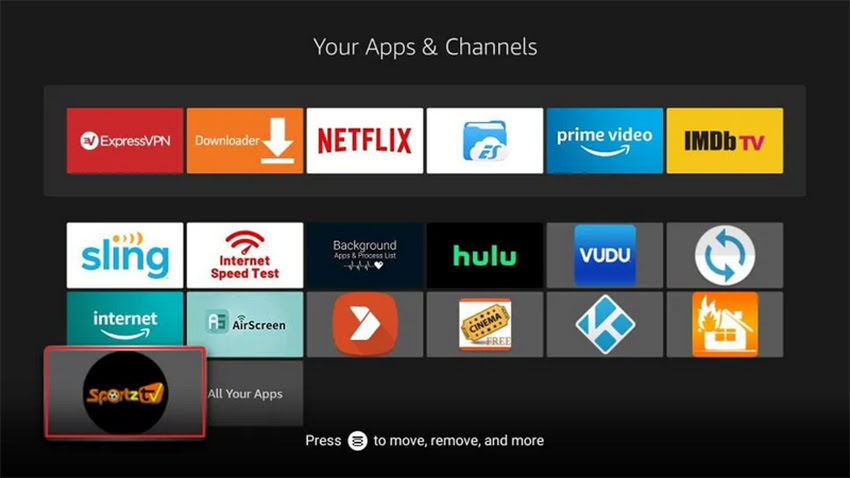
If you wish the Sportz TV app be rather on the home screen of FireStick, select the app and press the menu button on the remote (3 lines). A small popup is displayed in the bottom-right corner of your TV. Click Move and relocate the app to the first or second row for it to appear on the home window.
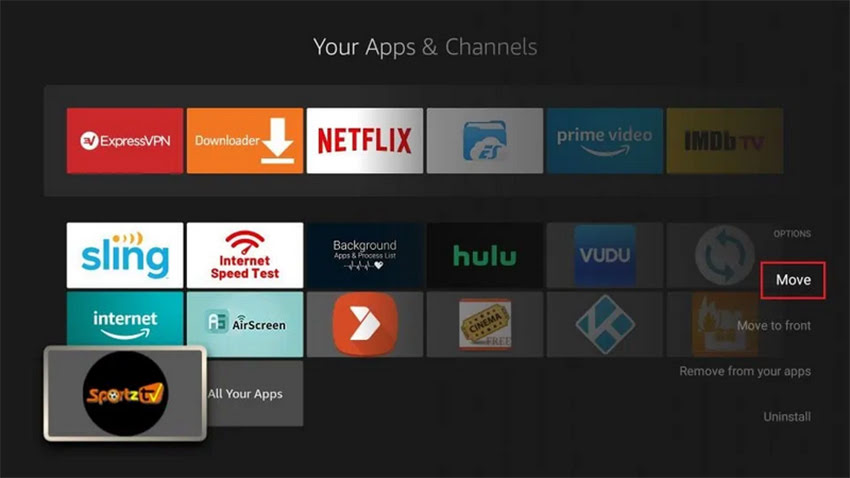
When you launch the app for the first time, you’ll need to log in using your App Login Details. As mentioned earlier, you should have received an email containing these details.
How to log in :-
- Enter your Username and Password.
- In the ‘Any Name’ field, you can choose a name of your preference.
- Click Add User.
Note: You can add more users to your account later. There is no limit to the number of users you can add. However, the number of simultaneous streams depends on your subscription plan. For example, with the $9.95 base plan, you can have up to 5 users, but only 2 can stream at the same time.
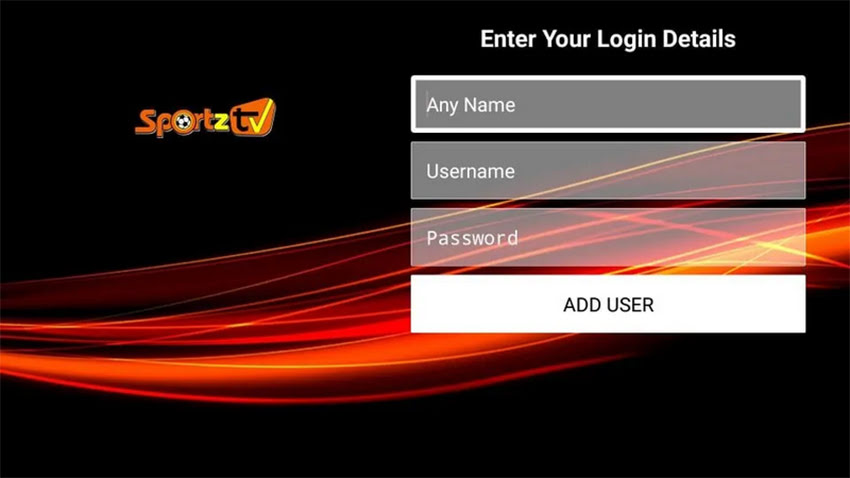
On the following window, select the user you added and long-press the Select button on the remote. Click Login to log in to the app and start streaming
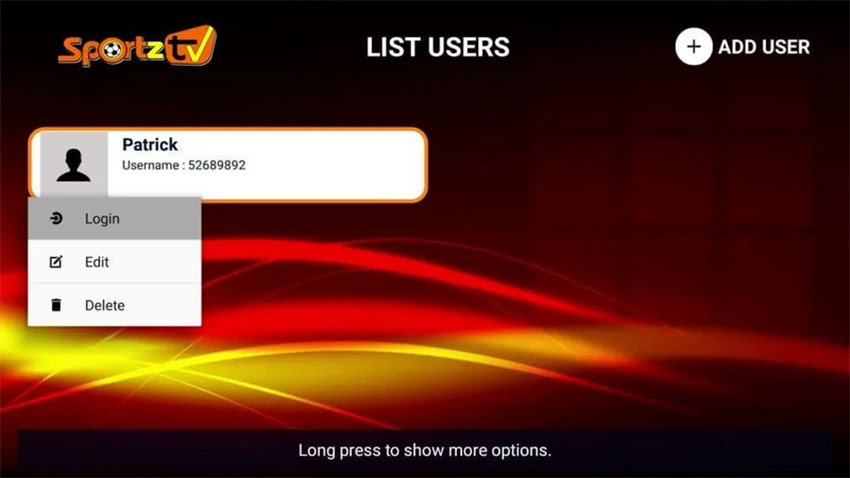
When you log in for the first time, wait for a few minutes for the Sportz TV to get everything ready on FireStick
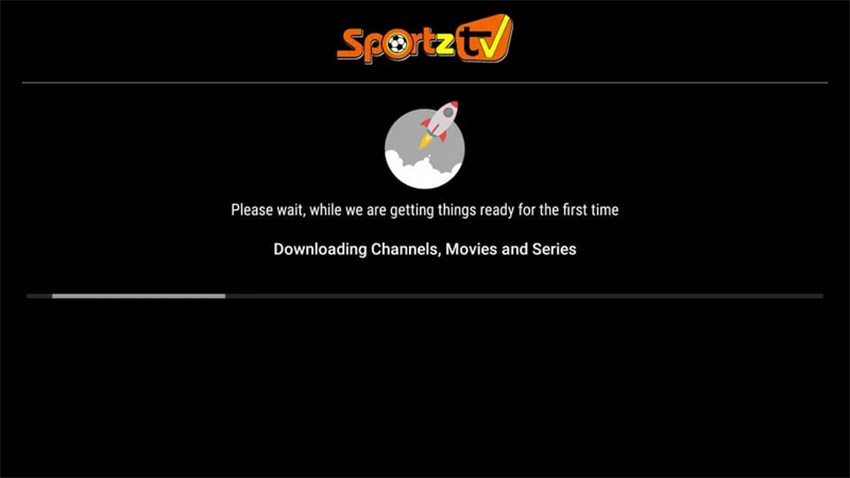
Here is the main window of the Sportz TV FireStick app
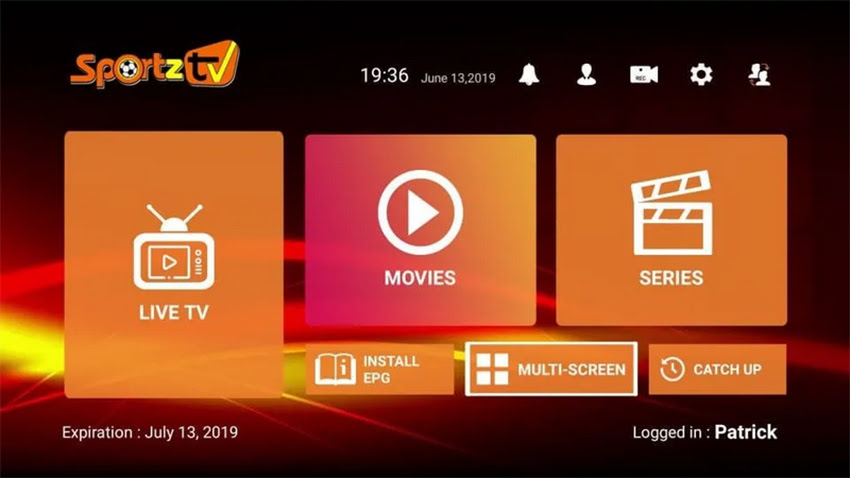
The categories are quite apparent. You can stream Live TV or watch on-demand Movies and Series.
What are the Steps to Use the Multi-Screen Feature of the Latest Sportz TV FireStick App
In its latest version 2.1, Sportz TV has added a new multi-screen feature. This feature lets you watch up to 4 Live TV streams on a single screen. You may also call it split-screen function.
You just need to click Multi-Screen option on the home window of the app to get started.
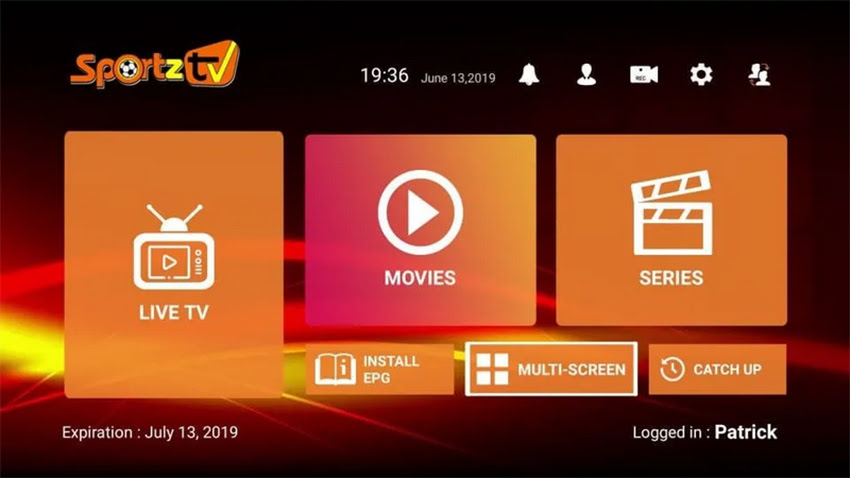
Here is the Multi-Screen window
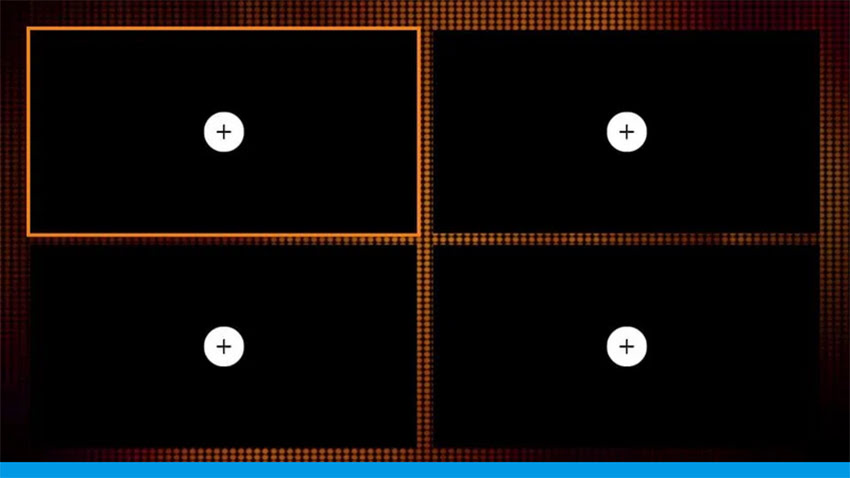
Guidelines For Adding a Live TV Feed to Your Screen
To add a live TV feed to your screen, click the ‘+’ button on the screen where you want to display the feed. On the next window, select the channel you wish to stream.
Important Information About Multi-Screen Functionality
- All selected streams will play simultaneously, but the audio will only play for the selected stream.
- To watch any stream in full-screen mode, simply click on that stream.
- While in full-screen mode, you can press the back button at any time to return to the multi-screen view.
- The number of streams you can display at once depends on your subscription plan. For example, the base $9.95 plan allows you to play up to 2 streams. To add more streams, you’ll need to upgrade your plan.
- Keep in mind that each stream uses its own share of internet bandwidth, so this feature may not work well with low-speed connections.
Use MX Player
Although Sportz TV has its own built-in video player, if you’re experiencing buffering issues, it’s recommended to use MX Player. MX Player is lightweight and offers smooth playback.
How to Switch the Media Player
If you’re facing problems with the built-in media player, you can switch to an external player. To do this, follow these steps:
- Open the Sportz TV Settings from the main window.
- Click on External Players to change your media player.
This should improve your streaming experience if you’re encountering any playback issues.

Next, click Add Player
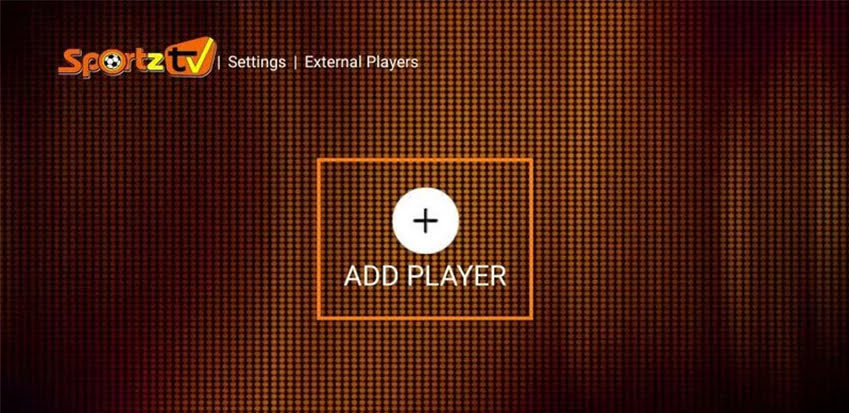
Choose the new player you want to add (MX Player recommended)
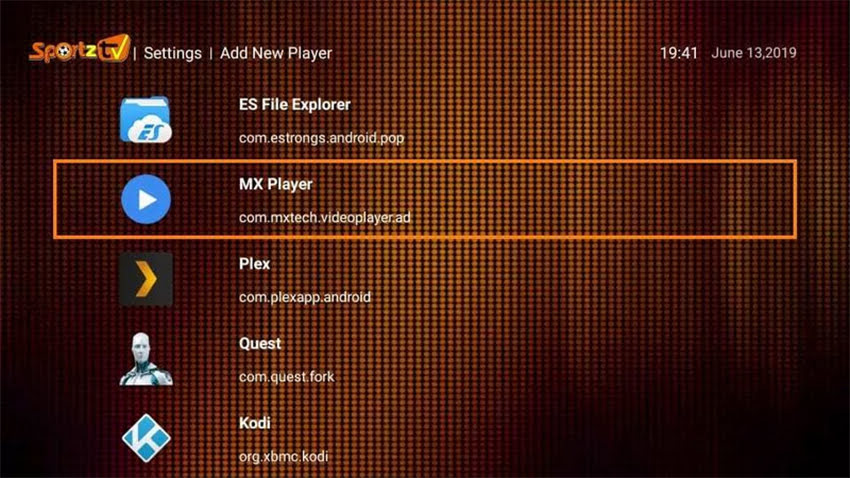
Press the back button once to go back to the Settings window. Click Player Selection
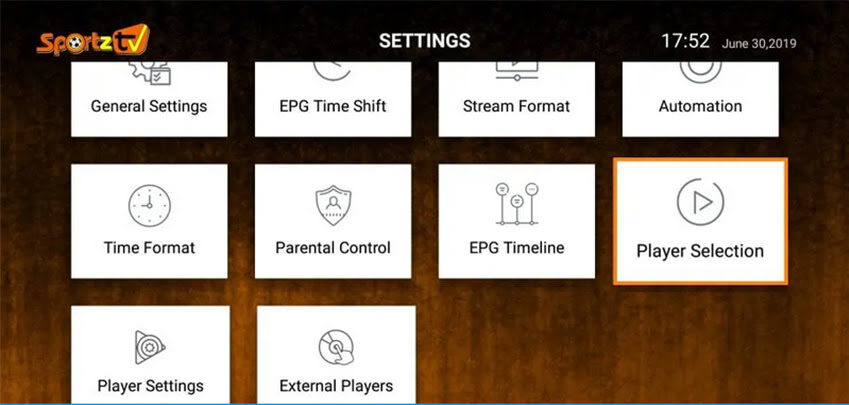
Sportz TV FireStick app lets you choose a different media player for each category. For instance, you may continue playing Live TV in the build-in player and pick MX Player for Movies or Series
Choose the player you want to assign to each category
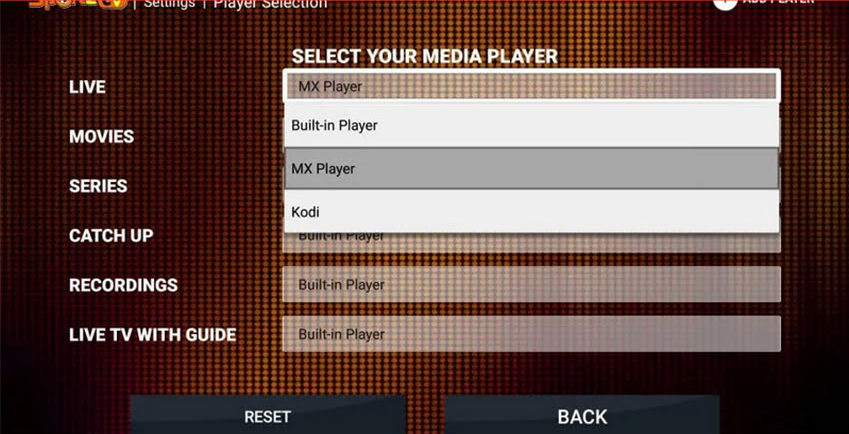
Change Player Settings within Sportz TV App
From the main window of Sportz TV app on FireStick, click the cog icon in the top-right to go to the Settings
Click Player Settings option on the next window
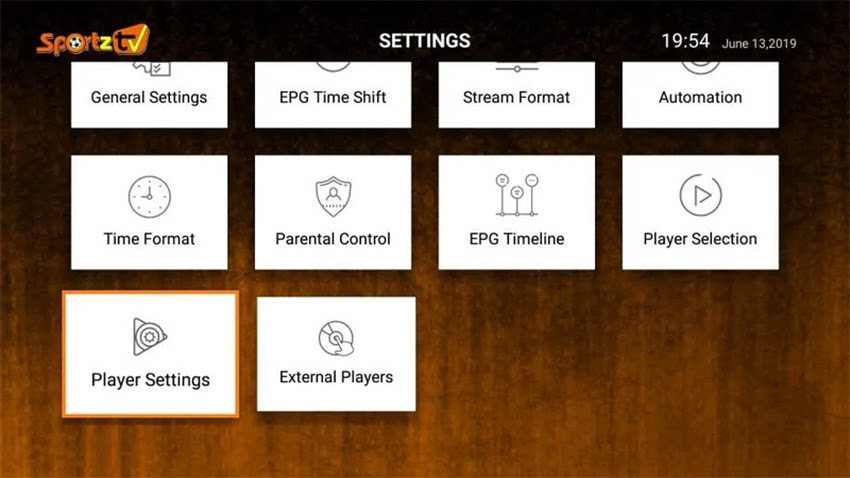
Choose Native and click Save Changes

How to Contact the Sportz TV Support Team
Please note that we are not affiliated with Sportz TV and do not provide pre or post-sales support. To reach out to the Sportz TV team directly, you can use the following methods:
Email Support:
- Log in at Sportz TV Login using your website login credentials.
- Once logged in, click on “Contact Us” from the left sidebar.
- Fill out the form and send your inquiry via email.
Telegram Chat Support:
- Download the Telegram app on your mobile device, tablet, or computer.
- Join the support chat by using the following invite link: Join Sportz TV Telegram Chat.
How to Recover Your Sportz TV App Login Details
If you’ve lost the email containing your app login credentials, follow these steps to recover them:
- Go to Sportz TV Login Page and sign in using your web login credentials.
- Click on “My Orders” in the right section.
- Select “Lines” from the options column.
- Your username and password will be displayed on the webpage.
Final Thoughts
Sportz TV offers an incredible streaming experience at an unbeatable price, with access to thousands of TV channels, movies, and shows for just $9.95. Despite the low price, the app provides a professional, user-friendly design and supports streaming up to 1080p resolution. The app is also fast, ensuring smooth navigation and streaming. Follow our guide to sign up for and use Sportz TV on your FireStick. If you have any questions or feedback, feel free to reach out!



Related Articles