How to Install and Use Lea and Pop on FireStick for Kids’ Entertainment: In this guide, I’ll walk you through the process of installing and using the Lea and Pop app on your FireStick. These steps are applicable to all Amazon Fire TV devices, including the Fire TV Cube, FireStick 4K Max, FireStick 4K, and FireStick Lite. First, I’ll give you an overview of the app and its features before we dive into the installation and usage instructions.
What Is Lea and Pop?
Lea and Pop is a children’s app that offers a variety of nursery rhymes and shows for young kids. It features fun and engaging music designed for preschoolers, helping them develop essential skills like recognizing sounds, understanding word meanings, rhythm, and self-expression through dance. The show follows Lea, a five-year-old girl with a passion for music and dance. She lives in a music-themed world surrounded by different musical instruments, and her dream is to become a musical star.
Lea is also enthusiastic about colors and fashion, often decorating her house, customizing her clothes, and dressing up her little brother, Pop. Although Pop is just a year old, he loves the tunes his sister sings, often nodding and moving to the rhythm. He works with his musical friends, each playing an instrument to accompany Lea’s songs. Pop’s musical friends include:
- Bongo, the hippopotamus who plays the drums
- Cocopiano, the crocodile who plays the piano
- Patty, the duck who adds melody with her high-pitched squeaks
- Moon and Ringo, a frog and toad who play drums
The songs in the show introduce toddlers to colors and dance in a fun, kid-friendly way. Lea and Pop is available in both English and Spanish.
Lea and Pop is widely regarded as one of the best apps for watching nursery rhymes.
Attention FireStick Users
Governments and ISPs around the world monitor users’ online activities. If you’re streaming through third-party apps on your Fire TV Stick, it’s highly recommended to use a reliable VPN to protect your privacy and security. Without a VPN, your IP address is visible to everyone, potentially compromising your safety.
Disclaimer
The following list is for educational purposes only. Firesticktricksapps does not create, own, host, run, manage, sell, or distribute any streaming apps, add-ons, websites, IPTV, or services. We also don’t earn commissions from featuring these services on our site. Our goal is to review and give an honest opinion from the end-user’s point of view to help people decide if these services are useful.
We cannot verify whether the services mentioned have legal licenses to distribute content everywhere. It’s up to our readers to make sure they are using these media services in line with the copyright laws of their countries. Firesticktricksapps assumes that all users are following the copyright rules in their region.
I use ExpressVPN, which is known for its speed, security, and ease of installation on any device, including Fire TV Stick. It also offers a 30-day money-back guarantee. If you don’t like their service, you can get a refund. Plus, they’re running a special offer where you can get 4 months free and save 61% on the 2-year plan.
For more details, check out How to Install and Use the Best VPN for FireStick.
How to Install and Use Lea and Pop on FireStick
You can watch Lea and Pop on your FireStick through various methods:
- Method 1: Install the app from the Amazon Store.
- Method 2: Rent or buy episodes from Amazon.
- Method 3: Watch episodes for free on the Tubi TV app.
- Method 4: Watch episodes for free on Amazon Prime.
Let’s explore how to use each of these methods to enjoy Lea and Pop on your FireStick.
Method 1: Install Lea and Pop on FireStick from the Amazon Store
To install the app from the Amazon Store, follow these steps:
1. From the FireStick home screen, go to 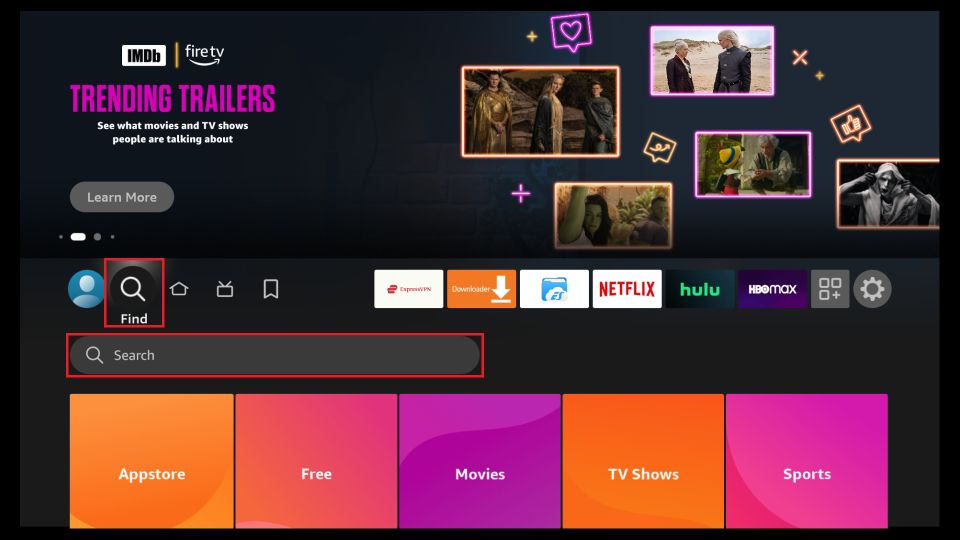 .2. Search Lea and Pop. Click it in the search suggestions.
.2. Search Lea and Pop. Click it in the search suggestions.
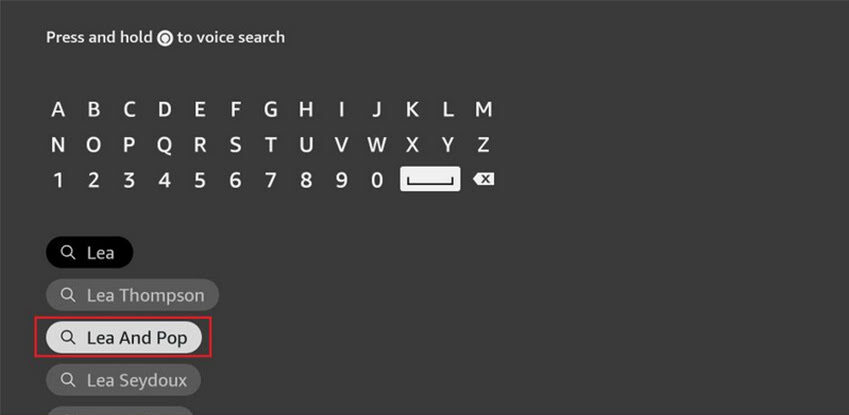
3. Scroll down to the Apps & Games section and click the app tile.
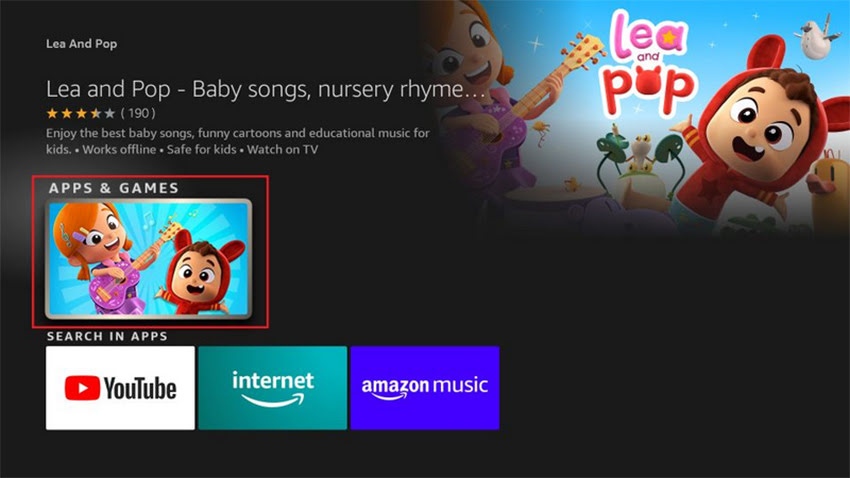
4. Click Get (if this is the first time you are downloading the app) or Download (if you have installed the app before).
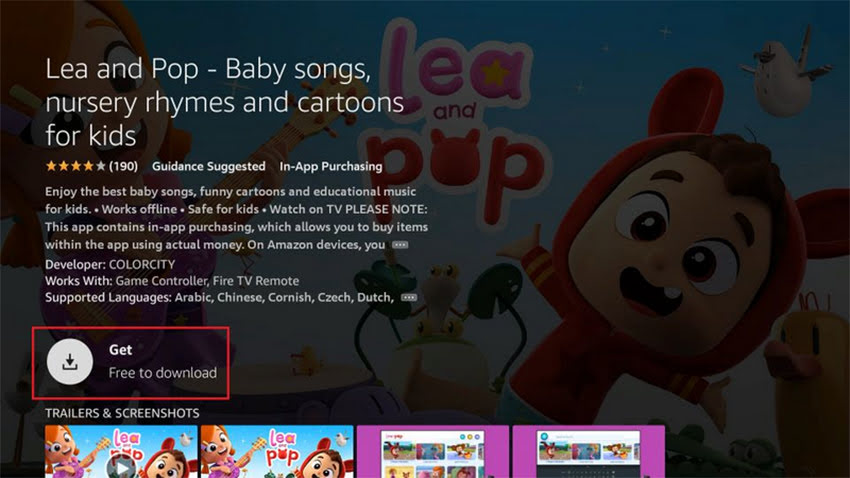
5. Wait for the download and installation to complete.
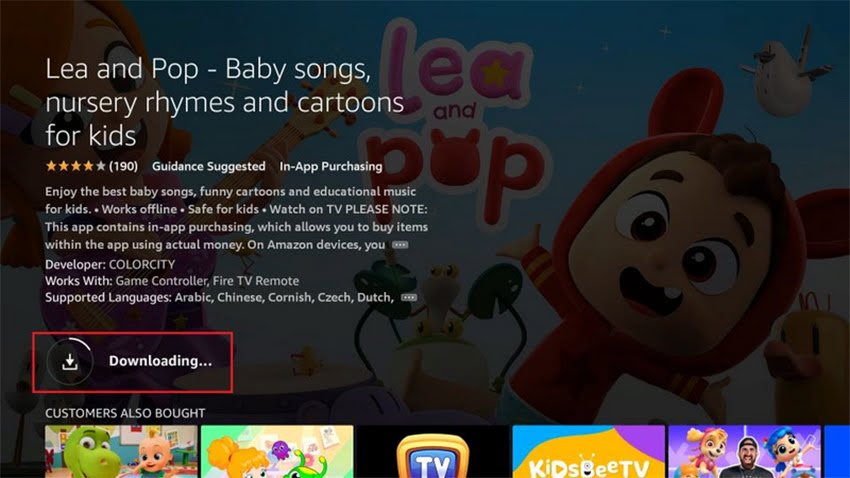
6. Click Open to start using the app.
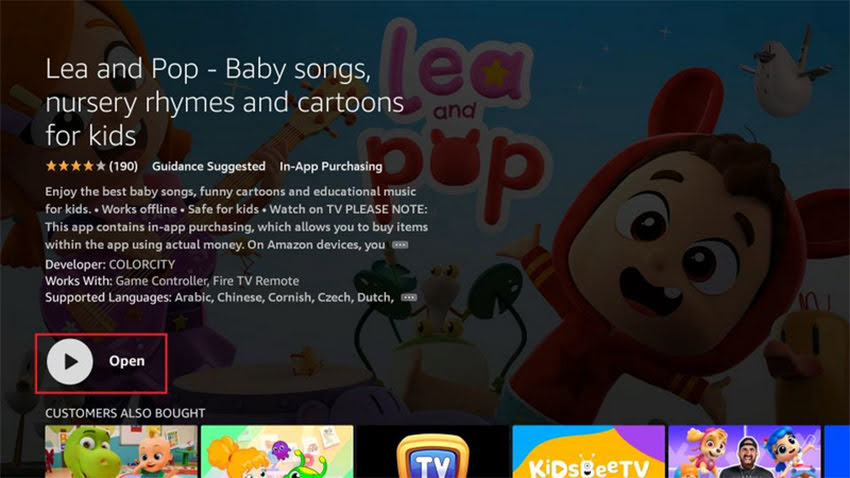
7. Here’s the home screen of Lea and Pop.
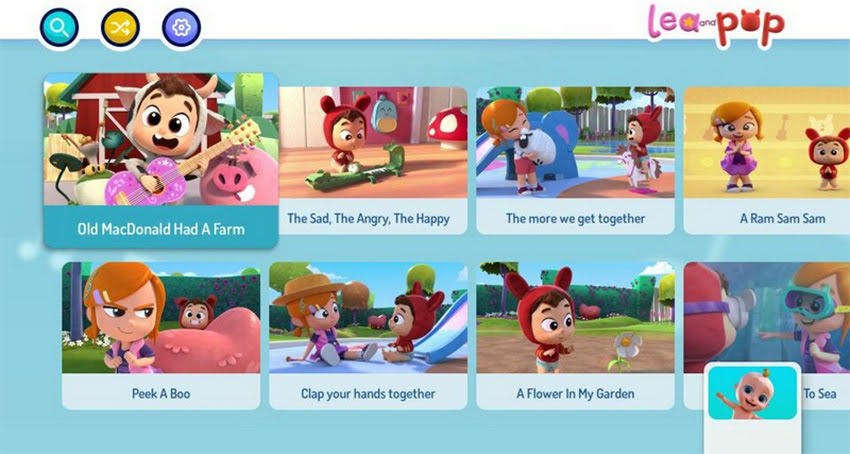
Once you have Lea and Pop installed on your FireStick, you’re all set for a fun, educational experience for the kids!
Highly Recommended for Streaming with Free or Low-Cost Services 👇
How to Stream on FireStick Anonymously
After installing the right apps, your FireStick will be ready for streaming your favorite shows and movies. However, it’s important to note that everything you stream online can be monitored by your ISP (Internet Service Provider) and the government. This means that streaming free movies, TV shows, and sports could potentially get you into legal trouble.
I personally use and recommend ExpressVPN, the fastest and most secure VPN available. It’s compatible with all types of streaming apps and is very easy to install on Fire TV and Fire Stick.
While we do not encourage violating copyright laws, sometimes it’s difficult to distinguish between legitimate and illegal streaming sources. To protect yourself from any potential issues, it’s always a good idea to use a VPN.
Here’s how to set up ExpressVPN to keep your streaming activities private:
Step 1: Subscribe to ExpressVPN [HERE]. It comes with a 30-day money-back guarantee, meaning you can try it free for the first 30 days. If you’re not satisfied (which is unlikely), you can request a full refund.
2: Power on your Fire TV Stick, then go to Find and select the Search option.
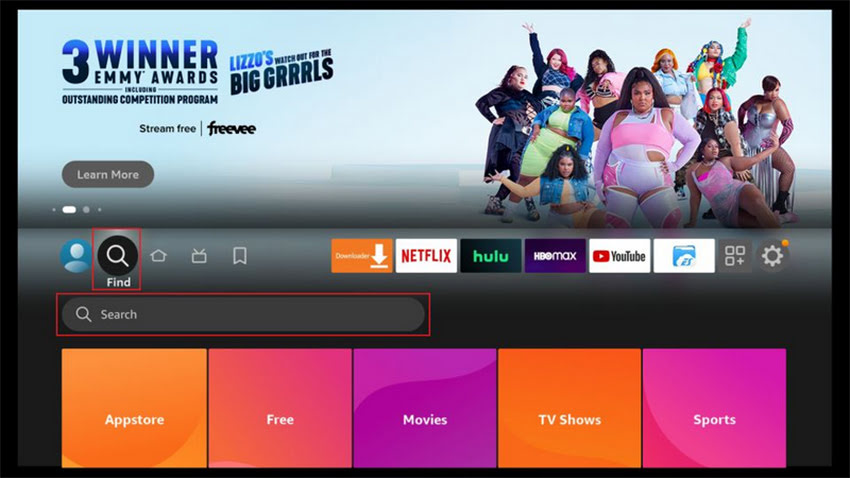
Step 3: Now type “Expressvpn” (without quotes) in the search bar and select ExpressVPN when it shows up in the search results.
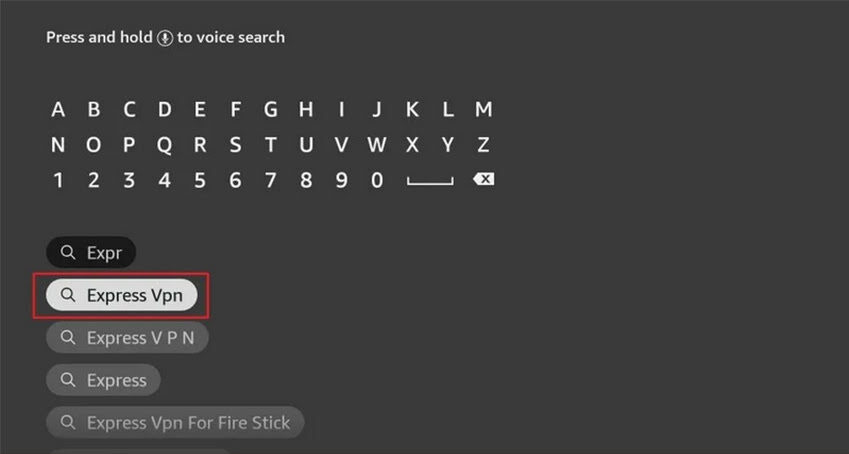
Step 4: Click Download to install the ExpressVPN app on Fire TV / Stick.
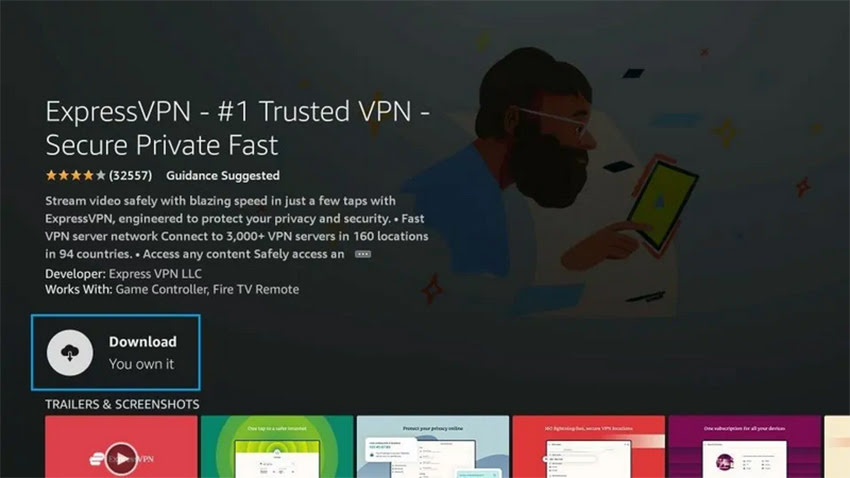
Step 5: Open the app and enter the login credentials that you created while buying the ExpressVPN subscription. Click Sign in.
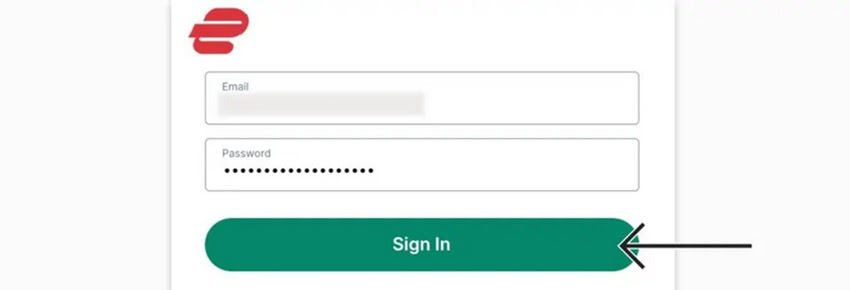
Step 6: Click the Power icon to connect to a VPN server. That’s all. Your connection is now secure with the fastest and best VPN for FireStick.
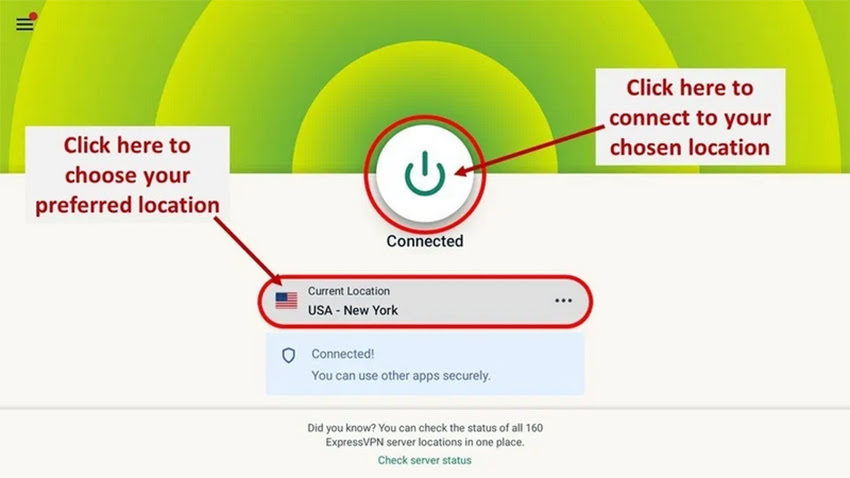
You can also find more detailed information on using ExpressVPN with Fire TV / Stick.
Method 2: Rent or Buy an Episode of Lea and Pop on FireStick
You can rent or purchase individual episodes of Lea and Pop from Amazon. This option is convenient, especially if you’re an Amazon Prime member. Here are the available pricing options:
Rent – SD episode for $0.99 or HD episode for $1.99
Buy – SD episode for $2.99 or HD episode for $4.99
To rent or buy an episode of Lea and Pop, follow these steps:
1. On your FireStick home screen, select Find.
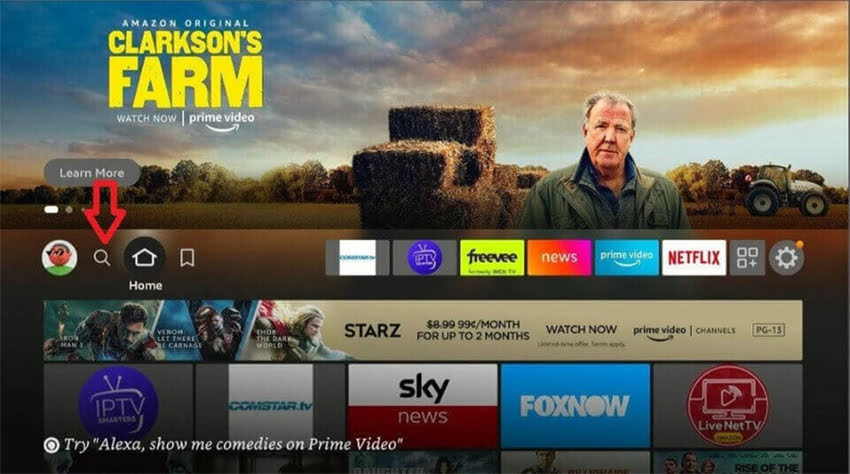
2. Click Search.
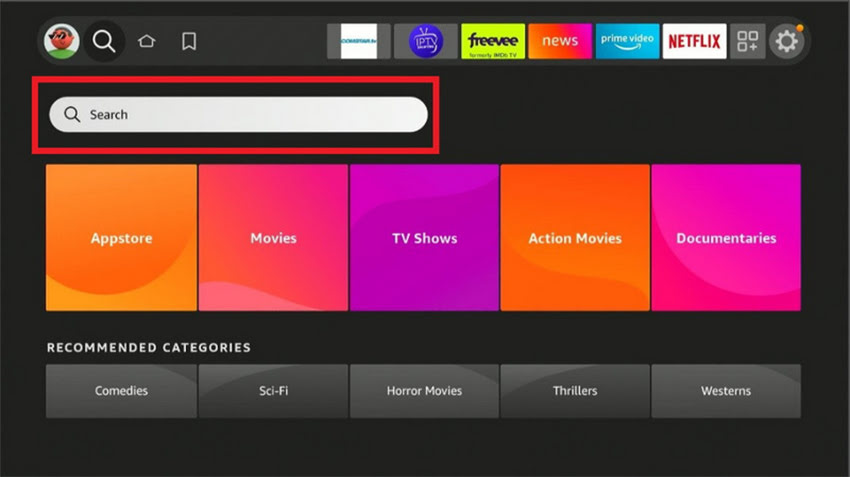
3. Type Lea and Pop on the onscreen search bar, then select Lea and Pop on the suggested results.
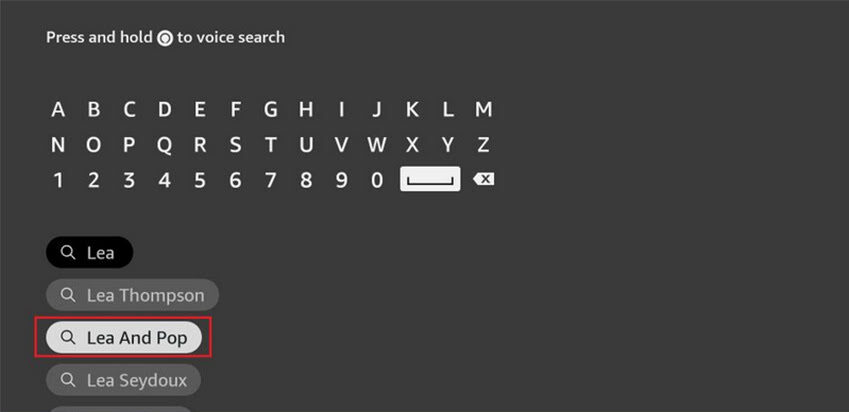
4. Choose Lea & Pop – Episodes & Kids Songs from the top results.
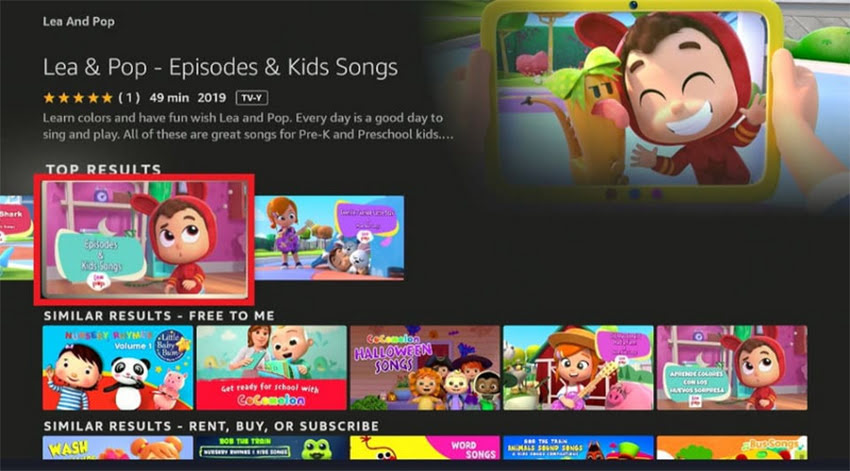
5. Click More Ways to Watch.
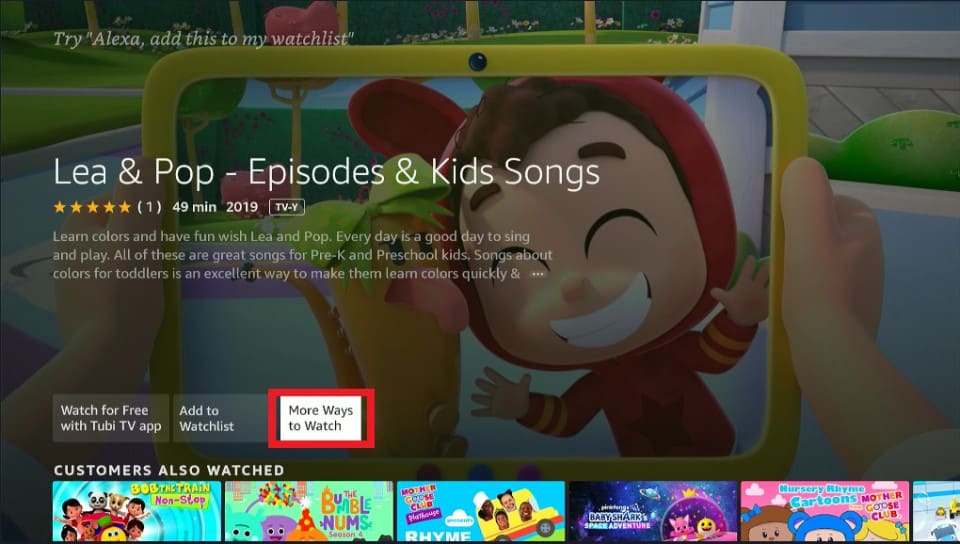
6. Choose Rent from Amazon or Buy from Amazon, HD/SD, depending on your preference.
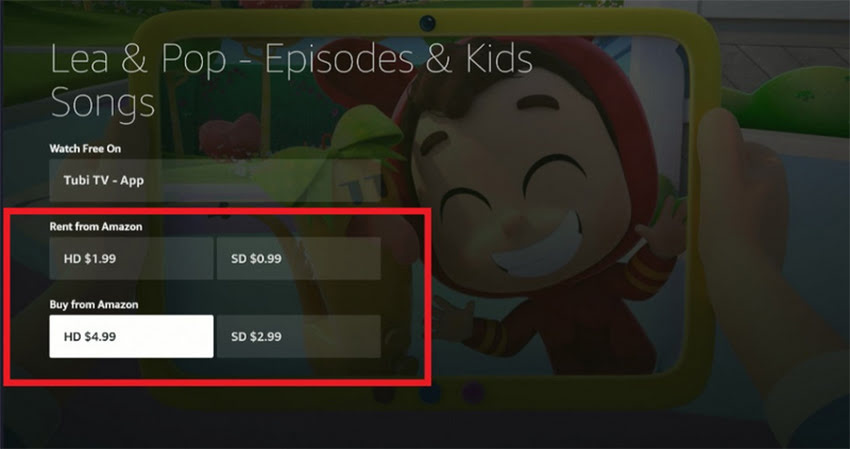
7. Click Buy Now and follow the onscreen instructions to complete the transaction.
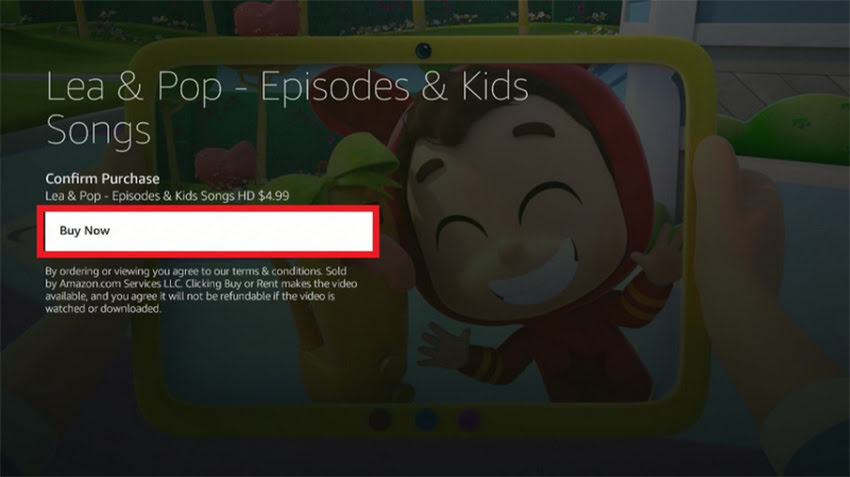
8. After completing the purchase, the episodes become available, and you can start streaming.
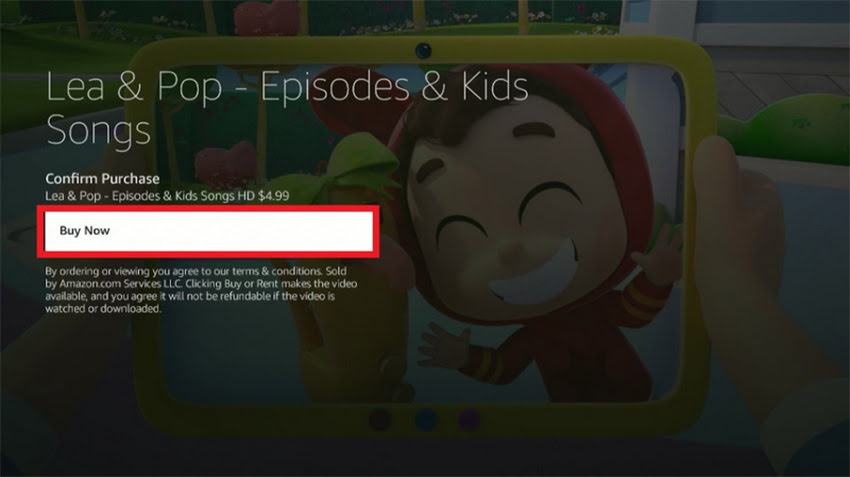
Method 3: How To Watch Lea and Pop on FireStick with Amazon Prime Video
You can access free Lea and Pop episodes with an Amazon Prime membership. Below are the steps to follow to watch the show on your FireStick:
1. Click Find on the FireStick home screen.
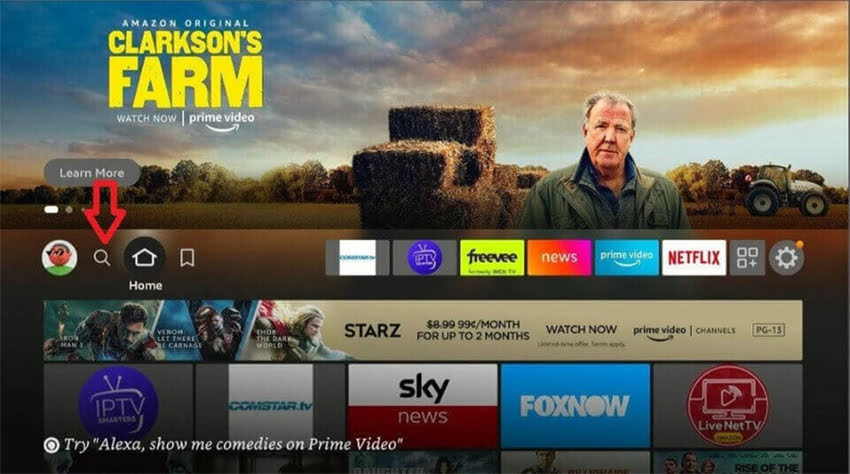
2. Click Search
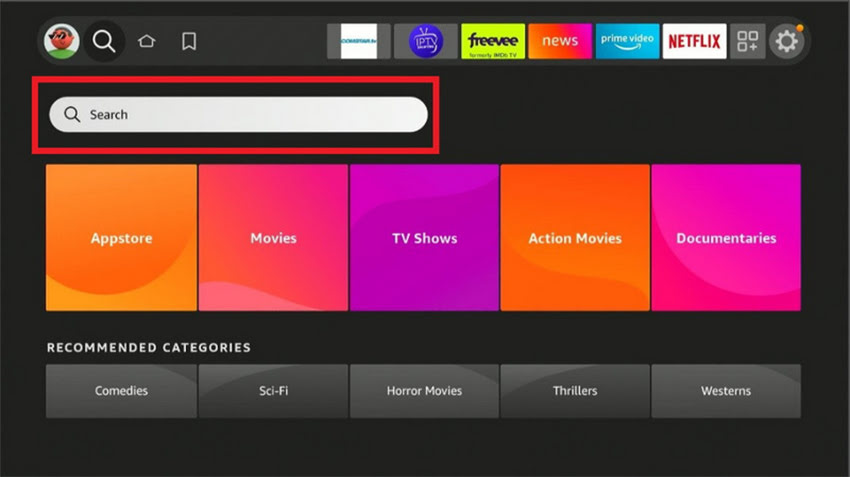
3. Type Lea and Pop on the search bar, then choose Lea and Pop on the suggested results.
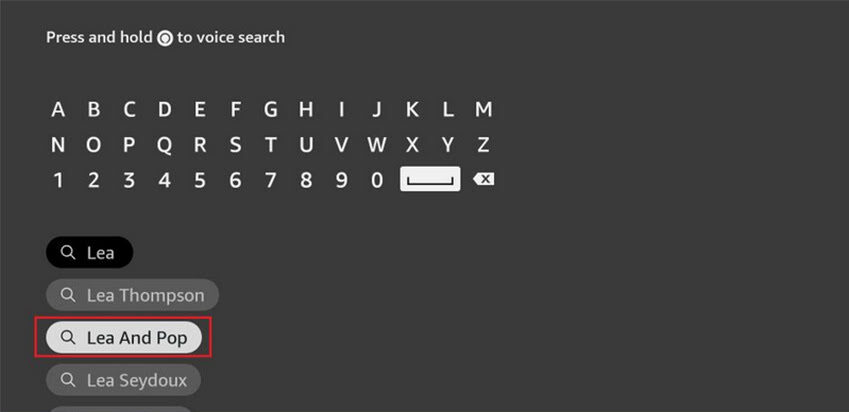
4. Select Lea & Pop – Episodes & Kids Songs on the top results.
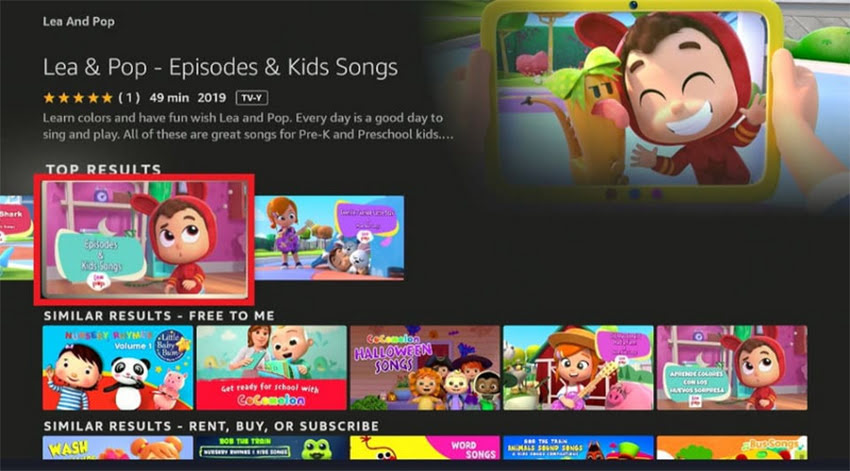
5. Click More Ways to Watch.
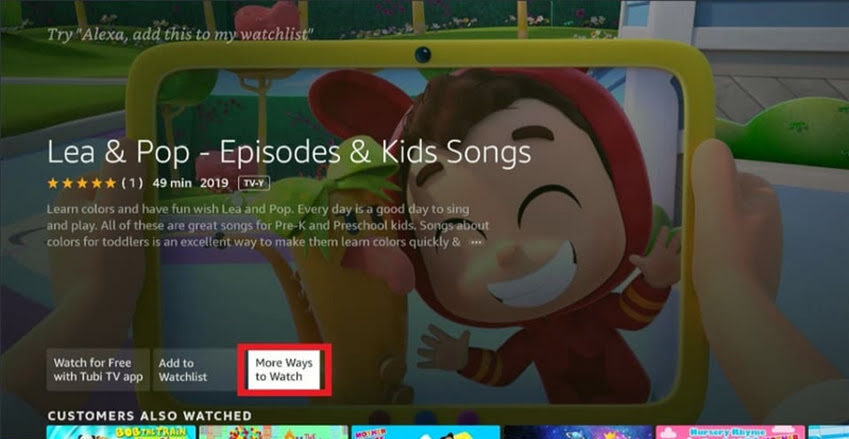
6. Click Watch Now with Prime.
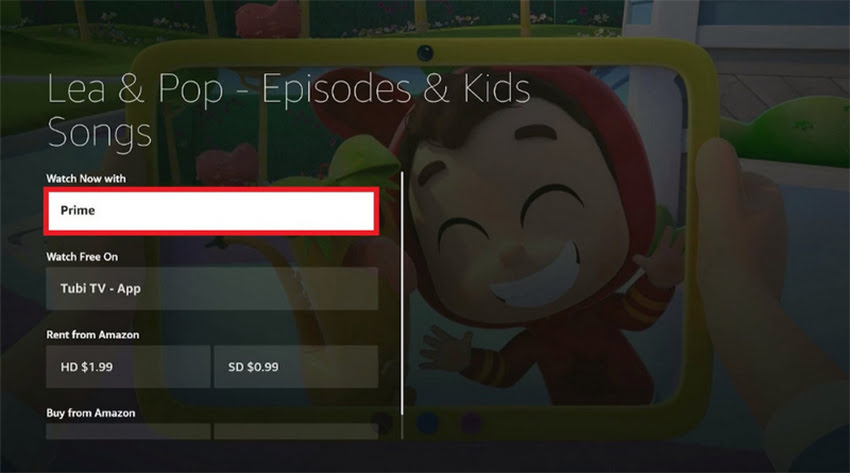
Method 4: How To Watch Lea and Pop on FireStick Using the Tubi TV App
Tubi TV is a streaming platform that offers free and premium movies, TV shows, and video-on-demand content. Install it into your FireStick to watch Lea and Pop for free. Below are the steps to download Tubi TV:
1. Click Find on the FireStick home screen.
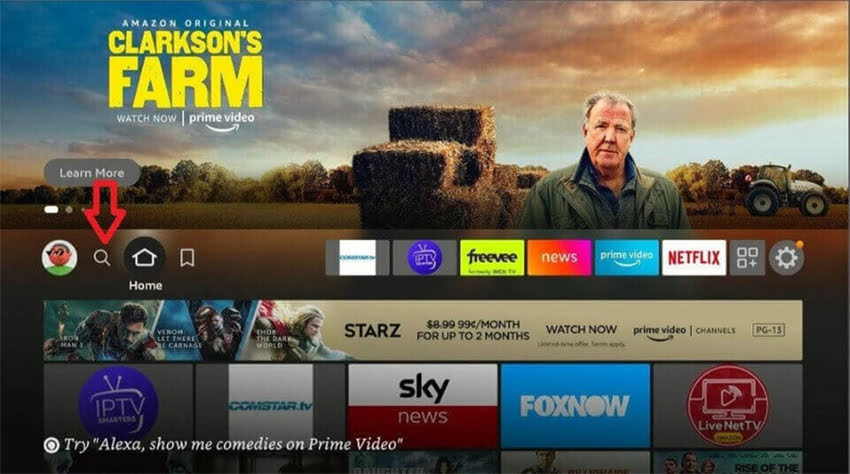
2. Click Search.
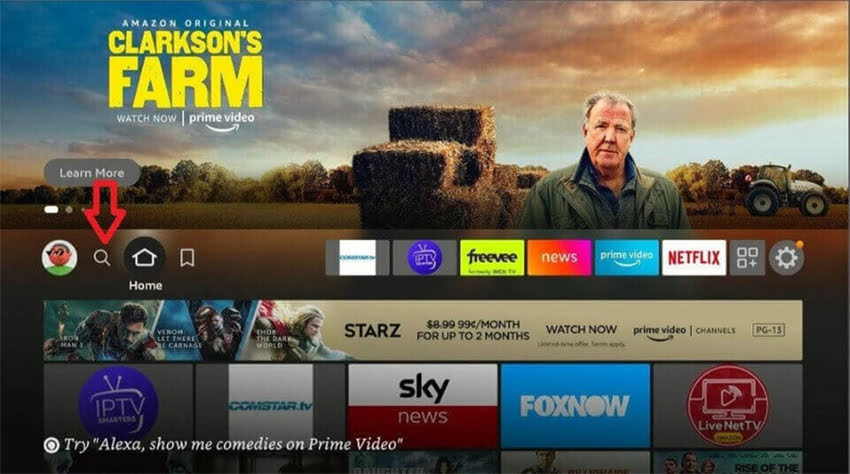
3. Type Lea and Pop on the search bar, then choose Lea and Pop on the suggested results.
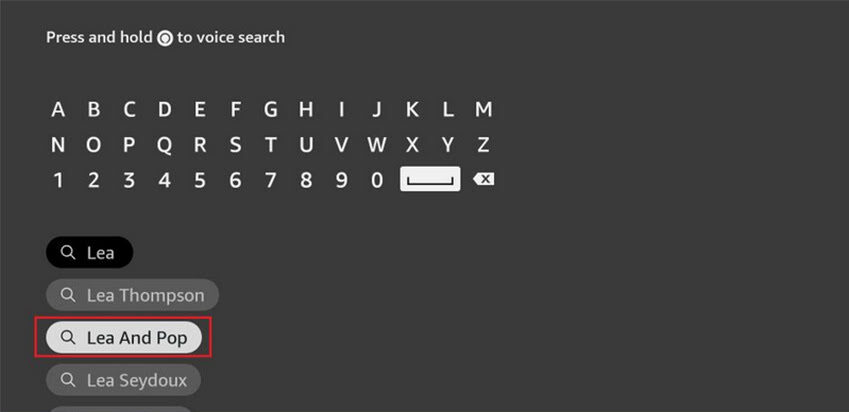
4. Pick Lea & Pop – Episodes & Kids Songs on the top results.
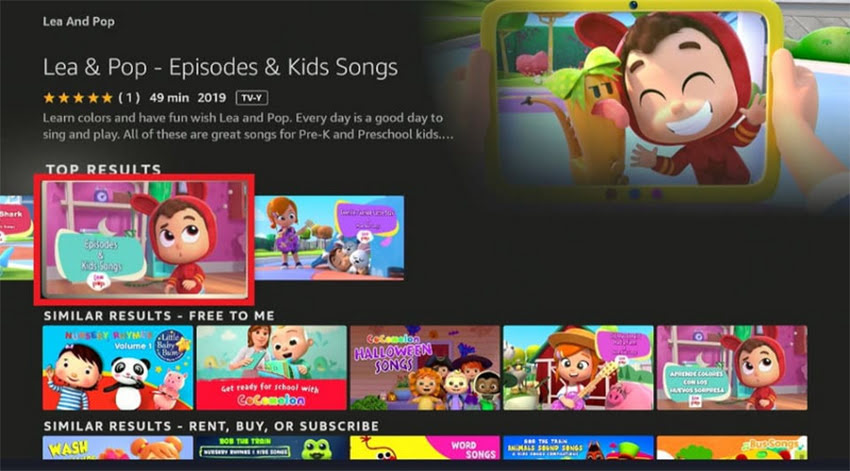
5. Click More Ways to Watch.
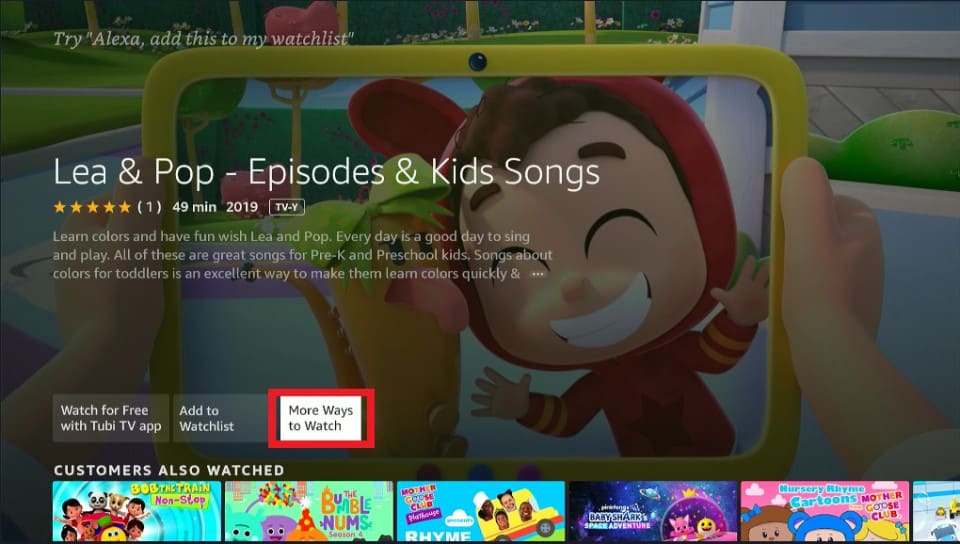
6. Click Watch Free on Tubi TV.
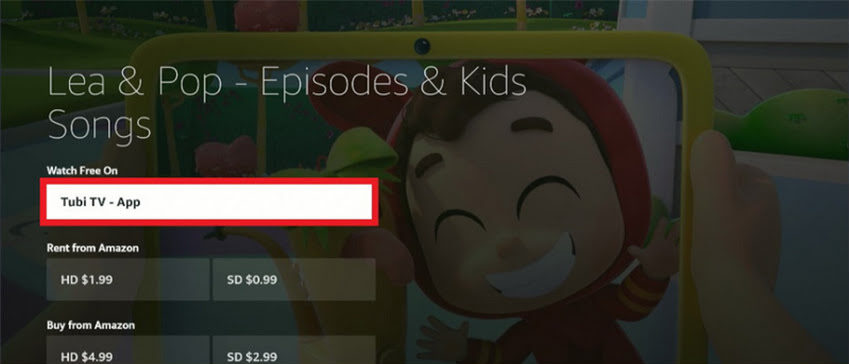
7. Click Get/Download to download Tubi TV.
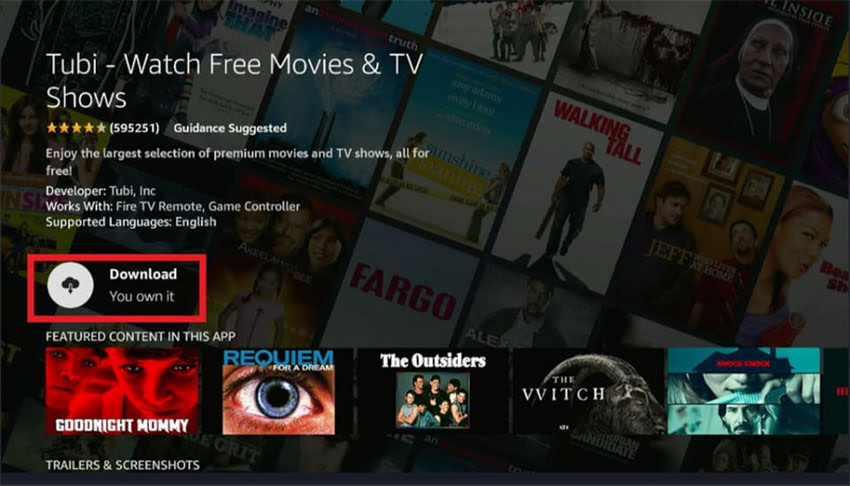
8. Click Open.
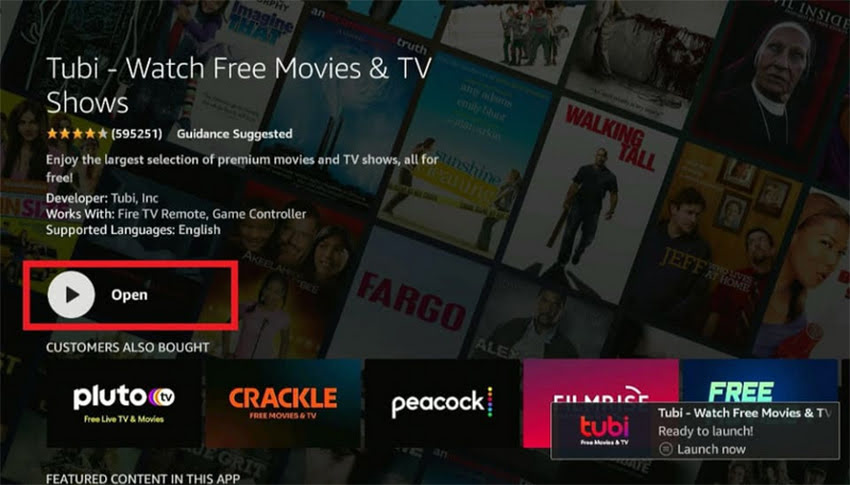
9. Go back to Lea and Pop and click Watch Now with Tubi TV.
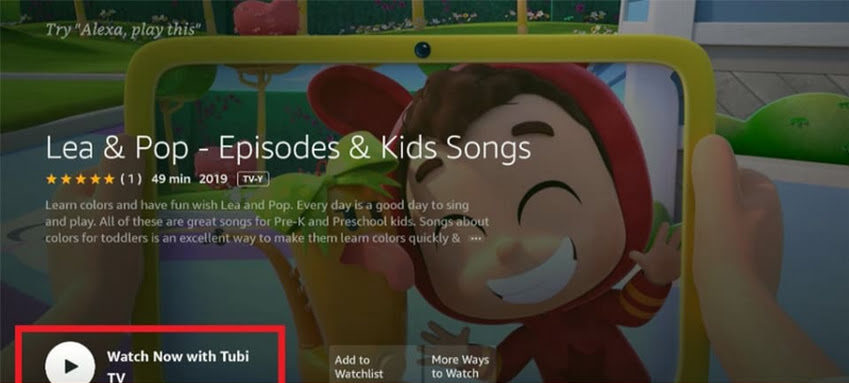
Conclusion
Installing and streaming Lea and Pop on FireStick is simple, whether through the Amazon Store, Prime Video, Tubi TV, or by renting episodes. This fun and educational app provides kids with engaging music and learning experiences. For unrestricted access, using a VPN like ExpressVPN is recommended. Enjoy safe and seamless streaming of Lea and Pop on your FireStick!



Related Articles