How to Fix a Frozen FireStick in 2025 | Simple Solutions that Work: In this guide, I’ll walk you through how to fix a frozen FireStick in 2025. I’ll provide 8 easy and effective solutions, along with a brief explanation of why your FireStick might be freezing in the first place. These methods apply to all Fire TV devices, including FireStick 4K, FireStick Lite, FireStick 4K Max, and Fire Cube TV.
Is your FireStick frozen? Have you tried all the solutions but still can’t get it working? Don’t worry! I’ve compiled 8 simple and effective ways to unfreeze your FireStick quickly, so you don’t need to visit a technician.
Before we jump into the fixes, it’s helpful to understand why your FireStick screen might freeze in the first place. This will give you a better idea of how to prevent it in the future. Also, be sure to check out our detailed guide on other common FireStick issues and their solutions for further troubleshooting.
3 Quick Reasons Why Your FireStick is Freezing
It’s essential to identify the underlying cause of the issue to effectively resolve it. Here are some common reasons why your FireStick might be freezing:
Limited Storage
The FireStick has limited storage capacity. The Fire TV Cube offers 16GB, while the FireStick 4K has just 8GB. System apps occupy a significant portion of this storage, and the remaining space is used by your personal apps, leaving little room for optimal performance. This limited storage can lead to sluggishness and freezes.Using Low-Quality Accessories
Using low-quality or aftermarket accessories with your FireStick can cause performance issues, including freezes. It’s best to stick with the original equipment included with your FireStick to avoid these problems.Disclaimer
DISCLAIMER:The following list is for educational purposes only. Firesticktricksapps does not create, own, host, run, manage, sell, or distribute any streaming apps, add-ons, websites, IPTV, or services. We also don’t earn commissions from featuring these services on our site. Our goal is to review and give an honest opinion from the end-user’s point of view to help people decide if these services are useful.
We cannot verify whether the services mentioned have legal licenses to distribute content everywhere. It’s up to our readers to make sure they are using these media services in line with the copyright laws of their countries. Firesticktricksapps assumes that all users are following the copyright rules in their region.
Slow Internet Connection
A poor internet connection is a common culprit behind slow browsing and intermittent freezes while streaming. Upgrading to a faster, more stable internet connection can help resolve this issue.
8 Quick and Simple Ways to Unfreeze Your FireStick
These quick methods can help you get your FireStick running smoothly again in no time.
Restart Your FireStick
Restarting your device is one of the simplest and most effective ways to troubleshoot. A quick reboot can clear up any temporary glitches or bugs that might be causing your FireStick to freeze. If your FireStick is experiencing intermittent freezes or sluggishness, follow these steps to restart:
(Note: If your FireStick is completely unresponsive, I’ve included instructions on how to force restart it in case remote commands don’t work.)
Go to Settings.
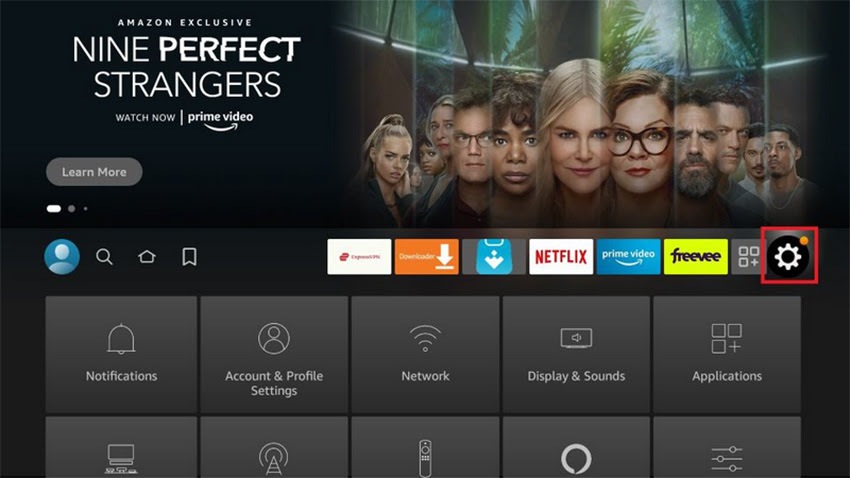
2. From there, locate the My Fire TV and click it.
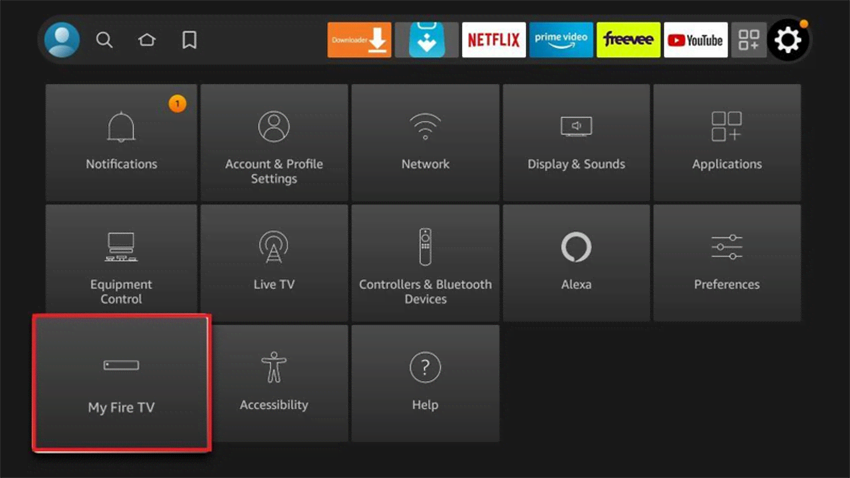
3. Here, find the restart option and press it.
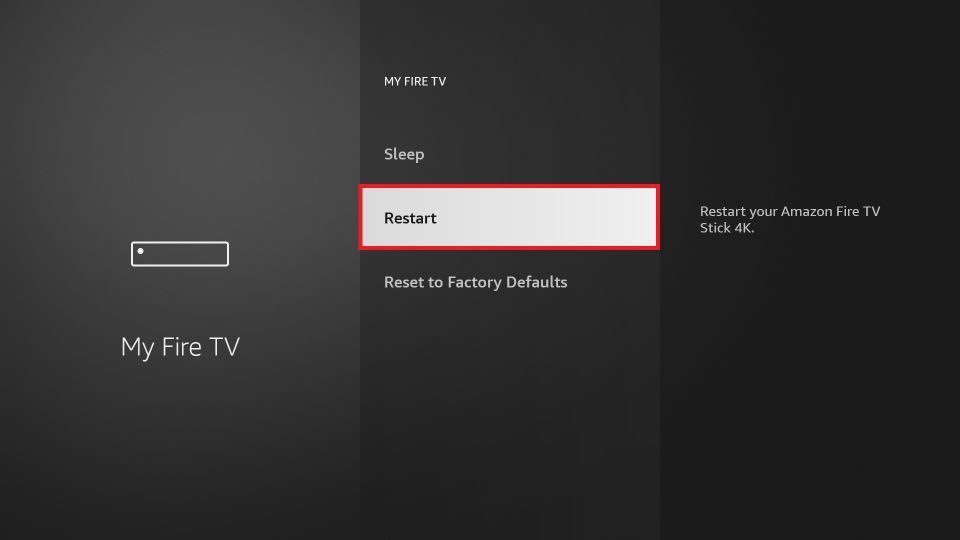
Your FireStick will restart. This method is for causal freezes. However, if your FireStick is completely frozen, and you can’t access the settings app, you must force restart it.
All you need to do is just Hold down the center and the play button on your FireStick for about 20 seconds. This will forcefully restart your FireStick, and your FireStick screen will return within a minute or two.
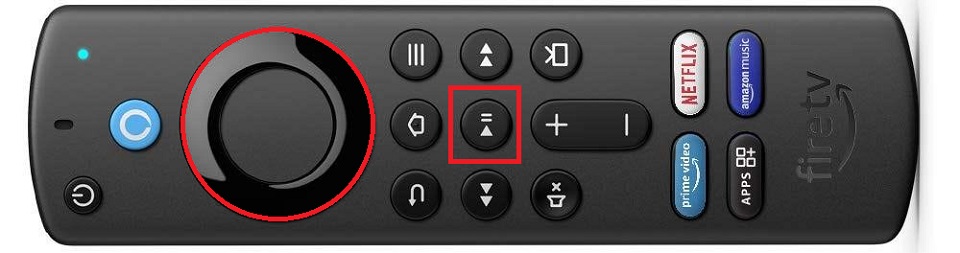
2. Unplug Your FireStick Device
If restarting doesn’t resolve the issue, try unplugging your FireStick. Disconnecting the power cable helps to reset any temporary power glitches that could be causing the screen to freeze. Here’s how to do it:
Unplug the power cable from the power socket.
Wait for at least 60 seconds.
Replug the power cable.
This simple step can often fix a frozen FireStick. If the problem persists, move on to the next solution.
3. Upgrade Your FireStick to the Latest Version
FireStick regularly releases updates to improve device performance and fix bugs. If you haven’t updated your FireStick recently, outdated software could be causing freezing and slow performance. Updating to the latest version can help improve app functionality and prevent crashes. Here’s how to check for updates:
Go to the Home menu.
Find and select the Settings app.
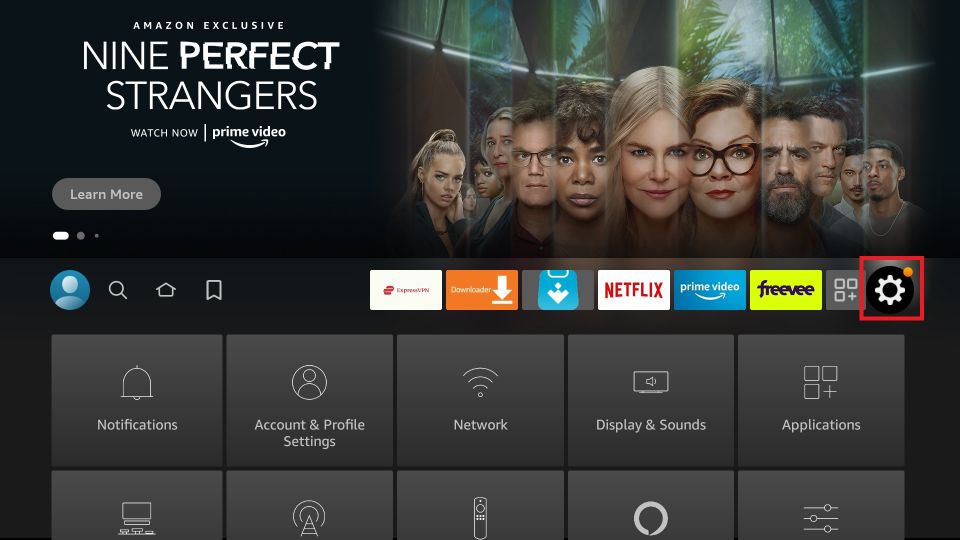
2. Find the My Fire TV app.
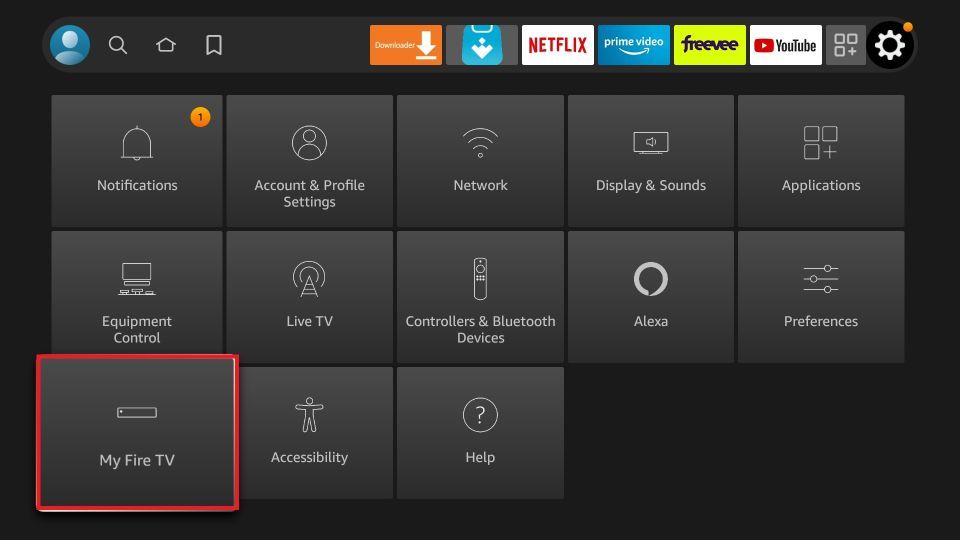
3. There, head over to the About section. Click the Check For update option. Update your FireStick if it is available.
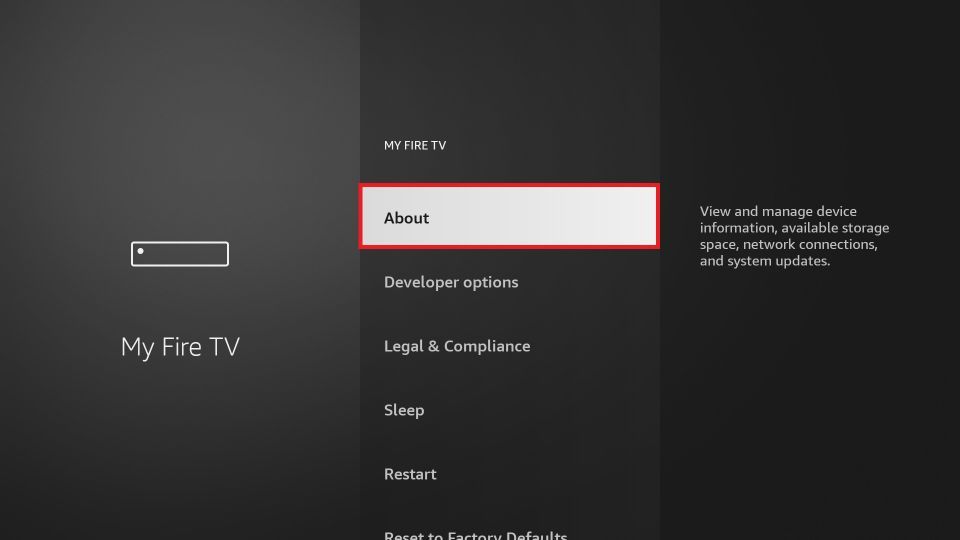
4. Close Background Apps
Multitasking increases performance but also produces an extra load on your Fire Stick device. As mentioned earlier, FireSticks have limited storage. Running dozens of apps in the background will stress out your device. Ultimately it will give a sluggish performance, and the worst screen will get frozen.
For this purpose, you must install Background Apps and Process List from App Store.
Follow the steps below:
1. Select Find and then select Search Box.
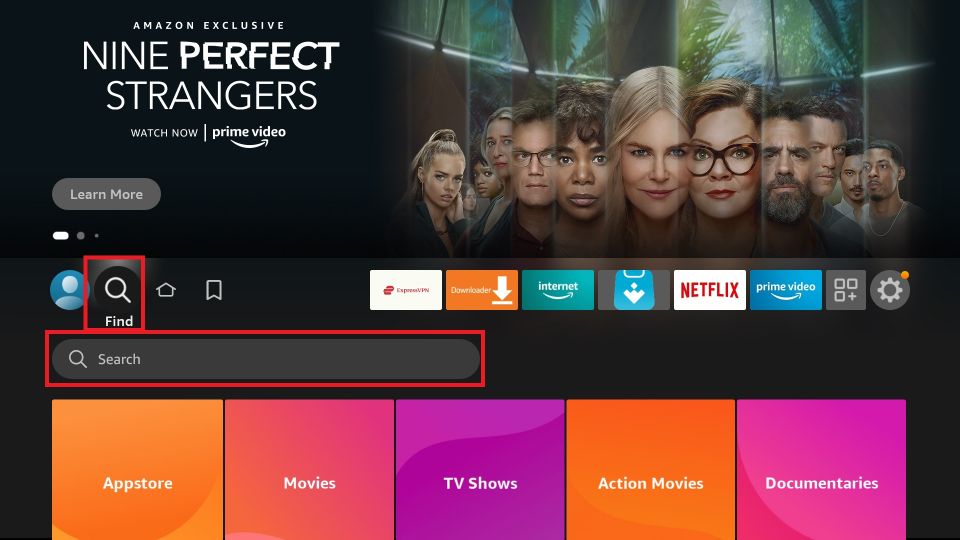
2. Type Background Apps.
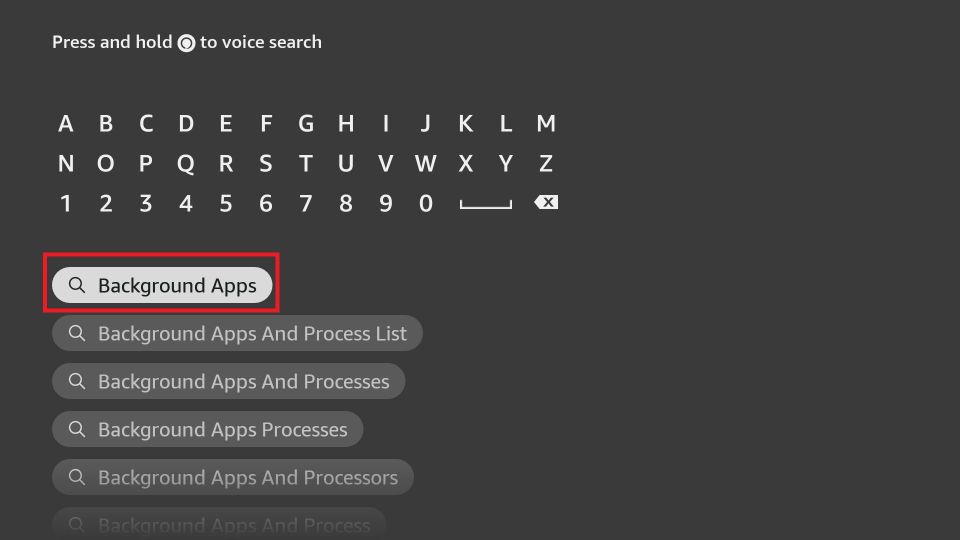
3. Select the app from the next screen.
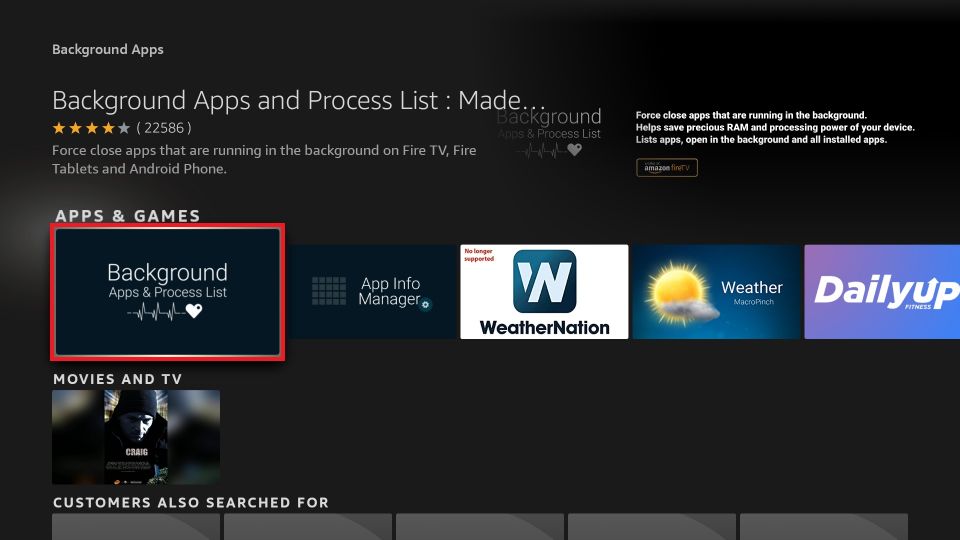
4. Once Installed, Open it.
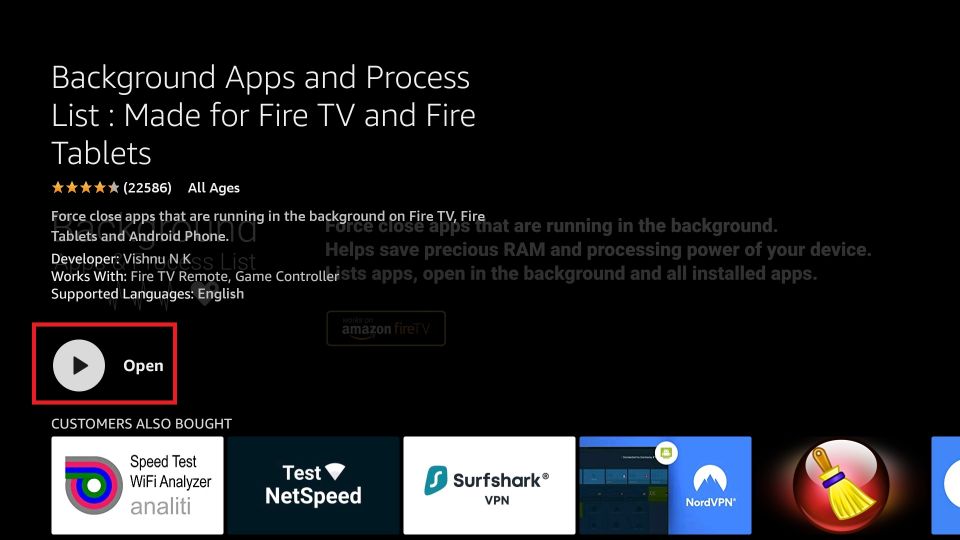
5. Select the App that you want to remove from the background.
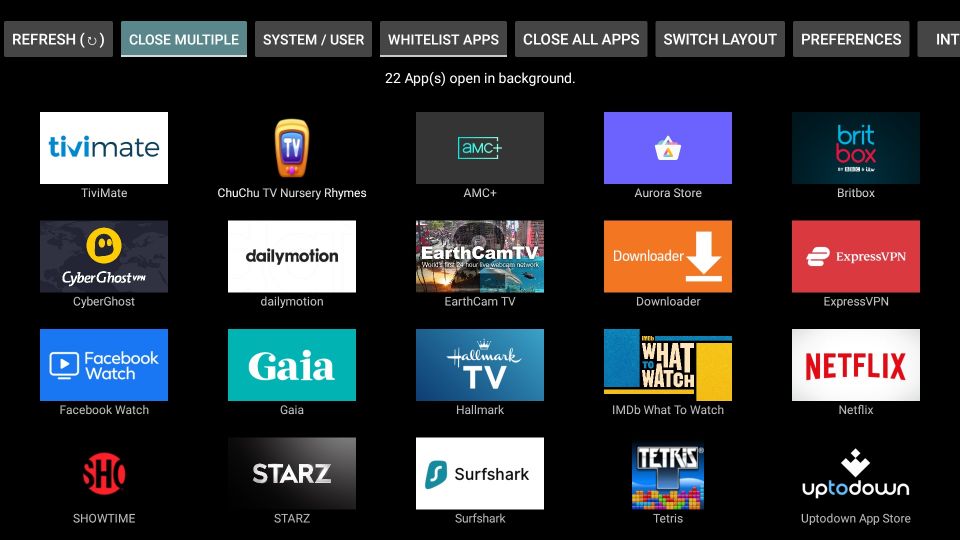
5. Check Internet Speed
If your internet connection is slow, no amount of resetting, background app closing, or unplugging your FireStick will fix the freezing issue. A slow internet connection can significantly reduce streaming performance and lead to frequent screen freezes. Streaming-heavy apps can consume a lot of network bandwidth, which exacerbates the problem.
To check and ensure your internet speed is adequate, you can download the Internet Speed Test app from the Amazon Store. For detailed instructions on how to check your internet speed on FireStick, refer to our dedicated guide.
6. Turn Off Featured Content
The FireStick has limited processing power, and putting extra load on it can cause freezing issues. Featured content, which displays highlights about upcoming events or updates on the home screen, can consume a lot of resources. This is especially true for older FireSticks that may struggle with multitasking.
If you’ve tried all other solutions and your FireStick is still freezing, the featured content tab might be the cause. To disable this feature, follow these steps:
Go to Settings.
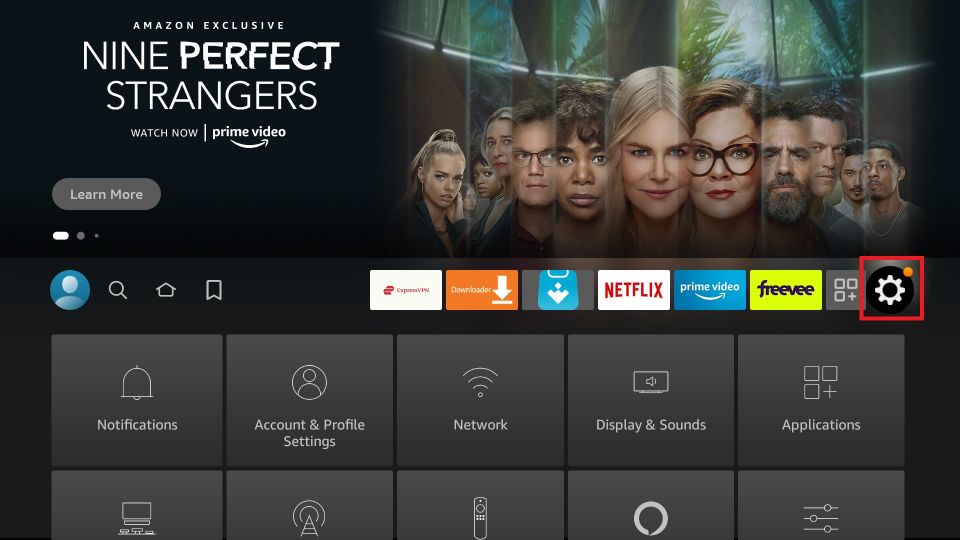
2. Select Preferences.
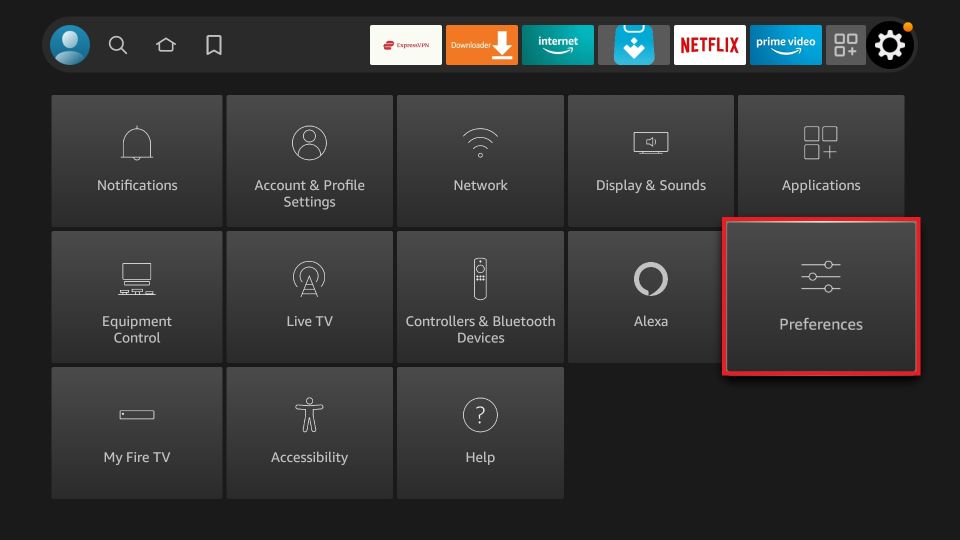
3. Find the Featured content option and click it.
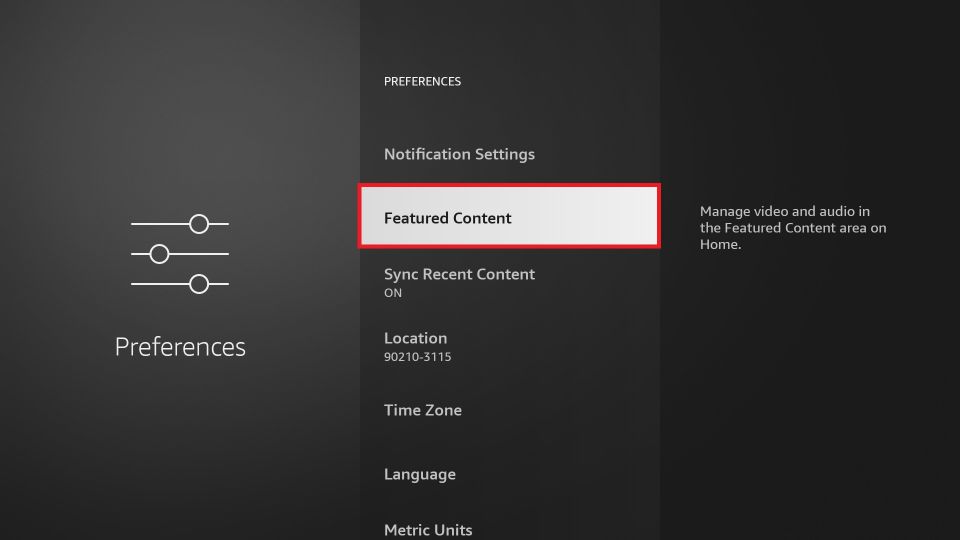
4. Turn off Allow-Video Autoplay and Allow Audio Autoplay.
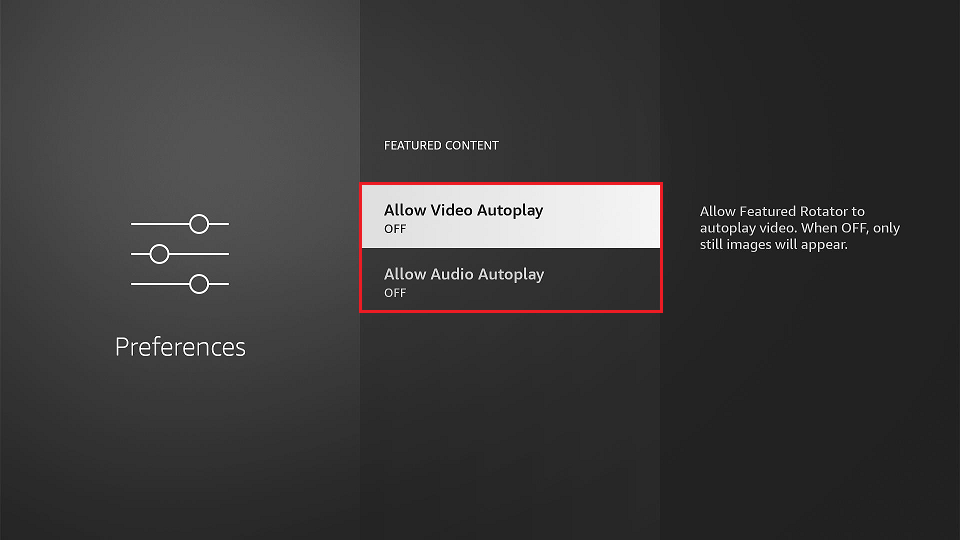
7.Clear the Application Cache
Apps use cache memory to improve performance, but over time, the accumulation of these small files can overwhelm your FireStick’s processor, leading to freezing issues. To keep your device running smoothly and enjoy uninterrupted streaming, it’s important to clear app caches periodically.
To clear the application cache:
Go to the Settings menu.
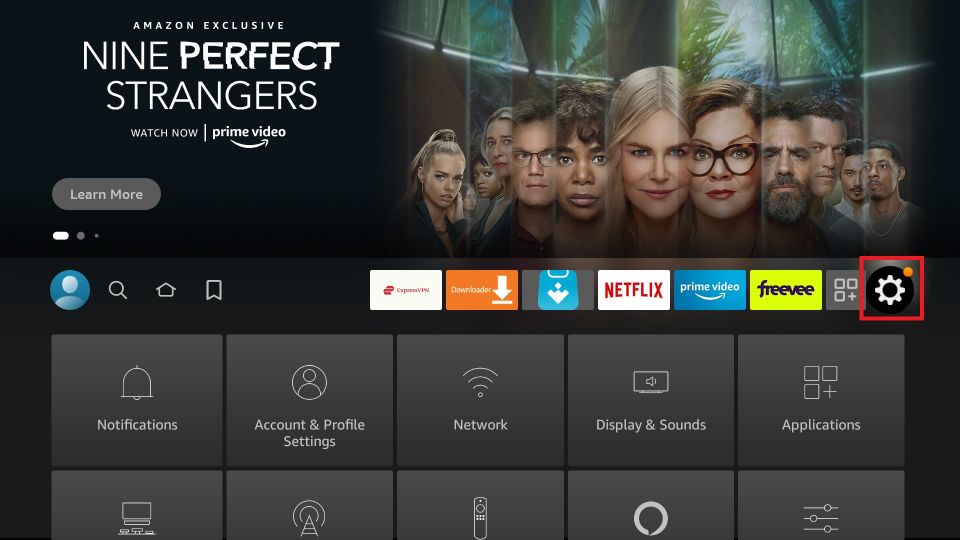
2. Find the Applications tab.
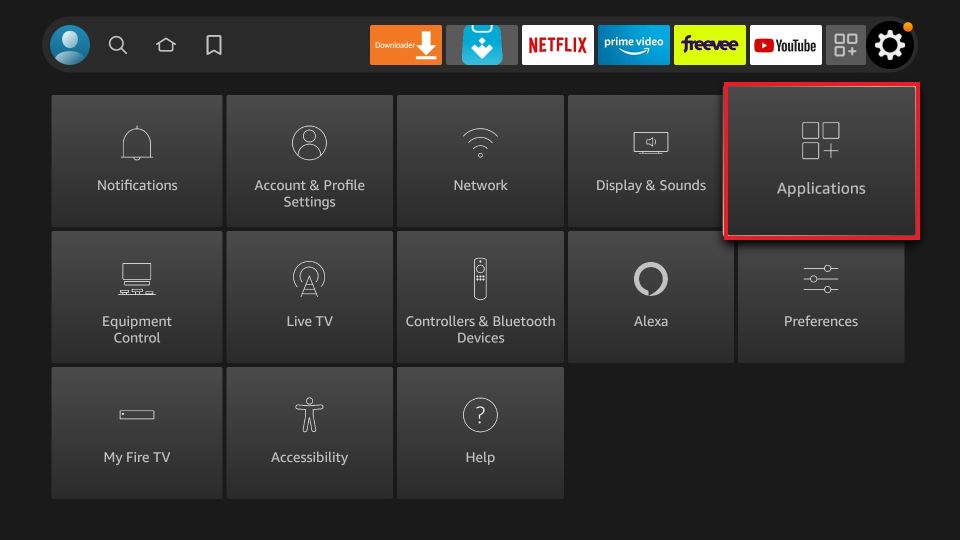
3. Next, under the applications tab, click the Manage Installed Applications tab. Select the app and clear the cache.
For more detailed steps, please follow our guide on how to clear the cache on a FireStick.
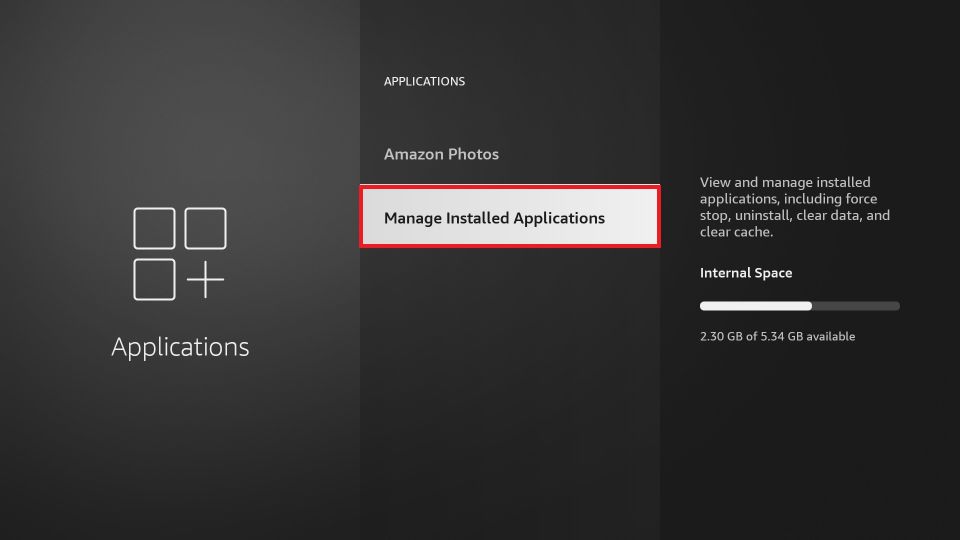
8 Factory Reset Your FireStick
A factory reset restores your FireStick to its original state. It removes all installed apps and clears out hidden files, which can free up valuable storage space and improve performance. However, keep in mind that this method will erase all your settings, apps, and preferences. You’ll need to set up your FireStick again after the reset, so this should be considered a last resort if all other methods fail.
Navigate to the Home menu and select Settings.
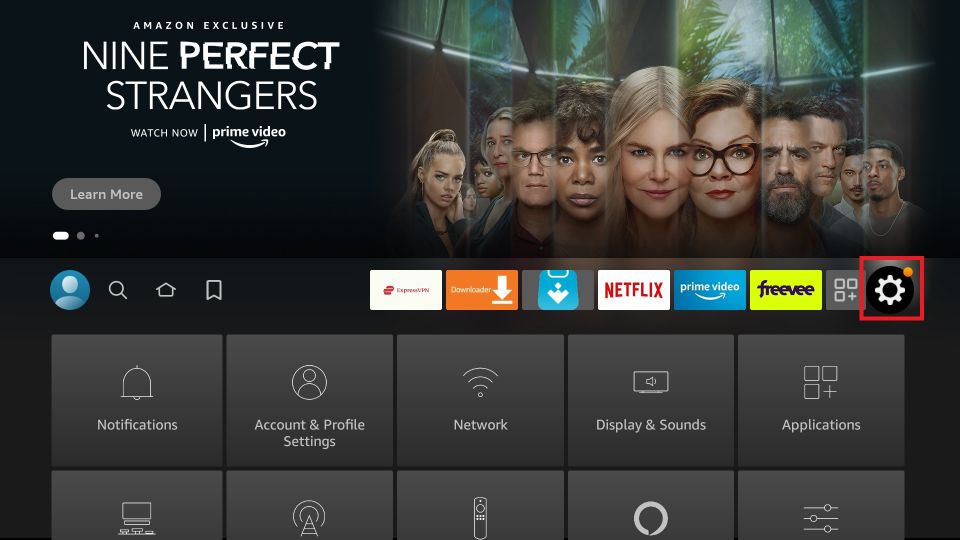
2. Next, locate the My Fire TV.
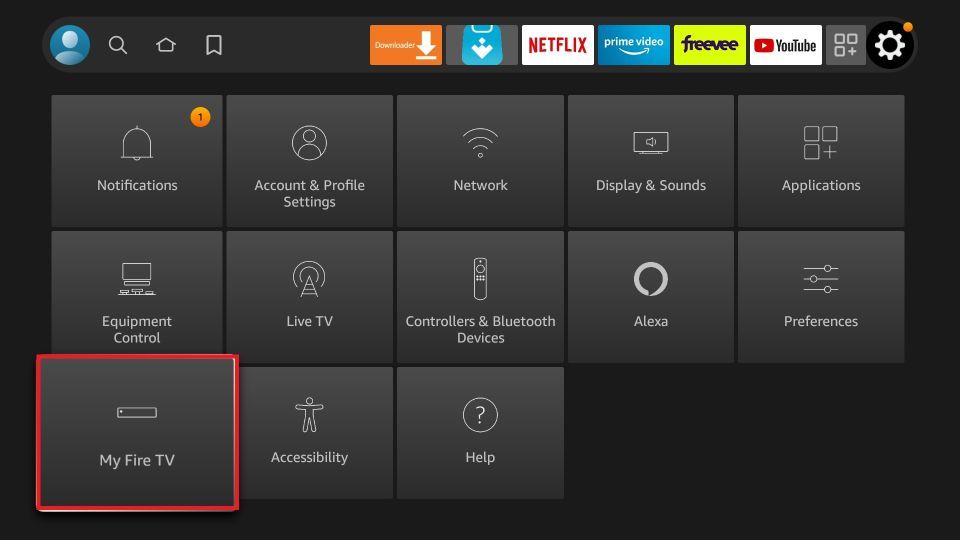
3. Click on the Reset to Factory Defaults option.
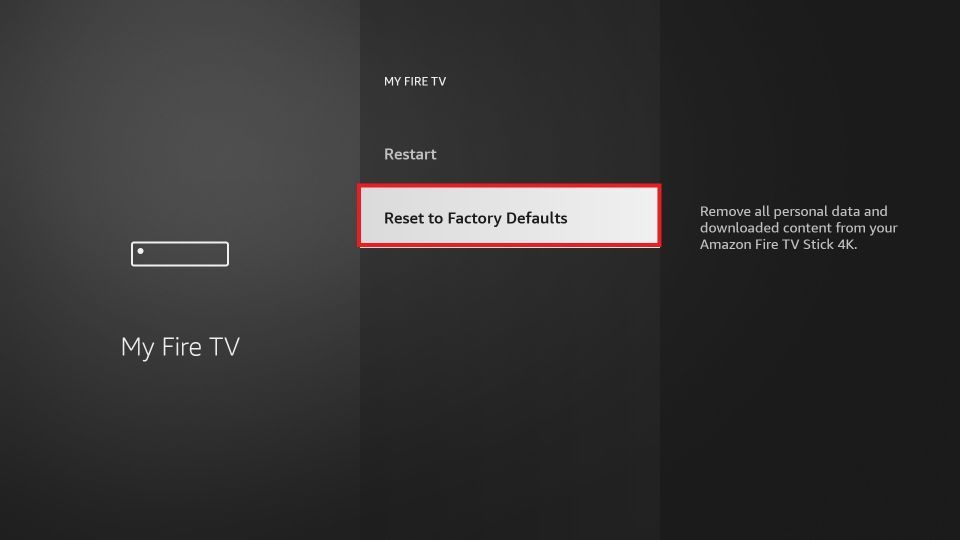
This process will perform a hard reset on your device, and your FireStick will be reset within a few minutes. However, you’ll need to set up your device again. Resetting your FireStick can help resolve any glitches causing the frozen screen.
Conclusion:
Frozen FireSticks are a common issue, and many users encounter this problem at some point. The methods outlined in this guide will help you unfreeze your FireStick and boost its performance. By following these solutions, you can easily fix a frozen FireStick.


Related Articles