How to Change Time on Amazon FireStick Easily: Here’s a simple guide on how to change the time on your Amazon FireStick (2025). Whether your device is displaying the wrong time or you’ve recently moved and need to adjust it to your new time zone, this post provides straightforward solutions to help you update the time.
While the Amazon FireStick is a fantastic device for streaming movies and TV shows, you may occasionally encounter some issues. A common problem is having the wrong time or time zone on your device. Typically, FireStick automatically detects your location through your Wi-Fi connection and sets the time accordingly. However, there are times when it might not display the correct time.
Why Change Time on Amazon FireStick
If you’re experiencing this issue, you’ll need to update the time on your FireStick.
It’s important to note that you can’t manually adjust the hours, minutes, and seconds like you would on a regular clock or wristwatch. Instead, you’ll need to select the correct time zone based on your region, and the device will automatically adjust the time accordingly.
In this post, I’ll walk you through how to do this and also address some other potential issues that could cause your FireStick to display incorrect time.
How to Change the Time on FireStick
As mentioned earlier, changing the time is a quick and simple process that should only take a minute or two. However, if the time still appears incorrect after adjusting the settings, you may need to try additional solutions. I’ll cover those later.
Disclaimer
The following list is for educational purposes only. Firesticktricksapps does not create, own, host, run, manage, sell, or distribute any streaming apps, add-ons, websites, IPTV, or services. We also don’t earn commissions from featuring these services on our site. Our goal is to review and give an honest opinion from the end-user’s point of view to help people decide if these services are useful.
We cannot verify whether the services mentioned have legal licenses to distribute content everywhere. It’s up to our readers to make sure they are using these media services in line with the copyright laws of their countries. Firesticktricksapps assumes that all users are following the copyright rules in their region.
Follow these steps to change the time:
1. From the FireStick home screen, go to Settings.
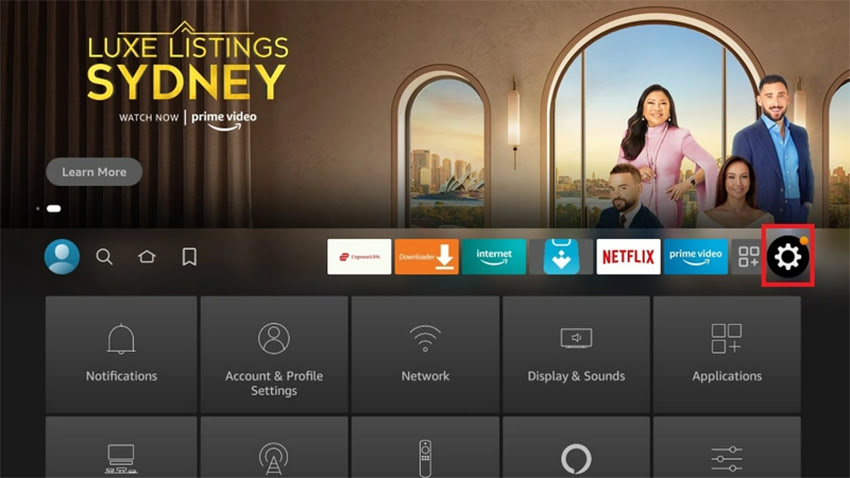
2. Click Preferences on the far-right on the second row.
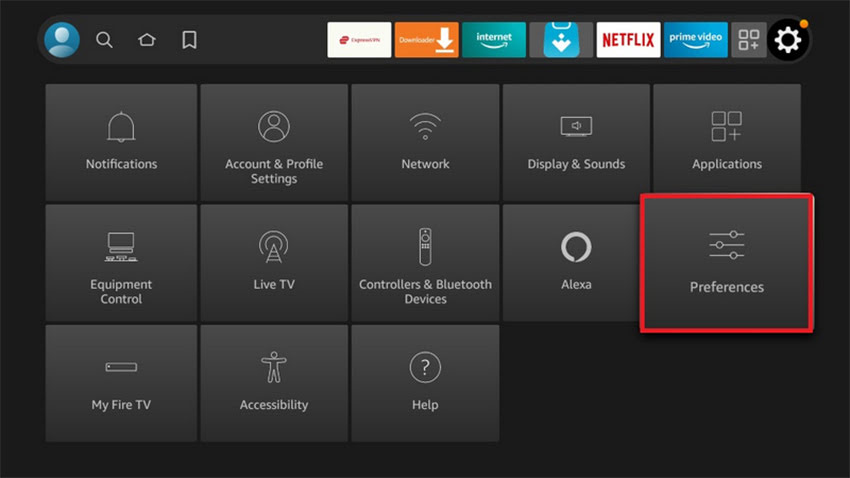
3. Choose the Time Zone option and click it.
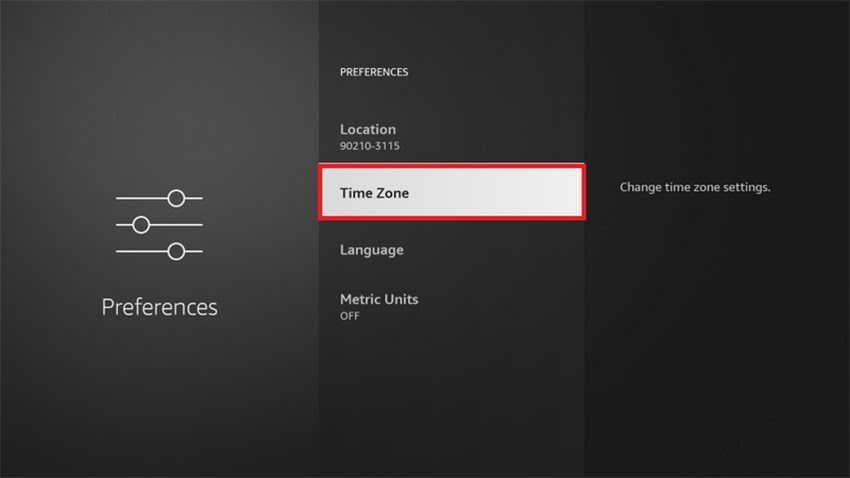
4. Click Time Zone again.
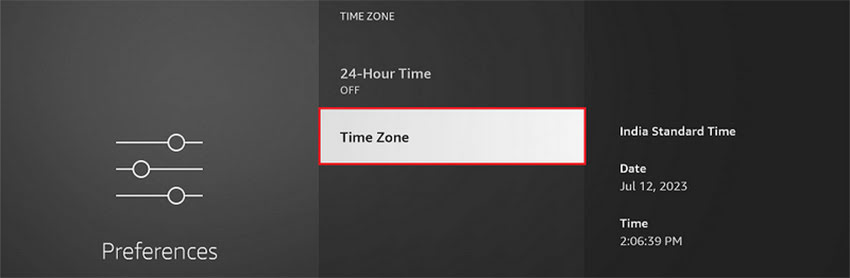
5. Choose the region.
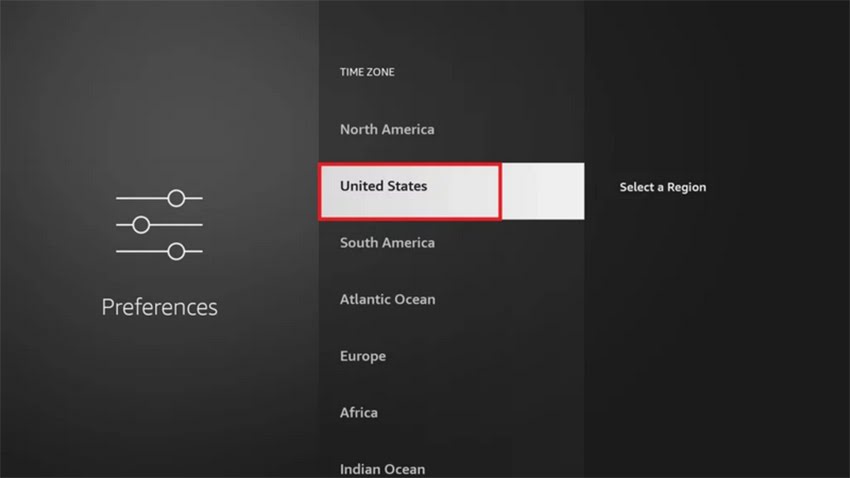
6. Choose the desired Time Zone.
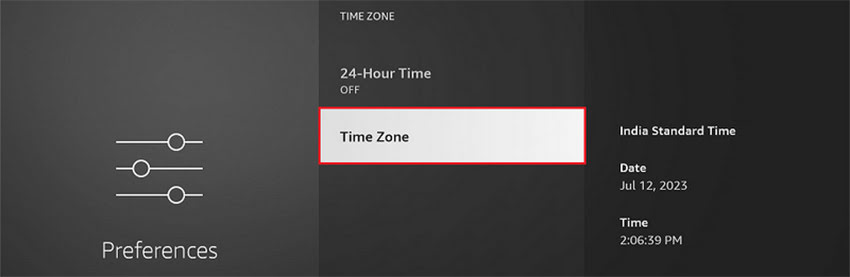
This is how you change the time on FireStick.
Best Method to Change Time Quick & Easy
There’s another way to change time by updating your location. Here is how you do it:
1. Go to Preferences.
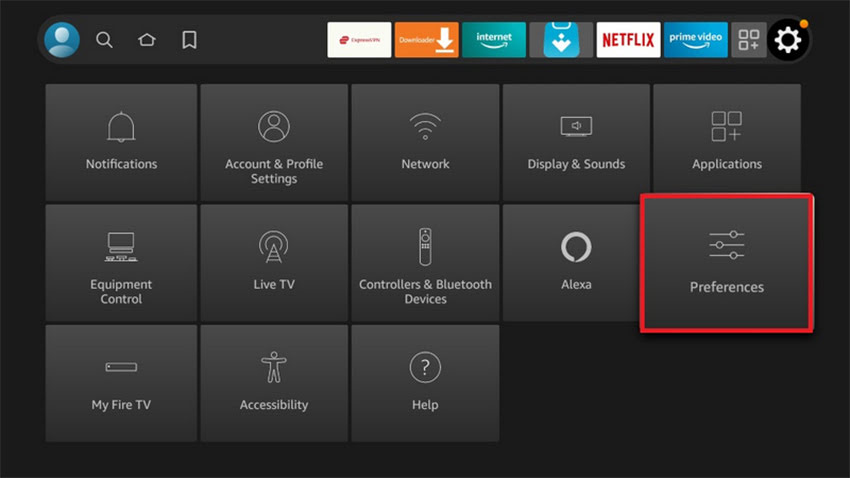
2. Select the Location.
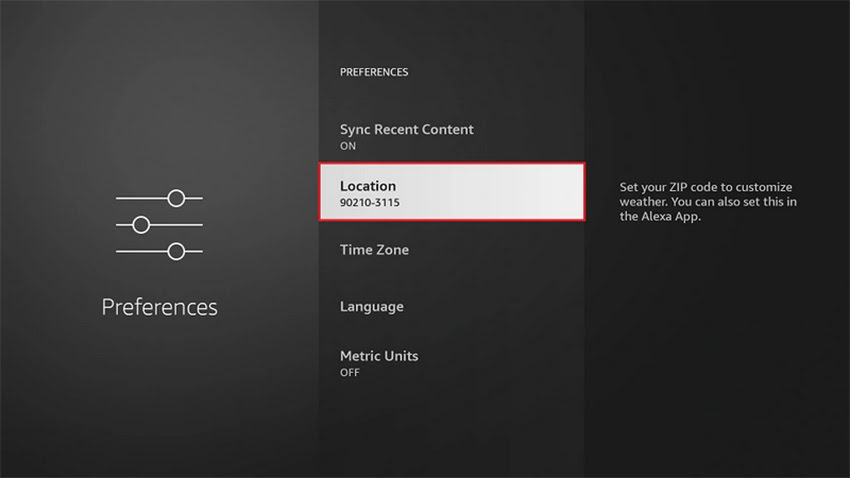
3. Add the zip code.
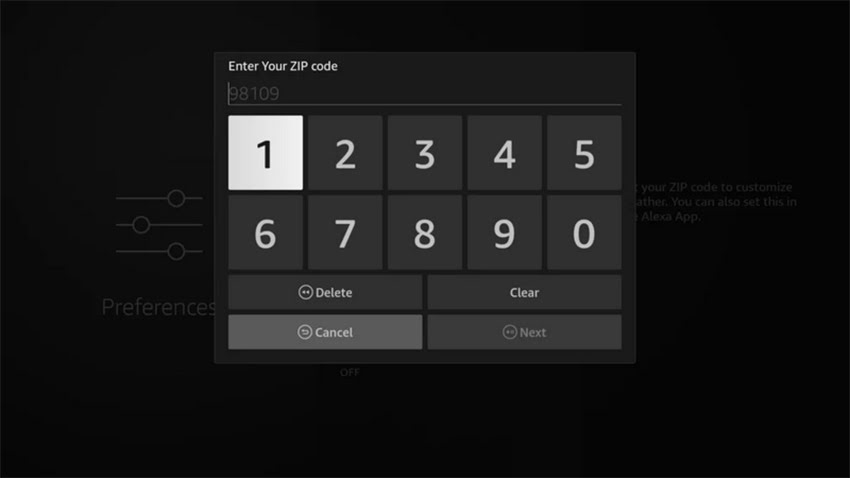
If the time on your FireStick isn’t displaying correctly, it might be due to incorrect settings. This method also applies to Fire TV and Fire Cube devices.
Re-registering Your Amazon Account
Another possible cause for the incorrect time could be linked to your Amazon account. Make sure your default address matches the time zone you want. If it doesn’t, update the address, deregister, and then re-register your Amazon account.
Issues After Changing Time
While updating the time is usually straightforward, the changes might not appear immediately. This delay could be caused by a bug, glitch, or internet connectivity issue. I’ll cover a few problems that might prevent the time from updating and how to resolve them.
Restarting the FireStick
A simple restart can refresh your device and help it detect and update the time. If the time still doesn’t update after changing the time zone, try restarting your FireStick.
Factory Reset
If nothing else works, a factory reset could solve the issue, but it should be your last resort. Keep in mind that a factory reset will erase all settings and customizations, so only use this option if everything else fails.
Internet Signal Issues
Weak or slow internet could also be why your time isn’t updating. To fix this, try restarting your modem and reconnecting your FireStick to the network.
Conclusion
Changing the time on your FireStick is simple—just update the time zone or location in the settings. If issues persist, try restarting the device, re-registering your Amazon account, or checking your internet connection. As a last resort, a factory reset may help. These steps should ensure your FireStick displays the correct time.



Related Articles