Best FireStick Browsers (2025) – Installation & Setup Guide: In this guide, I’ll walk you through the top web browsers you can use on FireStick. These browsers are compatible with all major FireStick models, including FireStick 2nd Gen, FireStick 4K, FireStick 4K Max (new and old), and Fire TV Cube—along with select older Fire TV devices.
Best Web Browsers for FireStick 2025
While FireStick is mostly used for streaming movies, shows, and live TV, it’s also capable of web browsing and light gaming. With the right browser, you can surf the internet, check emails, or even use browser-based streaming services. That said, the Amazon App Store doesn’t offer a wide variety of browser options—but it still provides more than Android TV, where browsers like Chrome have been completely removed from the Play Store.
Steps to Install Browsers on FireStick
Since I recommend using official browsers, you can easily install them directly from the Amazon App Store without the need to sideload. Here’s how to install your preferred browser on FireStick:
- From the home screen of your Fire TV Stick, select Find > Search.
- If your FireStick hasn’t updated to the new interface yet, click the lens icon in the top-left corner.
- Type the name of the browser you want (e.g., Silk Browser) and click on the browser in the search results.
- On the next screen, select the browser icon/tile.
- Click Get/Download to start the download and installation process.
- Once the download is complete, click Open to start using the browser.
Best FireStick Browsers
To help you get started, I’ve put together a list of the most reliable browsers for FireStick that are available directly through the Amazon Store. These options are easy to install, fully compatible with the Fire TV remote, and offer a smooth browsing experience. While you can sideload other browsers like Google Chrome onto FireStick, I don’t recommend it. They often require a mouse toggle and don’t work well with the remote, making navigation frustrating. However, if you’re curious about using Chrome, there’s a step-by-step guide available for that too. Here’s a list of the best browsers for FireStick, with a bonus section at the end.
1 Amazon Silk – Web Browser
Amazon Silk is a straightforward browser designed for FireStick, offering simple controls and a user-friendly interface. Although it was created for Fire TV devices, a version is also available for Kindle. Just like Firefox, you can create and manage bookmarks in Silk Browser. After opening a webpage, click the star icon in the top menu to save it as a bookmark. If the menu bar doesn’t appear, press the menu button on your FireStick remote to bring it up. To access your bookmarks, simply go to the home screen of the Silk Browser.
Additionally, Silk lets you view the desktop version of websites. Just click the TV icon in the menu bar after loading a page for a better browsing experience. Silk Browser uses Bing as its default search engine, but you can change it to your preferred engine (Google, Yahoo!, DuckDuckGo, etc.) via the settings.
Disclaimer
The following list is for educational purposes only. Firesticktricksapps does not create, own, host, run, manage, sell, or distribute any streaming apps, add-ons, websites, IPTV, or services. We also don’t earn commissions from featuring these services on our site. Our goal is to review and give an honest opinion from the end-user’s point of view to help people decide if these services are useful.
We cannot verify whether the services mentioned have legal licenses to distribute content everywhere. It’s up to our readers to make sure they are using these media services in line with the copyright laws of their countries. Firesticktricksapps assumes that all users are following the copyright rules in their region.
How to Change the Default Search Engine:
- Open the browser settings from the home screen.
- Click Advanced and then Search Engine.
- Choose your preferred search engine.
From the settings, you can customize various options like cursor speed, scrolling, managing passwords, and adjusting privacy, accessibility, and parental controls. You can also clear browsing history by clicking Clear History and Data from the home screen, or use Private Mode for browsing without saving history.
Pros:
- Simple to use
- Allows personal bookmarks
- Displays trending videos based on browsing history
- Private Browsing feature
- Option to change the search engine
Cons:
- No sign-in or syncing across devices
- Cannot cast tabs from other devices
2 Mozilla Firefox for Fire TV/FireStick
Note: As of April 30, 2021, Firefox is no longer supported on FireStick/Fire TV, and you’ll see a prompt when opening this browser.
Firefox is one of the most popular browsers globally and is available for Fire TV devices. You can easily download it from the Amazon Store. It lets you access a wide range of websites, including social media platforms like Facebook and Twitter, as well as streaming services like YouTube. Firefox uses Google as the default search engine, and there’s no option to change it. If you prefer another engine, such as Bing, you’ll need to manually type its URL.
You can pin/bookmark websites by typing their URL and clicking the Pin button above the address bar. Firefox also includes a Turbo Mode to block ads and trackers, although it may cause display issues on some websites. You can toggle Turbo Mode by clicking the rocket icon near the address bar.
Pros:
- Easy to use
- Lets you pin/bookmark websites
- Can cast tabs from mobile/computer devices
Cons:
- Google is the default search engine with no option to change it
- Does not sync browsing history across devices
- Limited customization options
3 Downloader
Downloader is primarily a tool for sideloading apps, but it also serves as a basic browser. It allows you to visit websites and click links, but doesn’t offer advanced features like the other browsers.
Since Downloader is mainly for sideloading, it supports direct downloads of files (like APKs) from webpage links, which other browsers do not. However, it lacks a built-in search engine, though you can access search engines by typing their URLs manually (e.g., https://www.google.com). You can bookmark webpages by adding them to Favorites, and the browser supports zooming in/out and full-screen mode. If a page doesn’t load correctly, you can enable or disable JavaScript and reload the page.
Pros:
- Great for basic browsing
- Supports file downloads/side loads directly from web pages
- Allows bookmarking of websites
Cons:
- No built-in search engine
4 Bonus – Bookmarker App for Amazon Silk and Firefox
The Bookmarker app for Amazon Silk and Firefox lets you quickly load specific websites/webpages in these browsers with just one click. The Bookmarker app appears among your installed apps on FireStick. You can set a specific URL and select the browser to open it. A maximum of 9 Bookmarker apps can be installed, each dedicated to a single URL.
You can download and configure the Bookmarker app as follows:
- From the Fire TV Stick home screen, select Find > Search.
- Search for Bookmarker and install it.
- Set up the URL and the browser you want it to open with.
The Bookmarker app is flexible, allowing you to organize bookmarks as you see fit. If you haven’t downloaded a browser, the app will prompt you to install one first.
How to Reset the Bookmarker App:
- Go to Settings > Applications > Manage Installed Applications.
- Select the Bookmarker app, then click Clear Data to reset it.
FAQs
What is the difference between Amazon Silk and Downloader on FireStick?
Amazon Silk is a full-featured browser designed specifically for Fire TV devices, offering features like bookmarks, private browsing, and custom search engine settings. In contrast, Downloader is primarily used for sideloading apps but includes a basic built-in browser for accessing and downloading files from websites.
Can you change the search engine in Silk Browser on FireStick?
Yes, Silk Browser allows you to change the default search engine from Bing to alternatives like Google, Yahoo!, DuckDuckGo, or Ecosia. You can do this by going into the browser’s settings and selecting the Advanced section.
Does the FireStick Silk browser support desktop site viewing?
Absolutely. The Silk Browser allows you to view desktop versions of websites. You can switch to desktop view by clicking the TV icon located in the browser’s top menu bar after opening a webpage.
What is Turbo Mode in Firefox on FireStick?
Turbo Mode in Firefox blocks ads and trackers to enhance browsing speed and privacy. However, it may occasionally interfere with how websites display, so you can toggle it on or off using the rocket icon in the browser’s address bar.
How do I bookmark a website using the FireStick Bookmarker app?
The Bookmarker app lets you assign a specific website URL to one of its nine available slots. After launching the app, enter your desired URL, choose your preferred browser (Silk or Firefox), and save the settings. The bookmark will open in your selected browser with one click.
Can I install more than one Bookmarker app on FireStick?
Yes, you can install up to nine Bookmarker apps. Each one can be configured with a unique URL and browser combination, giving you quick access to your most-visited websites directly from the FireStick home screen.
Wrapping Up
Amazon Silk is the most feature-rich browser for FireStick, offering the best browsing experience. Downloader is an excellent option for basic browsing and sideloading, while Firefox can still be used if you prefer it. The Bookmarker app is a handy tool for quickly opening URLs in your preferred browser. Let me know which browser you prefer in the comments!
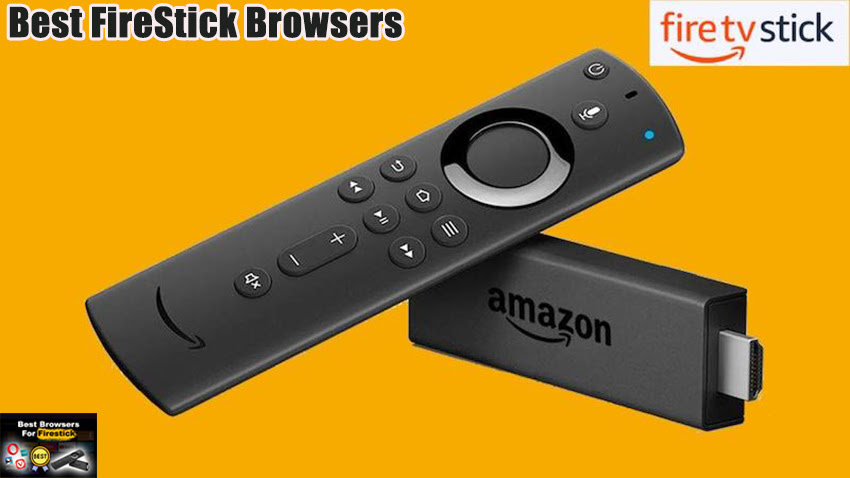


Related Articles