Avast VPN for FireStick – Installation, Setup, and Privacy Streaming Guide: In this guide, I’ll walk you through how to install and use Avast VPN on your FireStick. These instructions are applicable to all Fire TV devices, including the FireStick Lite, FireStick 4K, FireStick 4K Max, and Fire TV Cube. Before diving into the installation process, let’s first take a look at the importance of VPNs.
FireStick and Privacy Concerns
The Amazon Fire Stick is an excellent tool for accessing a wide variety of streaming content, from Netflix and Hulu to Amazon Prime and more. It caters to the streaming needs of millions. However, when it comes to privacy, there are some concerns. If you take your FireStick on vacation or use it at home, your data may not be as private as you think. Logging into certain apps on your FireStick can expose personal information, leaving your activity vulnerable.
Additionally, many users turn to third-party apps to enjoy free streaming. In these cases, you definitely don’t want your internet service provider or authorities tracking your online activity. What if you want to access content that isn’t available in your country, or you want to unlock a service’s library from another region? The FireStick’s functionality can be limited in some cases, but this is where a VPN can help.
What Is a VPN?
A VPN, or virtual private network, is an app that encrypts your online data, giving you a different IP address to protect your activities from prying eyes. These “onlookers” could be anyone from hackers to your internet service provider or even government entities. With a VPN, your data remains secure no matter where you are.
Watch From Anywhere
A VPN also lets you access content from anywhere in the world. For example, if you’re in the US but use a VPN to set your IP address to the UK, you can watch Netflix shows exclusive to that region. Similarly, if you’re outside the US, you can change your location to the US to unlock content from various streaming services available in their US libraries.
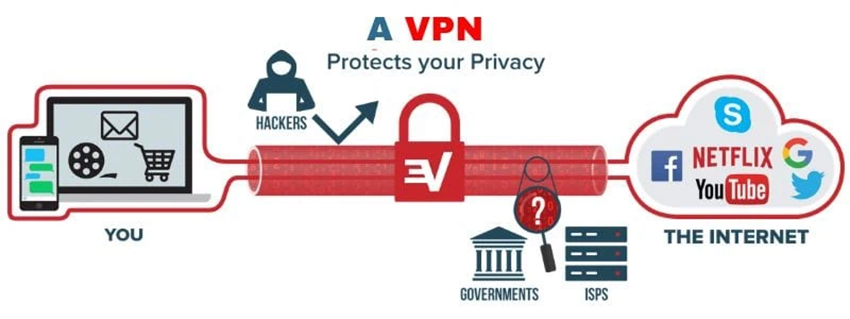
Disclaimer
The following list is for educational purposes only. Firesticktricksapps does not create, own, host, run, manage, sell, or distribute any streaming apps, add-ons, websites, IPTV, or services. We also don’t earn commissions from featuring these services on our site. Our goal is to review and give an honest opinion from the end-user’s point of view to help people decide if these services are useful.
We cannot verify whether the services mentioned have legal licenses to distribute content everywhere. It’s up to our readers to make sure they are using these media services in line with the copyright laws of their countries. Firesticktricksapps assumes that all users are following the copyright rules in their region.
This guide will walk you through setting up Avast VPN on your FireStick, so you can enjoy its full range of features.
Full Disclosure: While Avast VPN is a solid option, my personal recommendation for a VPN on FireStick (or any device) is ExpressVPN, which I use and trust. However, if you’re still set on using Avast VPN, keep reading for the step-by-step instructions.
Features of Avast VPN for FireStick
Before diving into the installation process, let’s take a look at some of the key features of Avast VPN, so you can better understand what it offers.
Multiple Device Support
Avast VPN works across a variety of devices, including your FireStick, PC, Mac, and Android/iOS devices. You can use Avast VPN on up to 10 devices simultaneously, so feel free to protect all your gadgets with a single account.
Complete Privacy
Avast VPN hides your IP address and offers true privacy protection. Unlike some VPN services that log your activity, Avast VPN doesn’t track any of your online actions. Plus, it features a firewall and 256-bit AES encryption for even more security.
Fast Speeds
Known as Avast SecureLine VPN, this service delivers fast connection speeds, no matter where you’re connecting from. You can enjoy HD video streaming, gaming, and browsing with speeds averaging between 450 and 600 Mbps. Your actual internet speed should remain largely unaffected when the VPN is on.
Traffic Management
Avast VPN maintains high-speed performance by balancing traffic across its servers. With over 700 servers spread across 34 countries, it prevents any one server from becoming overloaded, ensuring smooth and consistent service for all users.
Barrier-Free Content
Avast VPN lets you connect to servers in 34 countries, bypassing geo-restrictions. Whether you’re trying to access content on YouTube, Netflix, or Hulu, you can use Avast VPN to virtually relocate to another country and unlock different streaming libraries.
Free Trial
Avast VPN offers a 7-day free trial (no credit card required), so you can test the service on your FireStick and see how it protects your privacy before committing to a plan. If you like it, you can choose a paid plan that fits your needs.
How to Install Avast SecureLine VPN on FireStick
Now that you’re familiar with the key features of Avast VPN, let’s move on to the installation process. I’ve broken it down into three easy steps:
Step 1: Install the Downloader App
From the FireStick home screen, select Find.
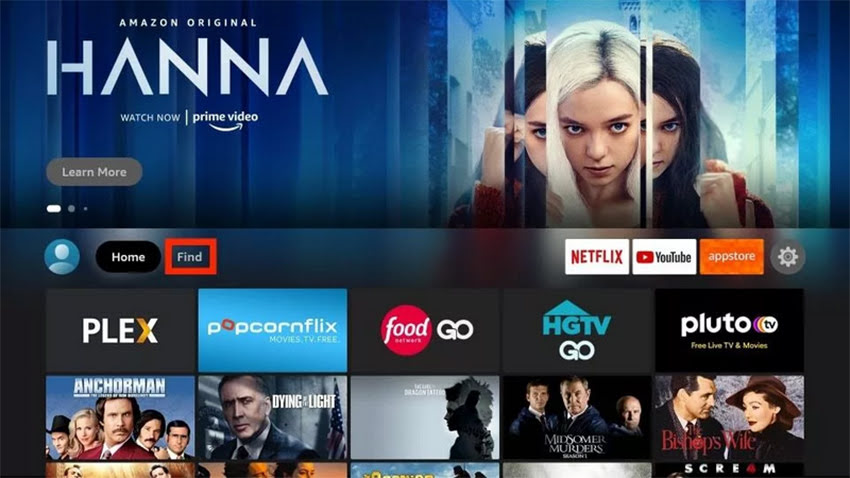
2. Click Search.
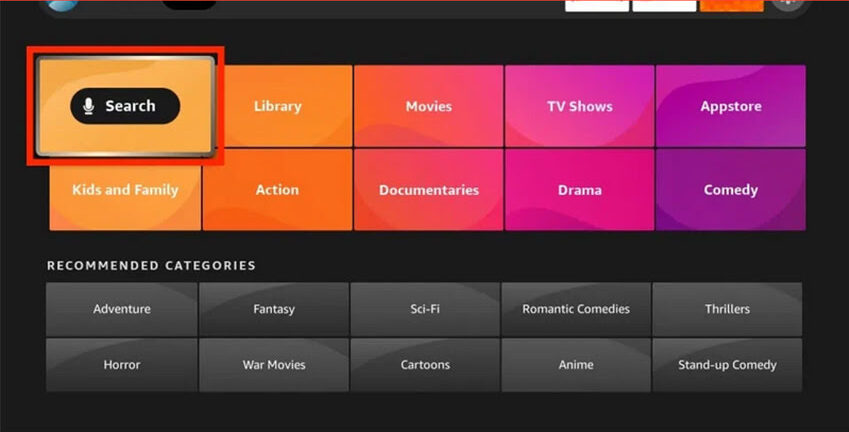
3. Enter the search term, Downloader and click on it.
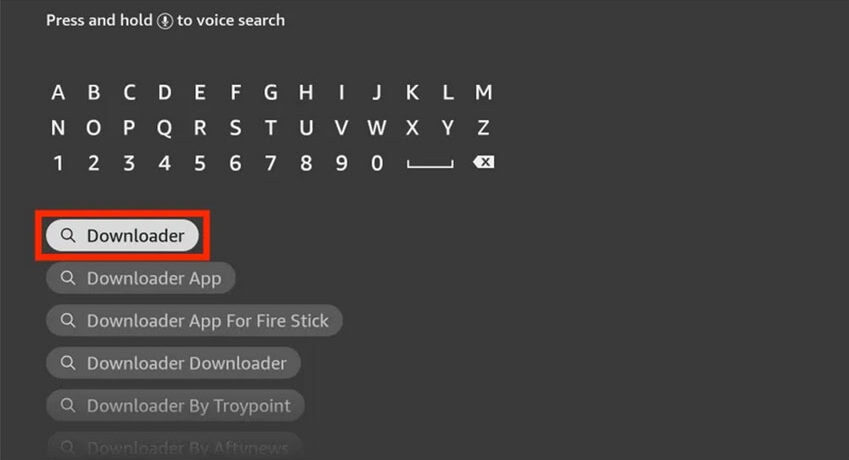
4. Click on the Downloader app tile.
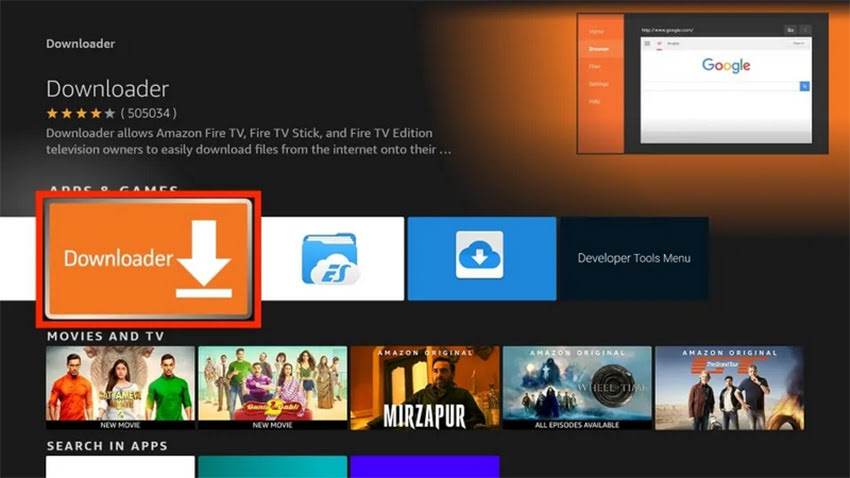
5. Click on the Download or Get button.
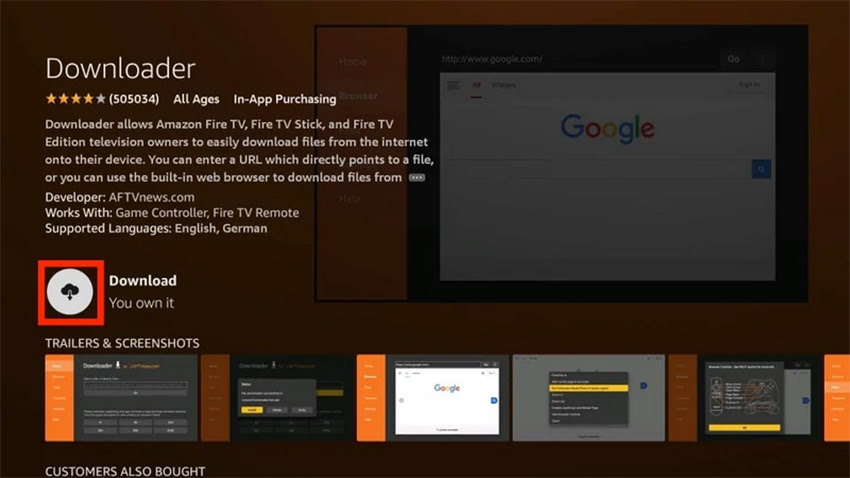
6. The Downloader app will start downloading and installing.
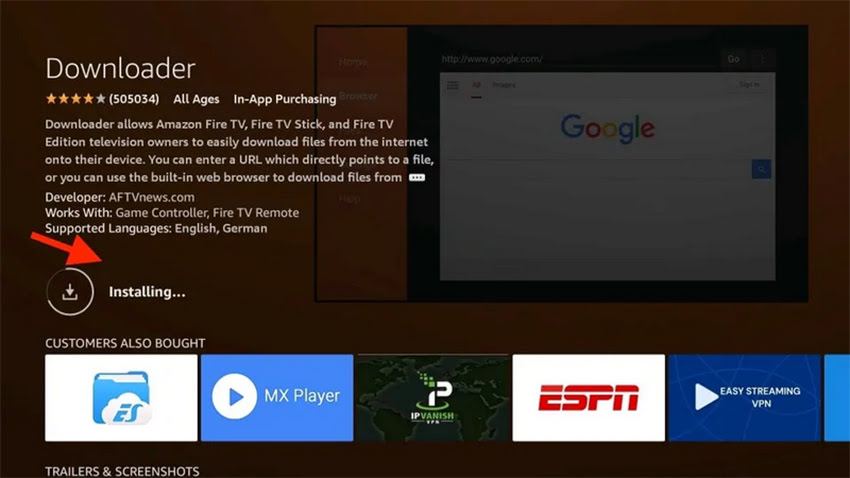
7. Wait for the confirmation notification.
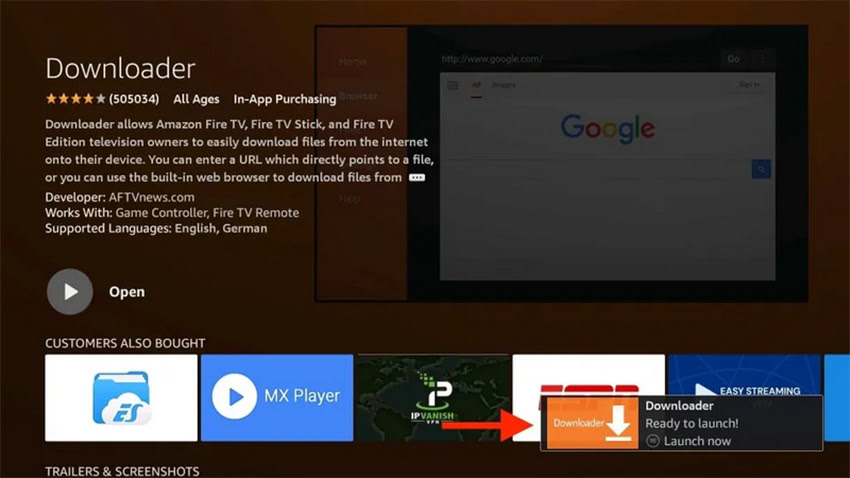
Step 2: Enable Apps from Unknown Sources
1. Go to home screen and click on the Settings Gear icon located on the middle-right side of your screen.
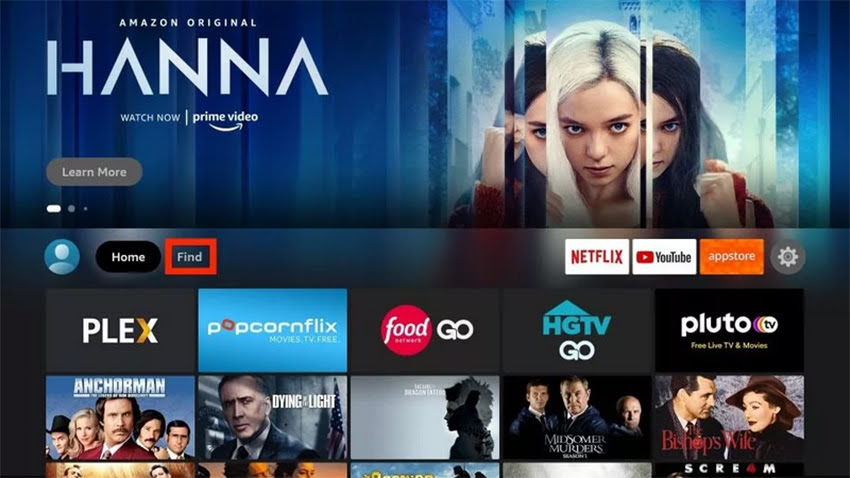
2. Scroll down and select My Fire TV.
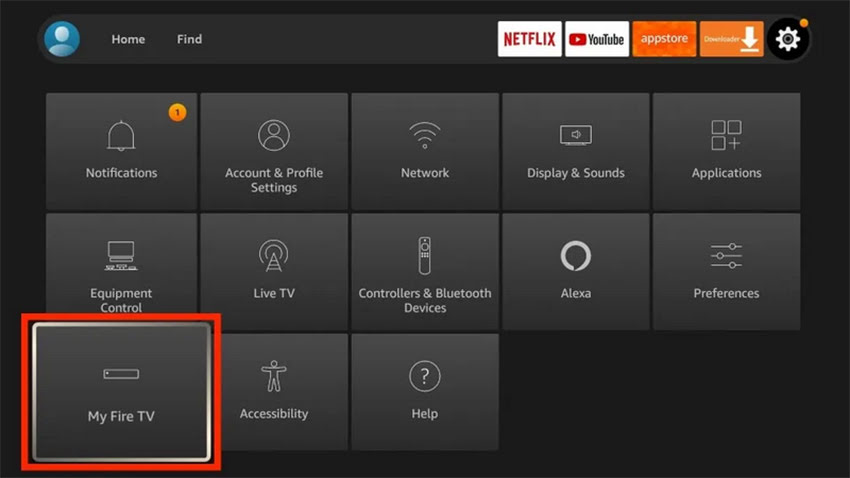
3. Click Developer options.
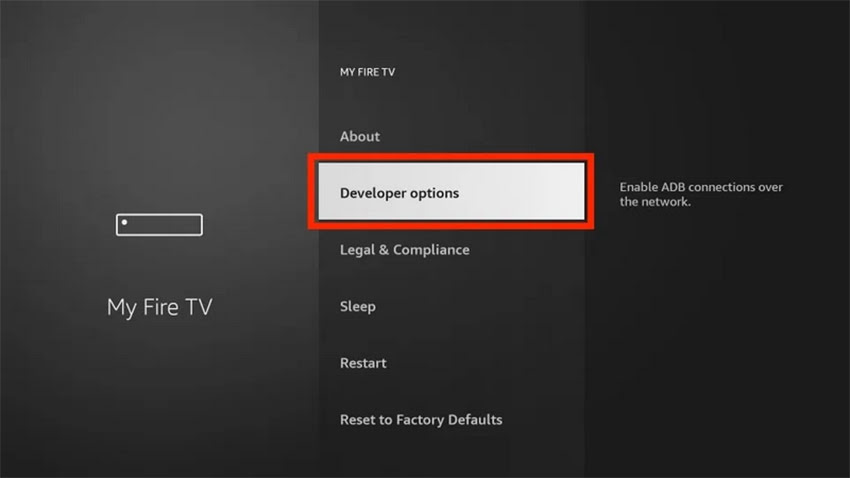
4. Select Install unknown apps.
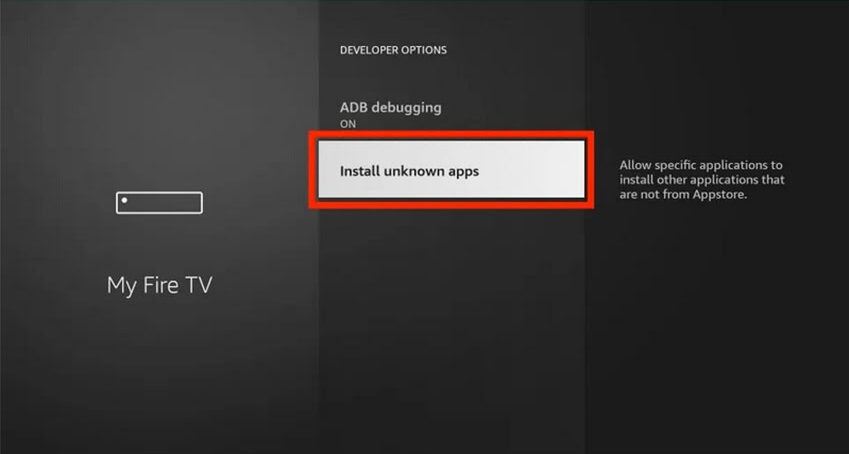
5. Select the Downloader app icon to turn it ON.
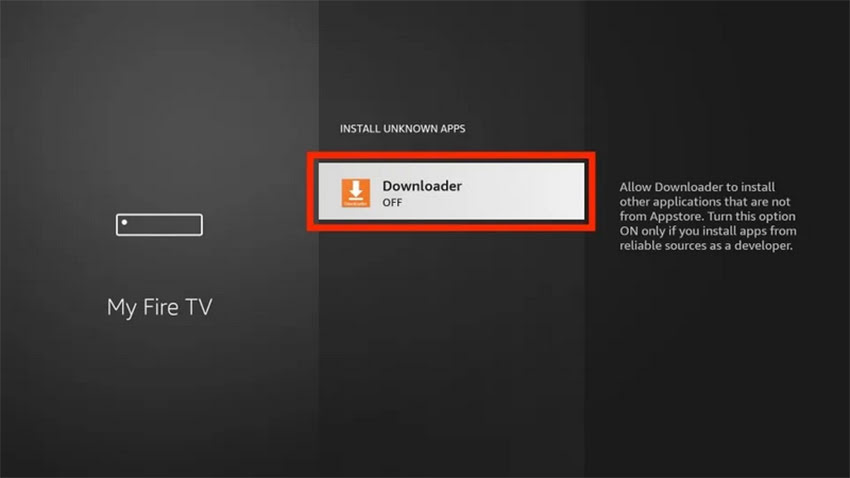
6. Make sure it’s turned ON before leaving the page.
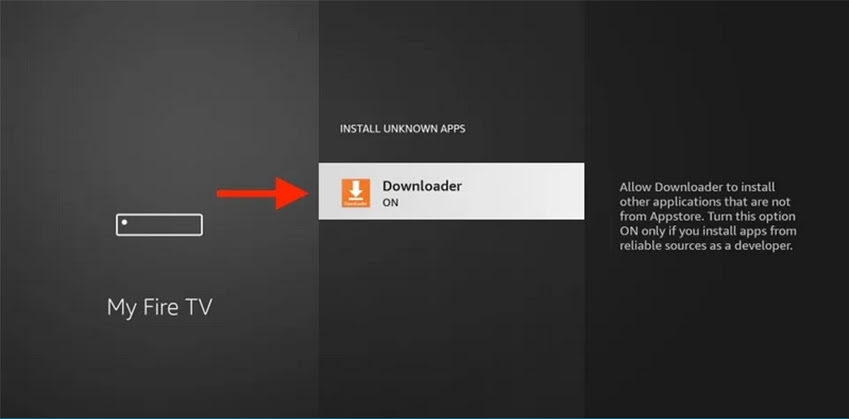
Step 3: Download & Install Avast SecureLine VPN
1. Return to Fire TV home screen and long-press the home button on your remote. When the menu appears, select the Apps tile.
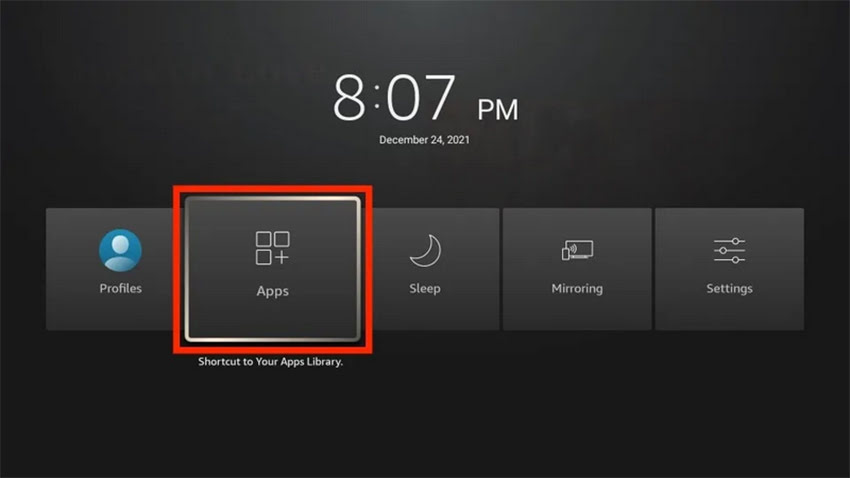
2. Now, open the Downloader app.
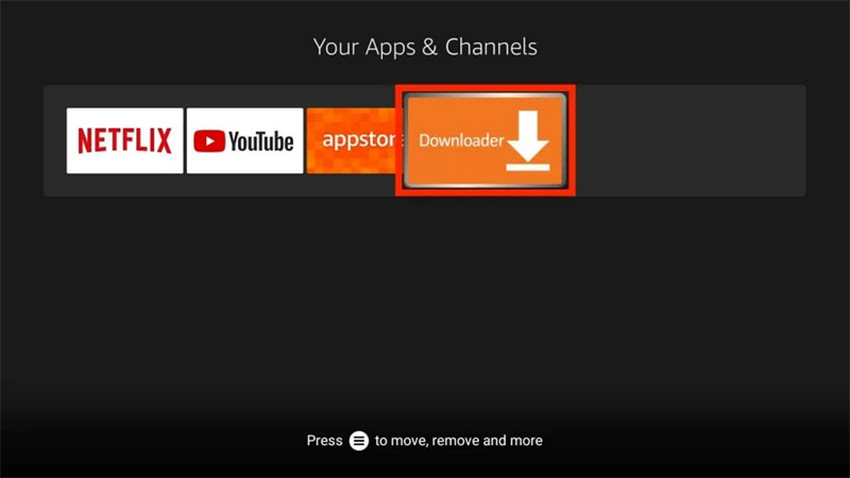
3. Click Allow.
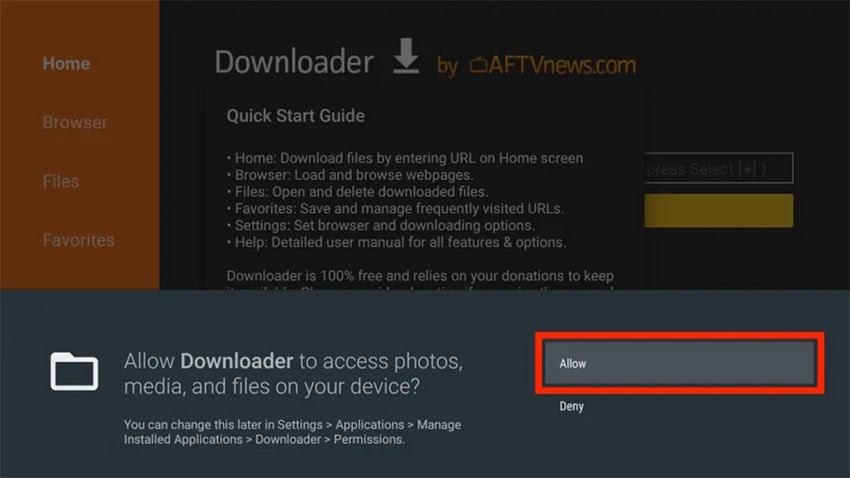
4. Select OK.
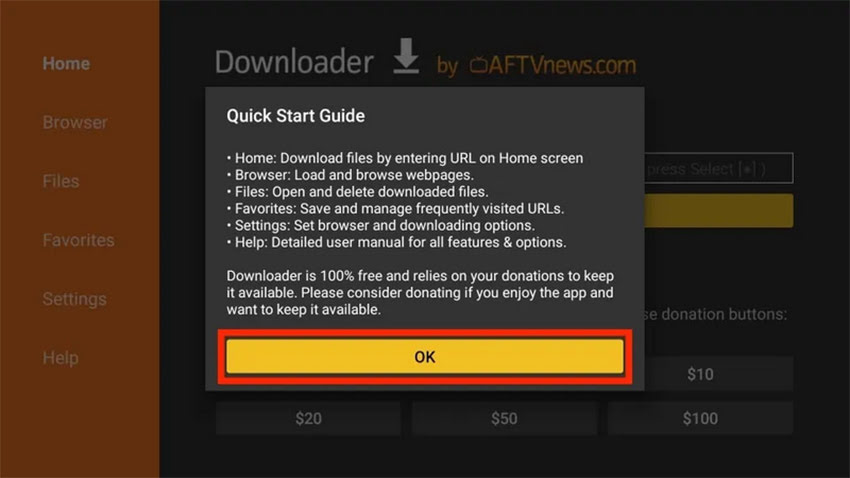
5. Click on the input box.
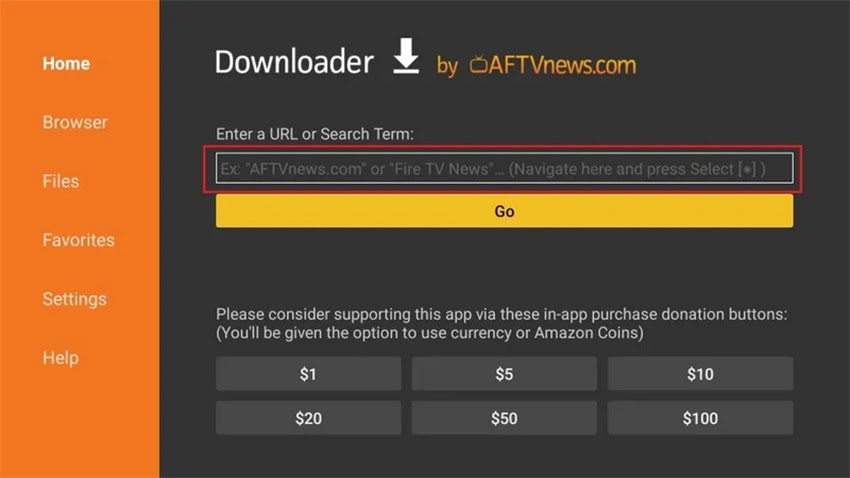
6. Enter https://bit.ly/3qhXgQK in the input box exactly as I show it here, then click on the Go button.
7. You’ll land on the page to download the Avast VPN APK.
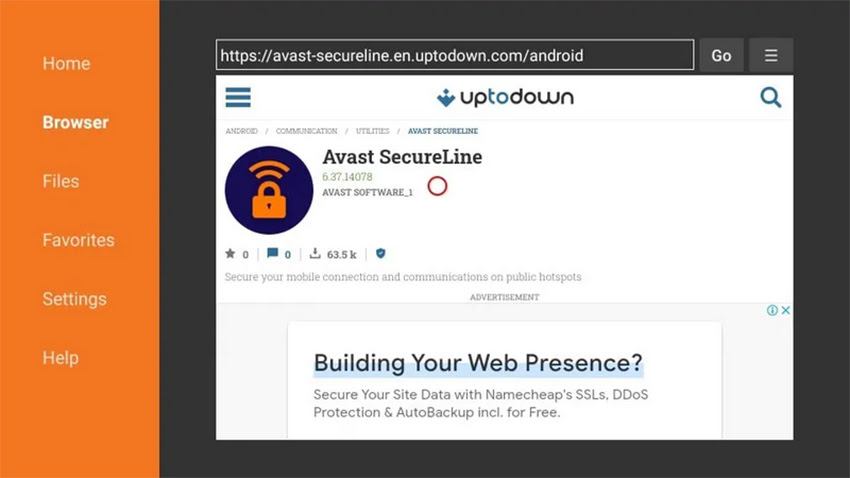
8. Scroll down and click on the blue Latest version button.
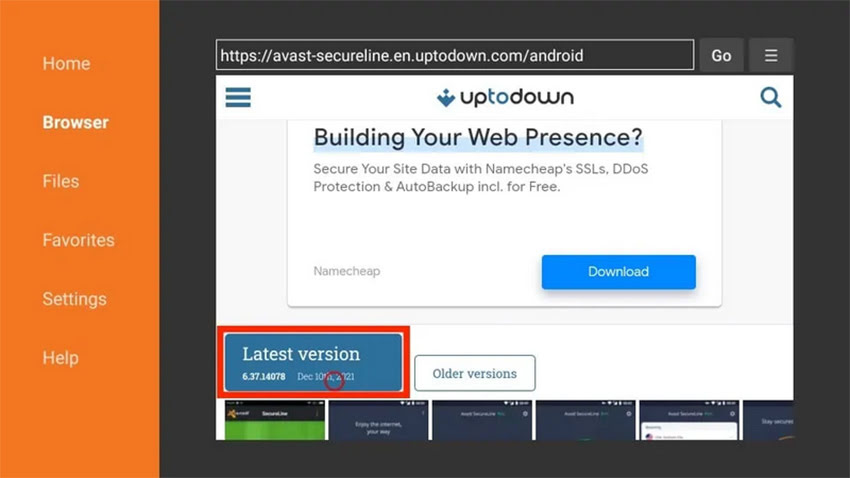
9. Then, scroll down and click on the green Download button.
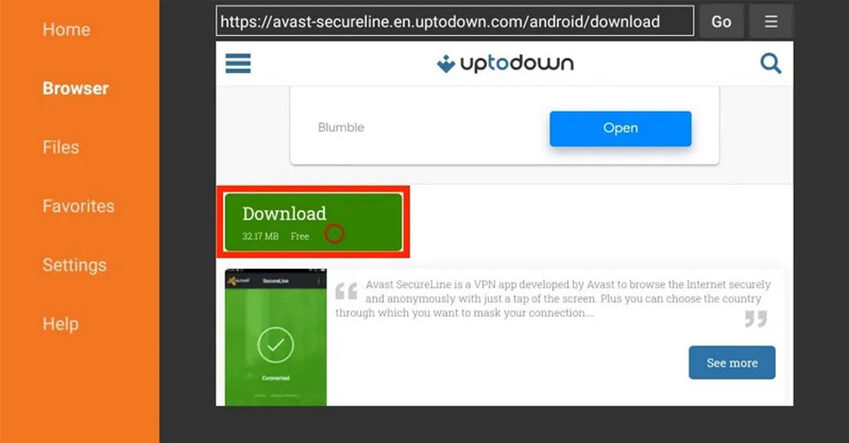
10. Wait for the Downloader app to download the APK file.
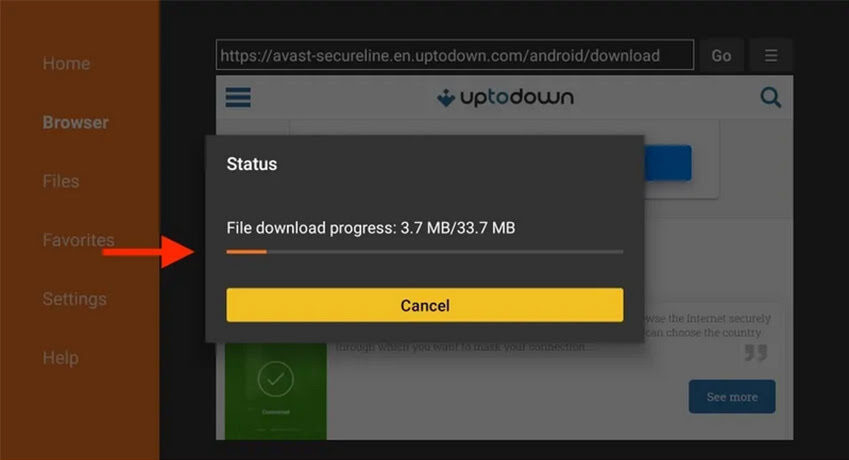
11. Once the APK file is downloaded, your FireStick will ask you to install the app. Click on INSTALL.
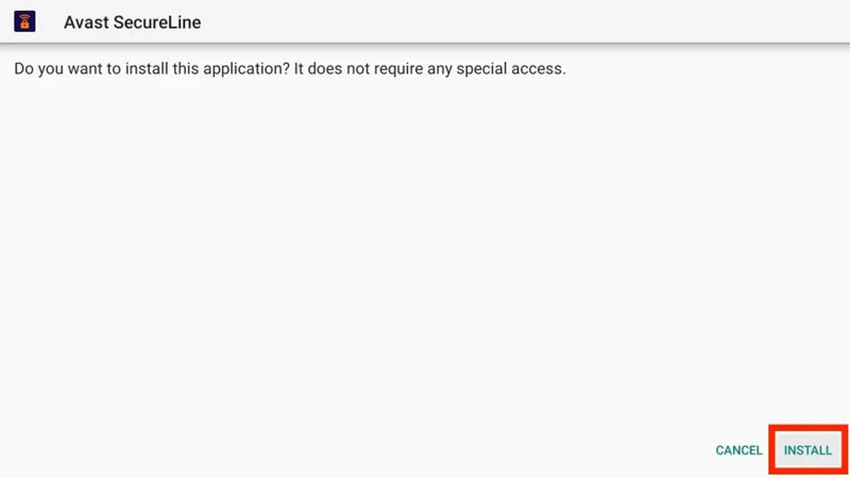
12. Wait for the app to be installed.

13. Click DONE.

14. Avast VPN has been installed on your FireStick. You can now delete the APK file to free up some space. To do that, click Delete.
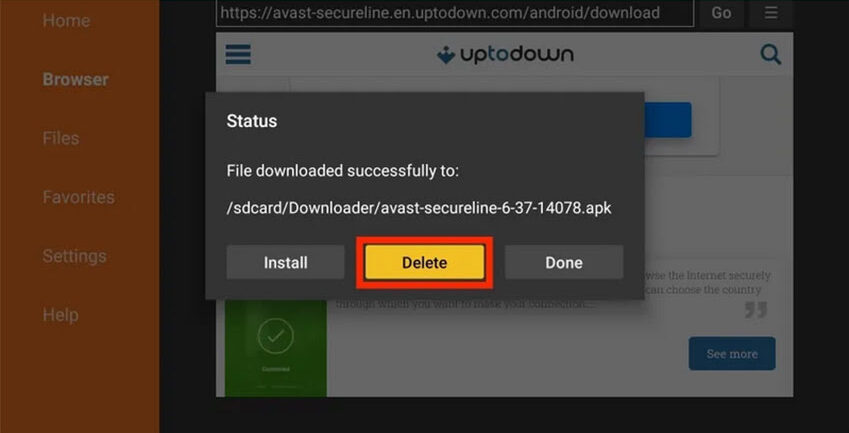
15. Once again, click Delete to confirm your choice.
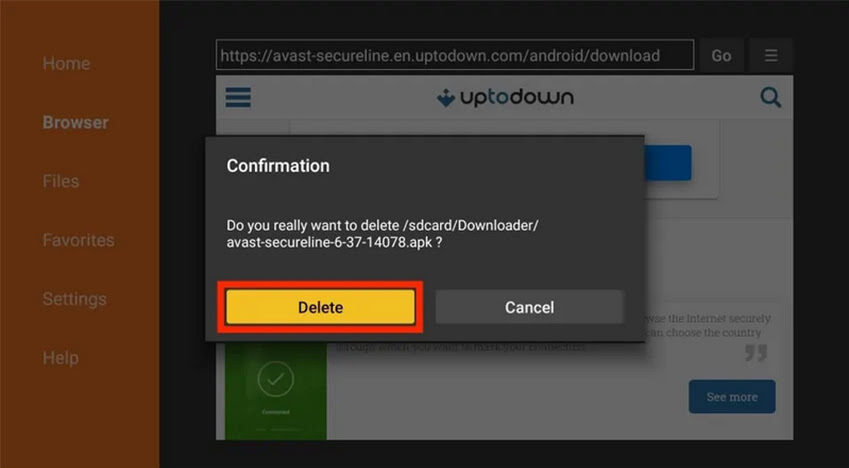
Final Thoughts
Installing Avast VPN on FireStick enhances privacy, unlocks geo-restricted content, and secures your streaming experience. Simply use the Downloader app to install the VPN and enable unknown sources in settings. If issues arise, ensure your internet connection is stable. Enjoy safe and unrestricted streaming with Avast VPN!



Related Articles