How to Reset FireStick to Factory Settings in 2025: This guide offers step-by-step instructions on how to reset your FireStick to its factory settings. The method outlined here applies to the Amazon FireStick 2nd/3rd Gen, FireStick 4K, Fire TV Cube, and FireStick Lite.
Reset FireStick to Factory Settings
Resetting your FireStick is a straightforward process that only takes a few clicks. However, keep in mind that resetting it restores your device to its factory settings. This means your FireStick will be like a brand-new device, just like it was when you first plugged it in after purchase.
While FireStick is a fantastic streaming device, it can sometimes encounter issues. In such cases, resetting the device may be the best solution.
Best VPN For FireStick Users
I personally use ExpressVPN, which is the fastest and most secure VPN in the industry. It’s easy to install on any device, including the Amazon Fire TV Stick, and it offers a 30-day money-back guarantee. If you’re not satisfied, you can get a refund. Plus, ExpressVPN is currently offering a special deal where you can get 4 months free and save 61% on the 2-year plan.
Why Do I Need to Hard-Reset My FireStick?
There are several situations where a reset might be the only way to restore your FireStick to normal operation. Here are a few reasons you might need to reset:
1. Running Out of Storage
Although FireStick is an excellent streaming device, it does have a few limitations, and limited storage is one of the most noticeable. FireStick and FireStick 4K devices come with just 8GB of storage, while the Fire TV Cube has a bit more at 16GB.
Disclaimer
The following list is for educational purposes only. Firesticktricksapps does not create, own, host, run, manage, sell, or distribute any streaming apps, add-ons, websites, IPTV, or services. We also don’t earn commissions from featuring these services on our site. Our goal is to review and give an honest opinion from the end-user’s point of view to help people decide if these services are useful.
We cannot verify whether the services mentioned have legal licenses to distribute content everywhere. It’s up to our readers to make sure they are using these media services in line with the copyright laws of their countries. Firesticktricksapps assumes that all users are following the copyright rules in their region.
At least 30% of the 8GB is allocated to the operating system and system files, leaving you with a little over 5GB of usable space. This space fills up quickly, and even if you uninstall apps, residual files can take up space. When you’re unable to free up storage, resetting the FireStick might be the only option.
2. Slow Performance
If your FireStick is running slow, you might try restarting it. However, if restarting doesn’t help and it continues to be sluggish, resetting the device to factory settings is often the only effective solution. In my experience, this reset can significantly improve performance.
3. FireStick is Frozen/Unresponsive
Although this is a rare occurrence, I’ve experienced my FireStick freezing once. When this happens, your FireStick may become unresponsive to the remote, and even unplugging it won’t help. In these situations, resetting the device is the only way to restore its functionality.
How to Hard Reset Your FireStick
There are two methods to reset your Amazon Fire TV Stick:
Using the FireStick Settings
Using the FireStick Remote
Let’s walk through both methods.
Method 1: Reset FireStick via Settings
To reset your FireStick through the Settings menu:
1. On the FireStick home screen, navigate to the top and select Settings from the menu bar.
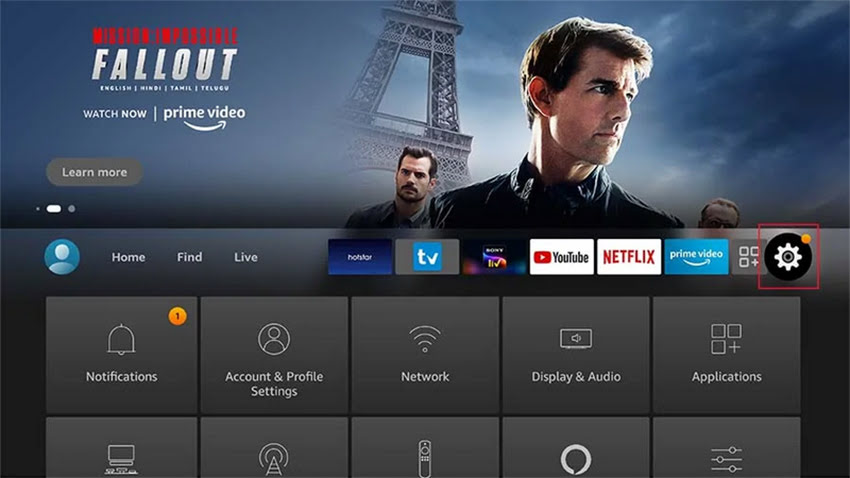
2. When you reach the Settings menu, scroll to the right and click My Fire TV.
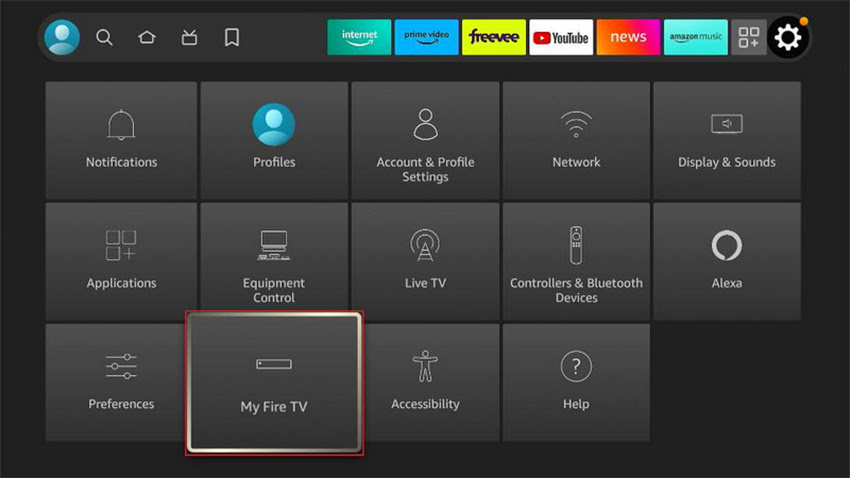
3. You should see the following options. Scroll to the bottom and click Reset to Factory Defaults.
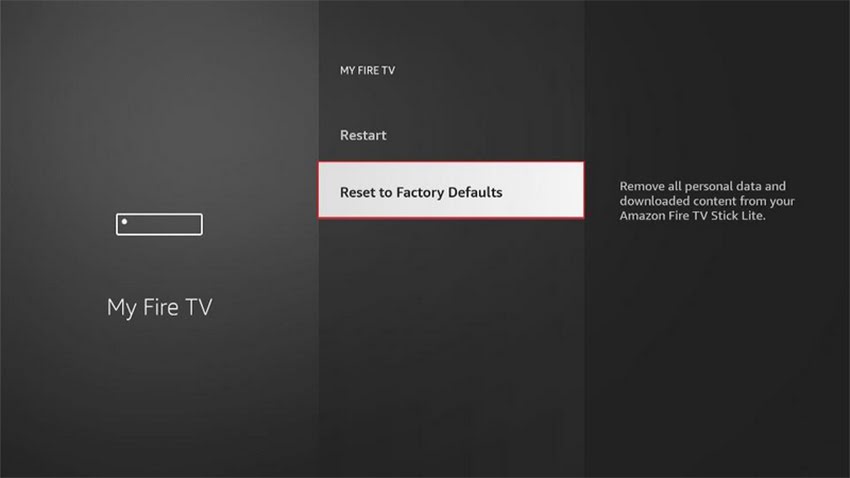
4. FireStick will ask you for your confirmation since resetting will remove all your personal information, remove all your existing apps, and delete all your personal preferences. Click Reset to continue.
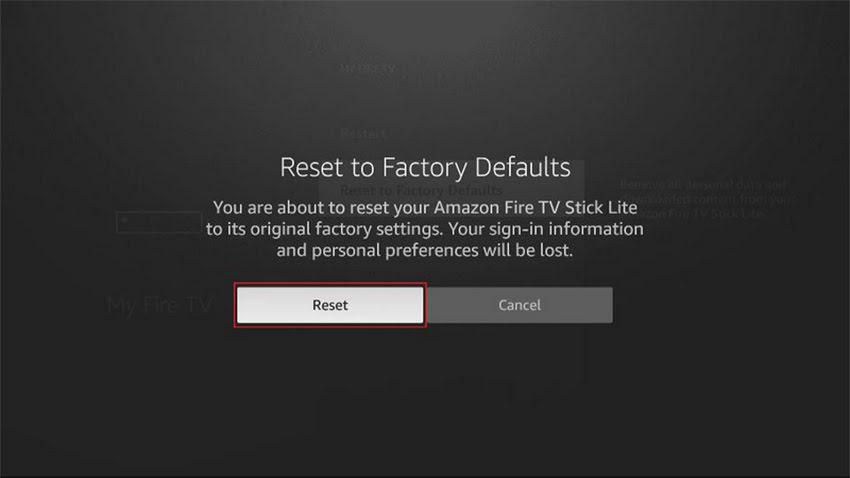
Your FireStick will begin the reset process now. This may take a few minutes, so be sure not to unplug the power cable until the reset is complete.
Method 2: Reset FireStick Using the Remote
A common reason users choose to reset their FireStick to factory settings is when the device becomes frozen. However, if your FireStick is unresponsive, you won’t be able to access the Settings menu or the My Fire TV option to initiate a reset.
Fortunately, there’s a way to reset your FireStick or Fire TV even if it’s not responding. Here’s what to do:
Ensure your FireStick remote has functional, charged batteries.
Press and hold the Right Button on the navigation ring and the Back Button simultaneously.
Keep both buttons pressed for at least 10 seconds (it might take a little longer).

What to do after the factory reset?
Once your FireStick is reset to its factory defaults, it will be like you’re starting with a brand-new device straight out of the box.
A reset FireStick needs to be reconfigured, just like when it was first purchased.
1. Set Up Your Amazon FireStick
As mentioned earlier, after resetting your FireStick, you will need to set it up again and sign in with your Amazon account.
Plug your FireStick into the power source and allow it to reboot (if you unplugged it).
The first screen you should see will prompt you to get started.
Press the Play/Pause button on your remote to begin. Then, follow the on-screen instructions to complete the setup process.
For more detailed steps, refer to our guide on How to Set Up Amazon Fire TV Stick for in-depth instructions.
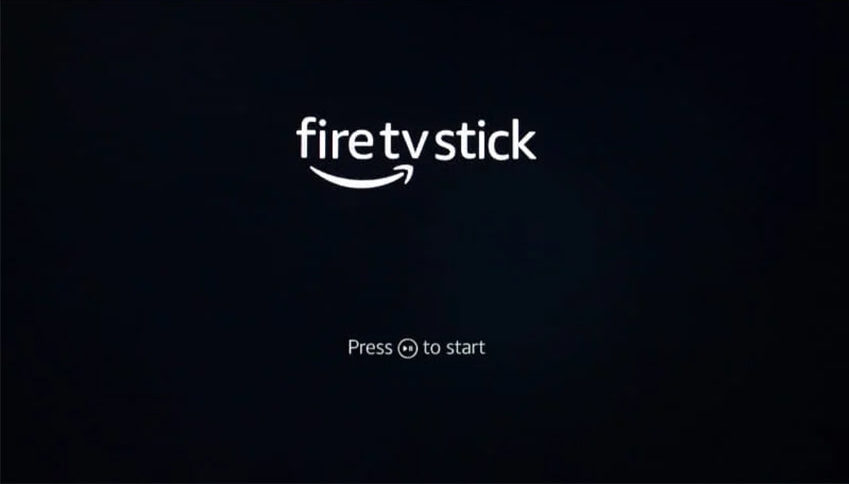
Here’s the rephrased version of your text:
2. Reinstall the VPN If You Use Free Streaming Apps
If you’re using third-party or free streaming apps on your FireStick, it’s likely that you already use a VPN. Once you’ve set up your FireStick, the first thing you should do is reinstall the VPN app and connect to a VPN server.
If you don’t have a VPN, it’s highly recommended to get one to keep your streaming activities private.
Personally, I always use ExpressVPN on my streaming devices, and I recommend you do the same. It’s always better to be safe than sorry.
After testing over 30 VPN services, I can confidently say that ExpressVPN is the fastest option for FireStick. You can try it risk-free for 30 days.
Here’s how to install and start using ExpressVPN:
Visit ExpressVPN.com and subscribe to their service. Currently, you can get four months free and save 61% on a 2-year plan.
On your FireStick home screen, go to the top-left corner and select the Search option.

3. Lookup for Express VPN and follow the onscreen instructions to install the app
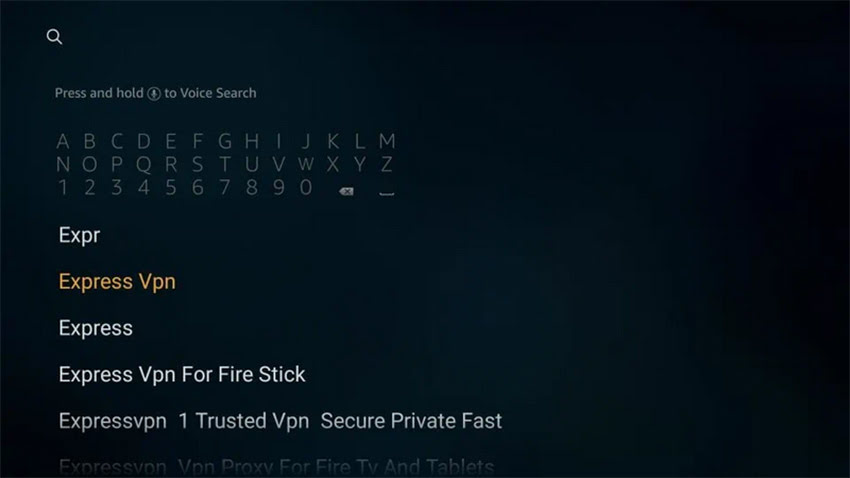
4. Sign in with your ExpressVPN username and password, which you received when signing up for its service in the first step above.
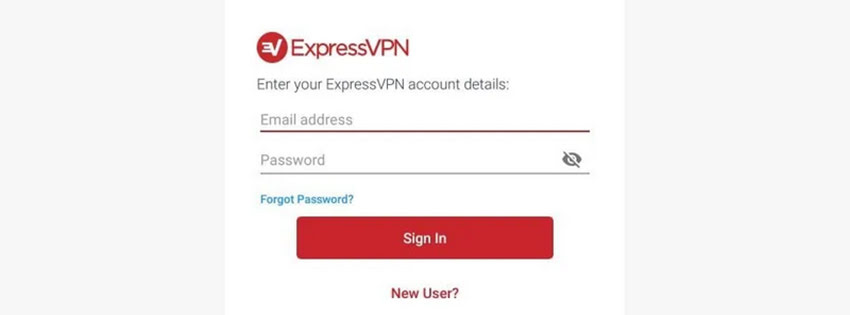
5. Connect to a VPN server
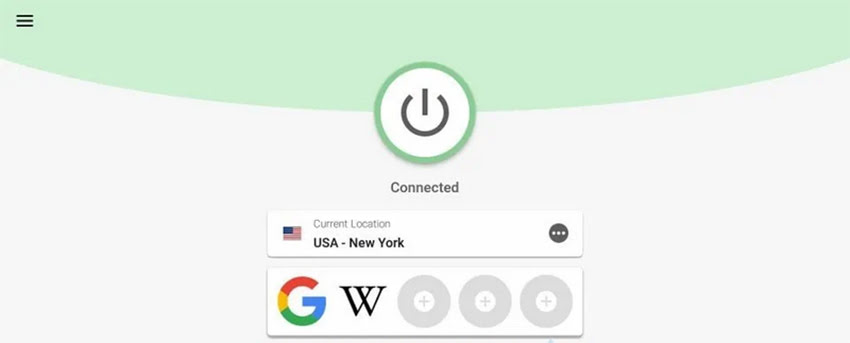
3. Jailbreak Your FireStick
Jailbreaking your FireStick is an excellent way to unlock its full potential. By doing so, you can access a wide range of free content, including movies, shows, live TV, sports, and more. It’s important to clarify that “jailbreaking” in the context of FireStick is not the same as jailbreaking an iOS device. For FireStick, it simply refers to installing popular free streaming apps. No technical expertise is required for this process. Check out our guide on how to jailbreak your FireStick. It provides simple, step-by-step instructions, designed for beginners like myself. Rest assured, jailbreaking your FireStick does NOT void its warranty, nor does it affect the device at its core. It’s a completely safe process.
4. Reinstall Your Favorite Apps
After resetting your FireStick, you’ll lose all the apps you had installed. You’ll need to reinstall them manually. While apps from the Amazon Store are saved in the Cloud, third-party apps are not. With third-party apps, you can stream unlimited movies, shows, and live TV. You can follow our list of the best apps for FireStick, each with its own installation guide.
Some popular apps include:
Movies & TV Shows:
- Cinema HD APK
- BeeTV
- CyberFlix TV
Live TV & Sports:
- Tea Sports Live
- Ola TV
- Live Net TV
Paid IPTV Services:
- Thunder TV
- Sportz TV IPTV
- Beast TV IPTV
Utility Apps:
- Downloader
- Mouse Toggle
- FileLinked
How to Reset FireStick Without a Remote
Many users have asked how to reset their FireStick without using a remote. The solution is to use a remote app, such as the Fire TV app, which is available for Android, iOS, and Kindle devices. However, after resetting the FireStick, you’ll need to set it up again using a physical remote. So, if your remote is broken, malfunctioning, or missing, you’ll need to buy a new one from Amazon to complete the setup.
Alternatively, if you know someone with a Fire TV device, you can borrow their remote to set up your own device.
Conclusion
That’s how you reset your FireStick to factory settings. Once reset, your device will be like new, and you’ll need to set it up again. Just follow the guide, and you’ll have your FireStick up and running in no time.



Related Articles