15 Best Kodi Skins to Transform Your Kodi Experience: In this article, I’ve rounded up the top Kodi skins that work perfectly with both Kodi 21 and Kodi 20. While many of these skins are available through the official Kodi repository, some require installation from third-party sources. This list covers skins compatible with Fire TV, FireStick (including 4K, 4K Max, and Lite versions), mobile devices, computers, and any other Kodi-supported platforms.
Why Use Kodi Skins?
Kodi is an excellent media center, offering easy access to your favorite content—whether it’s Live TV, sports, movies, or TV shows—through a wide range of video add-ons. As a long-time Kodi user, one feature I truly value is its extensive customization options. One of the best ways to personalize Kodi’s look and feel is by applying a new Kodi skin. Skins not only enhance Kodi’s visual appeal but also boost user experience with more intuitive layouts and smoother navigation.
If you’ve used Kodi builds before, you might have noticed they also apply custom skins. However, builds tend to come packed with extra add-ons and repositories, which can slow down your system. Instead, if you already have your favorite add-ons, switching to a custom skin is a great way to refresh the interface without affecting performance. Whether you prefer a minimalist design or something dynamic and colorful, there’s a Kodi skin out there that fits your style.
How to Install a Kodi Skin (Quick & Easy)
Before we dive into the list of top Kodi skins, here’s a quick step-by-step guide on how to install a new skin. The whole process takes just a minute or two. Follow these simple steps:
- Open Kodi and go to Settings (gear icon).
- Click on Interface.
- In the left menu, select Skin, then click Skin again on the right side.
- A list of available skins will appear. If you don’t see the one you want, click “Get more…” to browse more options.
- Scroll through the list and select the skin you want to install.
- Kodi will download and install the selected skin.
- When prompted, click “Yes” to apply the new skin.
- Wait a few seconds while the new skin loads. You’ll see the updated interface shortly.
Best Kodi Skins (Works with Kodi 20 Nexus & Kodi 21 Omega)
Looking to refresh the look and feel of Kodi? These are the top Kodi skins available for Kodi 20 and 21. While there are plenty of skins out there, I’ve handpicked the ones that truly stand out—both visually and functionally.
1. Aeon Tajo
Supported on: Kodi 20 & Kodi 21
Disclaimer
The following list is for educational purposes only. Firesticktricksapps does not create, own, host, run, manage, sell, or distribute any streaming apps, add-ons, websites, IPTV, or services. We also don’t earn commissions from featuring these services on our site. Our goal is to review and give an honest opinion from the end-user’s point of view to help people decide if these services are useful.
We cannot verify whether the services mentioned have legal licenses to distribute content everywhere. It’s up to our readers to make sure they are using these media services in line with the copyright laws of their countries. Firesticktricksapps assumes that all users are following the copyright rules in their region.
Aeon Tajo is a sleek and minimalistic skin with a unique touch—it plays gentle background music on the home screen (which you can turn off). You can even set up an M3U playlist for background audio.
It features large, easy-to-read fonts with menu options like Pictures, Music, Movies, TV Shows, Live TV, and System lined up at the bottom. You can customize menu labels, icons, and even use your own background images. With a clean layout and deep personalization options, Aeon Tajo is a top-tier skin.
2. Amber
Supported on: Kodi 20 & Kodi 21
Amber is elegant, responsive, and user-friendly. Its ribbon-style main menu can be set horizontally or vertically and includes customizable background images. You can even add add-ons to the main menu.
It offers flexible configuration options for layout, color, background, media views, and more. If you’re after a balance of functionality and visual polish, Amber is a solid choice.
3. Nimbus
Supported on: Kodi 20 & Kodi 21
A newer entry, Nimbus is developed by Ivarbrandt (creator of Fentastic). Officially available via the Kodi repository, it’s a minimalist skin with light-themed artwork and widget-based customization.
If you want something clean and close to the default Kodi look, Nimbus is worth checking out.
4. Fentastic (Third-Party)
Supported on: Kodi 20 & Kodi 21
Designed especially for FEN addon users, Fentastic is a modded version of Estuary with more speed and flexibility. It retains a familiar layout but enhances performance and customization.
Menu options include Music, Live TV, Games, Add-ons, Radio, Videos, and more. If you’re using FEN or want a lightweight yet powerful interface, give this one a go.
5. Confluence
Supported on: Kodi 20 & Kodi 21
A classic Kodi skin, Confluence strikes the perfect balance between simplicity and richness. It features a centrally-placed horizontal menu with quick access to Videos, Music, Add-ons, and System.
Customize everything from background visuals to add-on shortcuts. It’s a time-tested skin that works well with remotes, touch, and mouse inputs.
6. Copacetic
Supported on: Kodi 20 & Kodi 21
Copacetic brings in modern style with both light and dark themes. It’s officially available through Kodi and features cool color palettes and smooth layout transitions. You can personalize everything—from menu widgets to background extras. This skin offers a polished experience with a touch of class.
7. FTV
Supported on: Kodi 20 & Kodi 21
FTV is tailor-made for FireStick and Android TV devices. Its interface is minimal, remote-friendly, and clean—though not ideal for mouse or touch controls.
It features a vertical sidebar menu with a focus on the selected item. While customization is limited (no custom backgrounds or themes), its lightweight design is perfect for TV-based setups.
8. Mimic-LR
Supported on: Kodi 20 & Kodi 21
Mimic-LR is a simple, colorful skin that keeps things familiar for Estuary fans. It offers a clean layout with options like Movies, TV Shows, Music, Add-ons, and Settings. Fast and aesthetically pleasing, Mimic-LR adds a subtle visual upgrade without overwhelming you with options.
9. Quartz
Supported on: Kodi 20 & Kodi 21
At first glance, Quartz may seem basic—but that’s intentional. It provides a bare-bones framework you can build upon. It’s best suited for experienced Kodi users who like to customize from the ground up. You can edit existing menu labels, link up to five add-ons to each, and apply custom backgrounds. It’s a skin for tinkerers, not beginners.
10. Metropolis
Supported on: Kodi 20 & Kodi 21
Combining retro charm with modern usability, Metropolis focuses on displaying detailed media information like genre, year, cast, and summaries—all in a readable format.
Despite its information-rich design, the interface remains smooth and clean. It’s perfect for users who appreciate metadata and organized displays.
11. Transparency
Supported on: Kodi 20 & Kodi 21
Fan art lovers, this one’s for you. Transparency lets your content shine with full-screen fan art and customizable fonts to match. Menu items include Movies, TV Shows, Music, Add-ons, Weather, and more. The top of the screen shows weather, date, time, search, and shutdown options. It’s a visually immersive experience for those who love rich artwork.
Protect Yourself Before Streaming on Kodi
Before you start streaming content using Kodi Addons or Builds, it’s important to know that your online activity is visible to your ISP and government authorities. This means if you stream copyrighted content—like free movies, shows, live TV, or sports—you could unknowingly find yourself in legal trouble.
Stay Safe with a VPN
The good news? There’s a simple and effective way to keep your streaming activity private—use a VPN. A Virtual Private Network (VPN) hides your real IP address (yours is currently 2401:4900:8818:a546:7029:3f90:ca5:a38b) and encrypts your traffic, protecting you from online surveillance, ISP throttling, and geo-restrictions. I personally recommend ExpressVPN—the fastest and most secure VPN for Kodi. It’s easy to use and compatible with all popular streaming devices and apps.
How to Set Up a VPN for Kodi (In 3 Simple Steps)
- Get an ExpressVPN subscription – It comes with a 30-day money-back guarantee, so there’s no risk in trying it out.
- Download and install the ExpressVPN app on your device.
(FireStick users—see dedicated steps below.) - Launch the app and click the Power icon to connect to a secure server. Your connection is now protected!
Installing ExpressVPN on Fire TV Devices
If you’re using a FireStick, follow these additional steps:
- Subscribe to ExpressVPN (if you haven’t already).
- On your FireStick home screen, go to Find > Search.
- Type ExpressVPN, then select it from the search results.
- Click Download and install the app.
- Open the app and sign in with your credentials.
- Tap the Power icon to connect. That’s it—your FireStick is now secured.
More Great Kodi Skins (12–15)
12. Aeon Nox: SILVO
Available on: Kodi 20 & Kodi 21
Aeon Nox: SILVO is a highly customizable and clean skin that lets you simplify or enhance your Kodi home screen to match your style. Want only movies, TV shows, and settings visible? You can disable the rest.
It’s easy to navigate, user-friendly, and ideal for users who want complete control over their interface layout. This skin is a long-time favorite in the Kodi community.
13. Arctic Zephyr Reloaded
Available on: Kodi 20 & Kodi 21
Official Skin by: Jurialmunkey
A beautifully minimalist skin, Arctic Zephyr Reloaded provides a refined user interface with intuitive navigation. Menu categories include Videos, Music, Pictures, Programs, and Settings. Date and weather are neatly displayed in the corner, while the main screen showcases your content beautifully.
Well-loved by Kodi users and actively updated, this skin is both elegant and practical.
14. Arctic Horizon 2 (Third-Party)
Available on: Kodi 20 & Kodi 21
Repository: Jurialmunkey Alpha Repository
Another hit from Jurialmunkey, Arctic Horizon 2 is a third-party skin designed for users who want a rich, content-centric interface. It features sections like All Movies, TV Shows, Live TV, Radio, and Music.
The display includes in-depth metadata like movie summaries, genres, cast, and more. It’s visually stunning and informative—perfect for users who want substance and style.
15. Arctic Fuse (Third-Party)
Available on: Kodi 20 & Kodi 21
Repository: Jurialmunkey Alpha Repository
Arctic Fuse is a futuristic skin and a visual companion to Arctic Horizon 2. Though it starts off minimal, once you load your content and add-ons, it blossoms into a dynamic display with rich metadata and artwork.
It’s an excellent option if you want a cutting-edge look and access to detailed content info like release dates, genres, and more across movies, music, and live TV.
FAQs
What is the best Kodi skin for FireStick devices?
If you’re using FireStick or similar remote-controlled devices, FTV is a great choice. It’s a minimalist skin that prioritizes remote-friendly navigation, with a vertical menu bar and simple interface that’s perfect for TV-based streaming. Just keep in mind that it doesn’t offer much in terms of customization options, but its lightweight design makes it ideal for FireStick users.
Can I use a VPN with Kodi for safer streaming?
Yes, using a VPN is highly recommended to ensure your streaming activities remain private. A VPN, such as ExpressVPN, masks your real IP address, securing your connection and bypassing geo-restrictions, online surveillance, and ISP throttling. This will protect your privacy and give you peace of mind while streaming content on Kodi.
How do I install third-party Kodi skins?
Installing third-party Kodi skins is simple. First, you need to add the third-party repository where the skin is hosted. For example, Arctic Horizon 2 and Arctic Fuse are available through the Jurialmunkey Alpha Repository. After adding the repository to Kodi, you can easily download and apply these skins by navigating to Settings > Interface > Skin and selecting Get More.
What Kodi skin is best for a minimalist interface?
If you prefer a minimalist Kodi interface, Nimbus is a solid choice. It offers a clean, simple design that closely resembles the default Estuary skin but with fewer distractions. It also lets you customize the menu and layout, maintaining a focus on clean aesthetics while still providing the functionality you need.
Can I customize my Kodi skin?
Absolutely! Most Kodi skins, including Aeon Nox: SILVO, Amber, and Arctic Zephyr Reloaded, offer plenty of customization options. You can adjust the main menu, add or remove categories, choose background images, and even alter font sizes. This allows you to tailor the interface to suit your preferences and viewing habits.
Are there any Kodi skins that provide detailed content metadata?
Yes, Metropolis is a great option if you’re looking for detailed content metadata. It displays information like movie titles, genres, ratings, and summaries in a sleek, easy-to-read format. This skin is perfect for users who want to see more details about their content without compromising the user interface.
Wrapping Up
And that’s a wrap! These are the best Kodi skins for Kodi 20 Nexus and Kodi 21 Omega—carefully selected and tested for quality, functionality, and style. Whether you’re into minimalist layouts or visually rich designs, there’s a skin here for everyone. If you have any questions, suggestions, or feedback, feel free to drop a comment below. Happy streaming—and don’t forget to secure your connection with a good VPN!
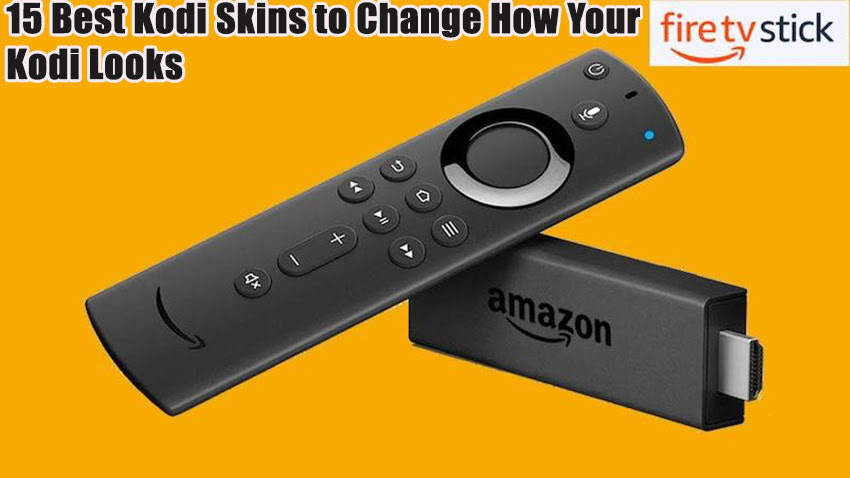


Related Articles